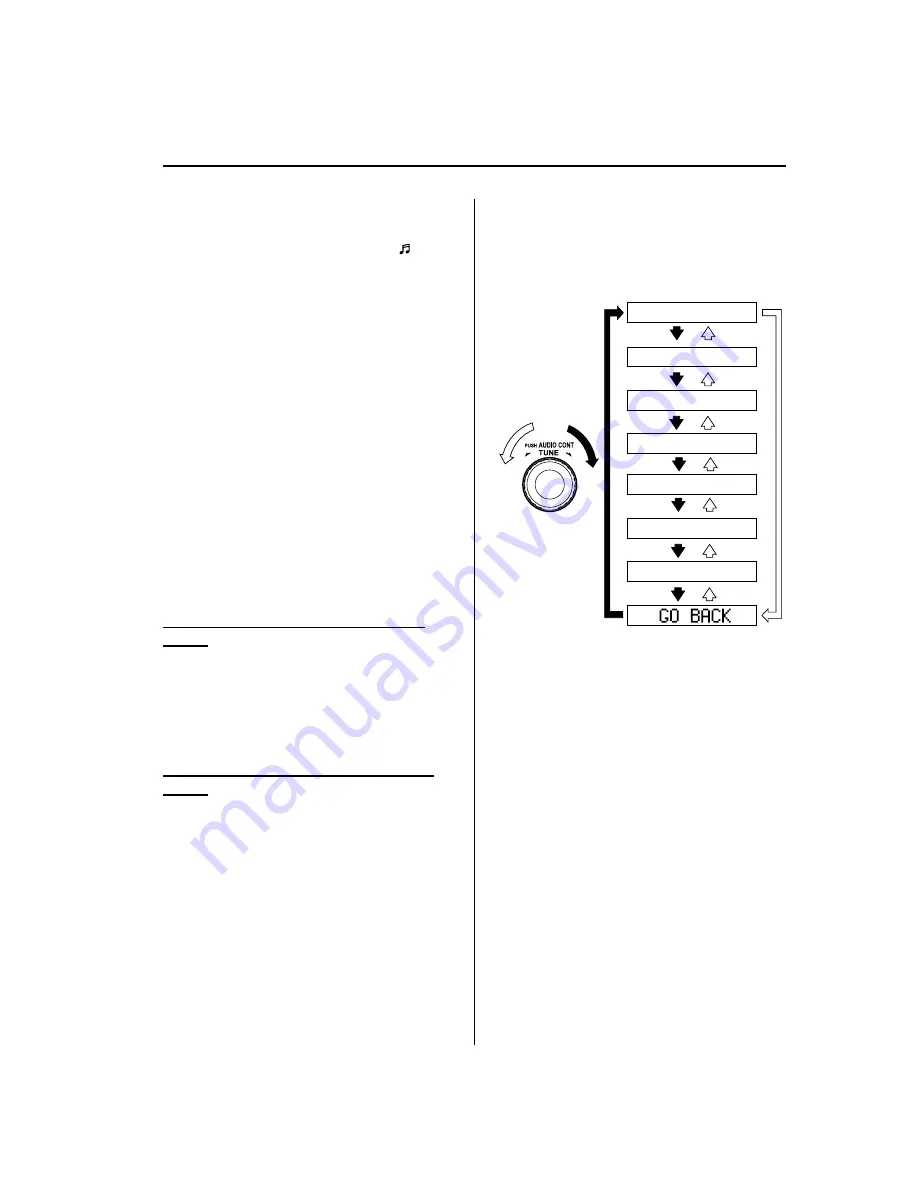
NOTE
l
Some Bluetooth audio devices need a
certain amount of time before the
“ ”
symbol is displayed.
l
If a hands-free type mobile phone has been
the most recently programmed device, the
Bluetooth unit links this device. If you
would like to use a Bluetooth audio type
device which has been previously
programmed to the Bluetooth unit, the link
must be changed to this device.
l
If an error occurs while trying to link a
device,
“
Err
”
flashes in the display for
three seconds, and the display returns to
“
LINK CHANGE
”
. If this occurs, check the
programming status of the Bluetooth audio
device and the location of the device in the
vehicle (not in the trunk or a metal-type
box), and then try the link operation again.
l
Device selection can also be done using
voice recognition (page 6-113).
How to confirm the device currently
linked
Switch to the link-change mode. (Refer to
“
Changing the link to a Bluetooth audio
device
”
)
The device name displayed first is the
device which is currently linked.
Deleting the link to a Bluetooth audio
device
1. Using the audio control dial, select the
pairing delete mode
“
PAIR DELETE
”
in the
“
BT SETUP
”
mode. (Refer to
“
Bluetooth audio device set-up
”
for
details.)
2. Press the audio control dial to
determine the mode.
3. The name of the first device among the
programmed devices is displayed.
4. Rotate the audio control dial and select
the name of the programmed device
you would like to delete.
Device name 1
Device name 2
Device name 3
Device name 4
Device name 5
Device name 6
Device name 7
NOTE
Only the names of programmed devices can be
displayed. If only one device is programmed,
only the name for this device is displayed.
5. If a selection other than
“
GO BACK
”
is made and the audio control dial is
pressed,
“
SURE ? NO
”
is displayed.
6. Rotate the audio control dial clockwise
and switch the display to
“
SURE ?
YES
”
.
NOTE
The display changes as follows depending on
whether the audio control dial is rotated
clockwise or counterclockwise.
-Clockwise:
“
SURE ? YES
”
displayed
-Counterclockwise:
“
SURE ? NO
”
displayed
Interior Comfort
Bluetooth Audio (Type A)
6-85
Mazda6_8BG7-EC-10H_Edition1 Page309
Monday, August 2 2010 1:28 PM
Form No.8BG7-EC-10H
Содержание 6 2011
Страница 1: ...Mazda6_8BG7 EC 10H_Edition1 Page1 Monday August 2 2010 1 25 PM Form No 8BG7 EC 10H ...
Страница 2: ...Mazda6_8BG7 EC 10H_Edition1 Page2 Monday August 2 2010 1 25 PM Form No 8BG7 EC 10H ...
Страница 6: ...Mazda6_8BG7 EC 10H_Edition1 Page6 Monday August 2 2010 1 25 PM Form No 8BG7 EC 10H ...
Страница 250: ...MEMO 6 26 Mazda6_8BG7 EC 10H_Edition1 Page250 Monday August 2 2010 1 27 PM Form No 8BG7 EC 10H ...
Страница 268: ...MEMO 6 44 Mazda6_8BG7 EC 10H_Edition1 Page268 Monday August 2 2010 1 28 PM Form No 8BG7 EC 10H ...
Страница 275: ...MEMO 6 51 Mazda6_8BG7 EC 10H_Edition1 Page275 Monday August 2 2010 1 28 PM Form No 8BG7 EC 10H ...
Страница 279: ...MEMO 6 55 Mazda6_8BG7 EC 10H_Edition1 Page279 Monday August 2 2010 1 28 PM Form No 8BG7 EC 10H ...
Страница 289: ...MEMO 6 65 Mazda6_8BG7 EC 10H_Edition1 Page289 Monday August 2 2010 1 28 PM Form No 8BG7 EC 10H ...
Страница 380: ...6 156 Mazda6_8BG7 EC 10H_Edition1 Page380 Monday August 2 2010 1 28 PM Form No 8BG7 EC 10H ...
Страница 400: ...7 20 Mazda6_8BG7 EC 10H_Edition1 Page400 Monday August 2 2010 1 28 PM Form No 8BG7 EC 10H ...
Страница 437: ...MEMO 8 37 Mazda6_8BG7 EC 10H_Edition1 Page437 Monday August 2 2010 1 29 PM Form No 8BG7 EC 10H ...
Страница 515: ...11 Index 11 1 Mazda6_8BG7 EC 10H_Edition1 Page515 Monday August 2 2010 1 29 PM Form No 8BG7 EC 10H ...






























