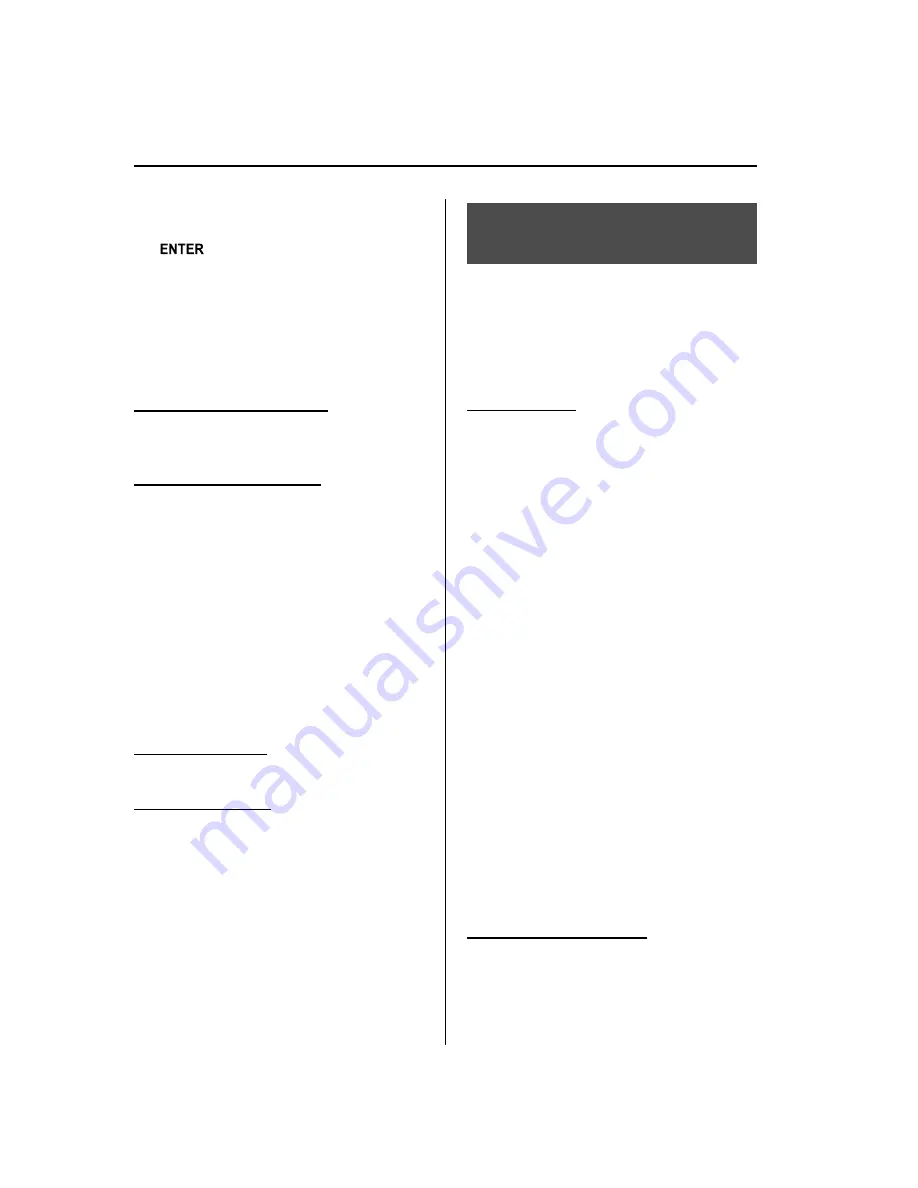
1. Turn the manual tuning dial to select a
number and then press the enter button
(
) to input the number.
2. After inputting the telephone number,
press selection button 1 or the pick-up
button of the audio control switch to
make a call.
q
Receiving an Incoming Call
Receiving an incoming call
Press selection button 1 or the pick-up
button of the audio control switch.
Refusing an incoming call
Press selection button 5 or the hang-up
button of the audio control switch.
q
Hanging Up a Call
Press selection button 5 or the hang-up
button of the audio control switch during
a call.
q
Volume Adjustment
The power/volume dial of the audio unit
is used to adjust the volume.
Increasing volume
Turn the power/volume dial clockwise.
Decreasing volume
Turn the power/volume dial
counterclockwise.
NOTE
l
The volume can be adjusted using the
volume switch of the audio control switch.
l
The music volume of the audio unit cannot
be adjusted while Bluetooth Hands-Free is
being used.
Convenient Use of the
Hands-Free System
q
Phonebook Usage
NOTE
Do this function only when parked. It is too
distracting to attempt while driving and you
may make too many errors to be effective.
Import contact
Phonebook data from your device (Mobile
phone) can be sent and registered to your
Bluetooth Hands-Free phonebook using
Bluetooth.
NOTE
When the import begins, the previous
phonebook data is deleted. The previous
phonebook data remains deleted even if the
operation is canceled during the import.
1. Press selection button 7 to display the
Bluetooth Hands-Free phonebook
import screen.
“
It takes time to import.
”
is displayed.
2. Press selection button 1 and select
“
Start
”
to start import.
“
Importing
”
is displayed.
NOTE
If you want to cancel the import, press
selection button 2 and select
“
Cancel
”
. The
phonebook data being imported is deleted.
3. When import is completed, the
Bluetooth Hands-Free phonebook
screen is displayed.
Phonebook data deletion
1. Press selection button 7 to display the
Bluetooth Hands-Free phonebook
import screen.
“
It takes time to import.
”
is displayed.
6-128
Interior Comfort
Bluetooth Hands-Free (Panel Operation)
Mazda6_8BG7-EC-10H_Edition1 Page352
Monday, August 2 2010 1:28 PM
Form No.8BG7-EC-10H
Содержание 6 2011
Страница 1: ...Mazda6_8BG7 EC 10H_Edition1 Page1 Monday August 2 2010 1 25 PM Form No 8BG7 EC 10H ...
Страница 2: ...Mazda6_8BG7 EC 10H_Edition1 Page2 Monday August 2 2010 1 25 PM Form No 8BG7 EC 10H ...
Страница 6: ...Mazda6_8BG7 EC 10H_Edition1 Page6 Monday August 2 2010 1 25 PM Form No 8BG7 EC 10H ...
Страница 250: ...MEMO 6 26 Mazda6_8BG7 EC 10H_Edition1 Page250 Monday August 2 2010 1 27 PM Form No 8BG7 EC 10H ...
Страница 268: ...MEMO 6 44 Mazda6_8BG7 EC 10H_Edition1 Page268 Monday August 2 2010 1 28 PM Form No 8BG7 EC 10H ...
Страница 275: ...MEMO 6 51 Mazda6_8BG7 EC 10H_Edition1 Page275 Monday August 2 2010 1 28 PM Form No 8BG7 EC 10H ...
Страница 279: ...MEMO 6 55 Mazda6_8BG7 EC 10H_Edition1 Page279 Monday August 2 2010 1 28 PM Form No 8BG7 EC 10H ...
Страница 289: ...MEMO 6 65 Mazda6_8BG7 EC 10H_Edition1 Page289 Monday August 2 2010 1 28 PM Form No 8BG7 EC 10H ...
Страница 380: ...6 156 Mazda6_8BG7 EC 10H_Edition1 Page380 Monday August 2 2010 1 28 PM Form No 8BG7 EC 10H ...
Страница 400: ...7 20 Mazda6_8BG7 EC 10H_Edition1 Page400 Monday August 2 2010 1 28 PM Form No 8BG7 EC 10H ...
Страница 437: ...MEMO 8 37 Mazda6_8BG7 EC 10H_Edition1 Page437 Monday August 2 2010 1 29 PM Form No 8BG7 EC 10H ...
Страница 515: ...11 Index 11 1 Mazda6_8BG7 EC 10H_Edition1 Page515 Monday August 2 2010 1 29 PM Form No 8BG7 EC 10H ...






























