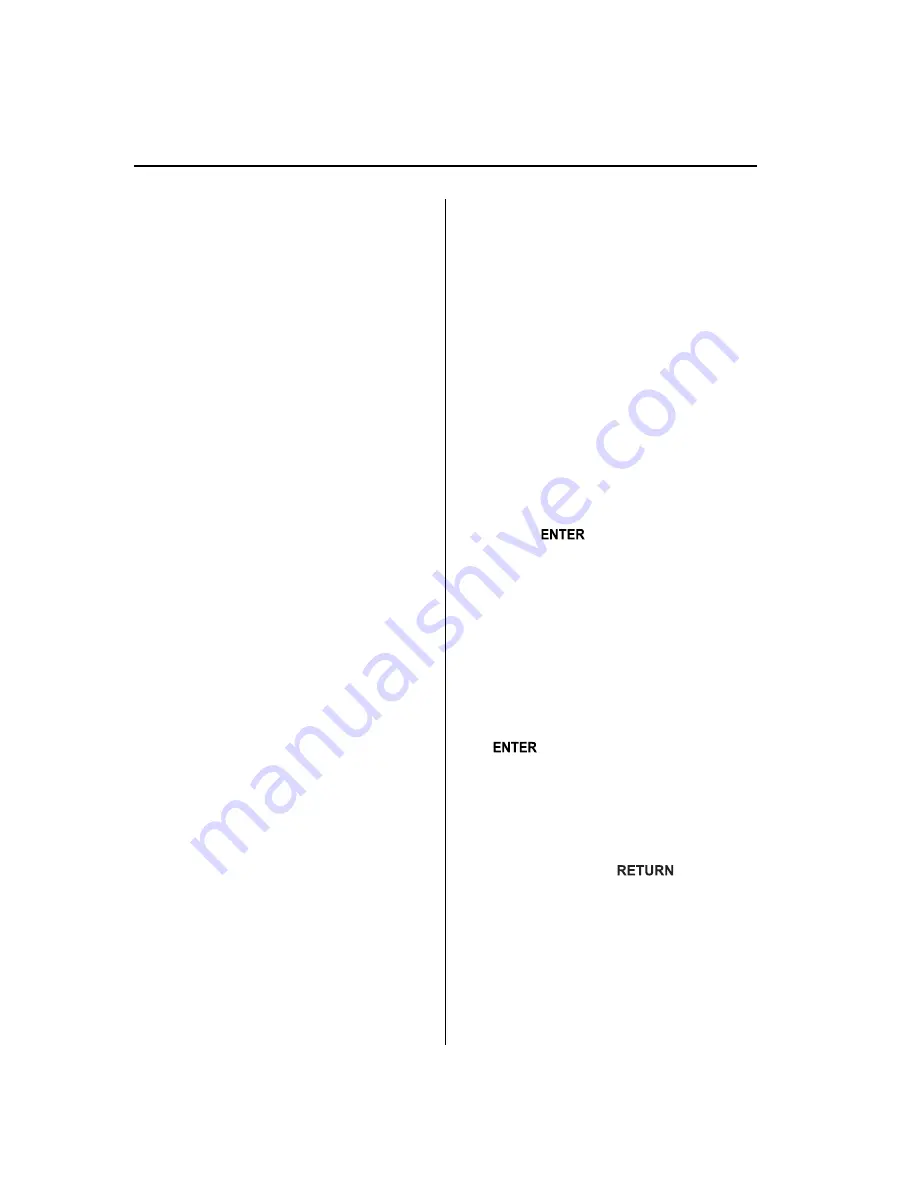
NOTE
l
A device can be programmed only when the
vehicle is parked. If the vehicle starts to
move, the pairing procedure will end.
Programming is dangerous while driving -
pair up your device before you start
driving. Park the car in a safe place before
programming.
l
A total of seven devices can be programmed
to one vehicle. If you require an additional
device to be programmed to a vehicle with
seven devices already programmed, delete
one of the programmed devices before
programming the latest one.
l
If a Bluetooth device has already been
programmed to the vehicle as a Bluetooth
audio device, it does not need to be
programmed again when using the device
as a hands-free mobile phone. Conversely,
it does not need to be programmed again as
a Bluetooth audio device if it has already
been programmed as a hands-free mobile
phone.
l
Since the communication range of a
Bluetooth equipped device is about 10
meters (32 ft), if a device is placed within a
10-meter (32 ft) radius of the vehicle, it may
be detected/programmed unintentionally
while another device is being programmed.
l
Device registration can also be done by
operating the audio unit. Refer to
“
Bluetooth Audio Preparation
”
(page
6-90).
l
Device registration can also be done using
voice recognition (page 6-101).
l
Depending on the device, the registration
status may be lost after a certain period of
time. If this occurs, repeat the entire
process from Step 1.
Programming a Bluetooth Hands-Free
device which has a PIN code (four
digits)
1. Press selection button 6 to display the
Bluetooth Hands-Free setting menu
screen.
2. Press selection button 2 to display the
pairing program screen.
3.
“
Enter Pin:0000
”
and
“
Rotate/Press TUNE dial to change
code. Select
“
OK
”
when complete.
”
are
displayed for input of the PIN code.
4. Turn the manual tuning dial to select
the specified number for the Bluetooth
Hands-Free device and press the enter
button (
) to input the number.
NOTE
l
Some devices accept only a particular
pairing code (Usually,
“
0000
”
or
“
1234
”
).
l
If pairing cannot be completed, refer to the
owner's manual of your mobile device, and
try those numbers if necessary.
5. After inputting the four digits, turn the
manual tuning dial and select
“
OK
”
,
and then press the enter button
(
) to set the four digits and
display
“
Pairing is in progress. Please start
pairing procedure on your Bluetooth
device. Use the PIN
“
xxxx
”
.
”
.
NOTE
Press the return button (
) to return
to the pairing program screen.
6-126
Interior Comfort
Bluetooth Hands-Free (Panel Operation)
Mazda6_8BG7-EC-10H_Edition1 Page350
Monday, August 2 2010 1:28 PM
Form No.8BG7-EC-10H
Содержание 6 2011
Страница 1: ...Mazda6_8BG7 EC 10H_Edition1 Page1 Monday August 2 2010 1 25 PM Form No 8BG7 EC 10H ...
Страница 2: ...Mazda6_8BG7 EC 10H_Edition1 Page2 Monday August 2 2010 1 25 PM Form No 8BG7 EC 10H ...
Страница 6: ...Mazda6_8BG7 EC 10H_Edition1 Page6 Monday August 2 2010 1 25 PM Form No 8BG7 EC 10H ...
Страница 250: ...MEMO 6 26 Mazda6_8BG7 EC 10H_Edition1 Page250 Monday August 2 2010 1 27 PM Form No 8BG7 EC 10H ...
Страница 268: ...MEMO 6 44 Mazda6_8BG7 EC 10H_Edition1 Page268 Monday August 2 2010 1 28 PM Form No 8BG7 EC 10H ...
Страница 275: ...MEMO 6 51 Mazda6_8BG7 EC 10H_Edition1 Page275 Monday August 2 2010 1 28 PM Form No 8BG7 EC 10H ...
Страница 279: ...MEMO 6 55 Mazda6_8BG7 EC 10H_Edition1 Page279 Monday August 2 2010 1 28 PM Form No 8BG7 EC 10H ...
Страница 289: ...MEMO 6 65 Mazda6_8BG7 EC 10H_Edition1 Page289 Monday August 2 2010 1 28 PM Form No 8BG7 EC 10H ...
Страница 380: ...6 156 Mazda6_8BG7 EC 10H_Edition1 Page380 Monday August 2 2010 1 28 PM Form No 8BG7 EC 10H ...
Страница 400: ...7 20 Mazda6_8BG7 EC 10H_Edition1 Page400 Monday August 2 2010 1 28 PM Form No 8BG7 EC 10H ...
Страница 437: ...MEMO 8 37 Mazda6_8BG7 EC 10H_Edition1 Page437 Monday August 2 2010 1 29 PM Form No 8BG7 EC 10H ...
Страница 515: ...11 Index 11 1 Mazda6_8BG7 EC 10H_Edition1 Page515 Monday August 2 2010 1 29 PM Form No 8BG7 EC 10H ...






























