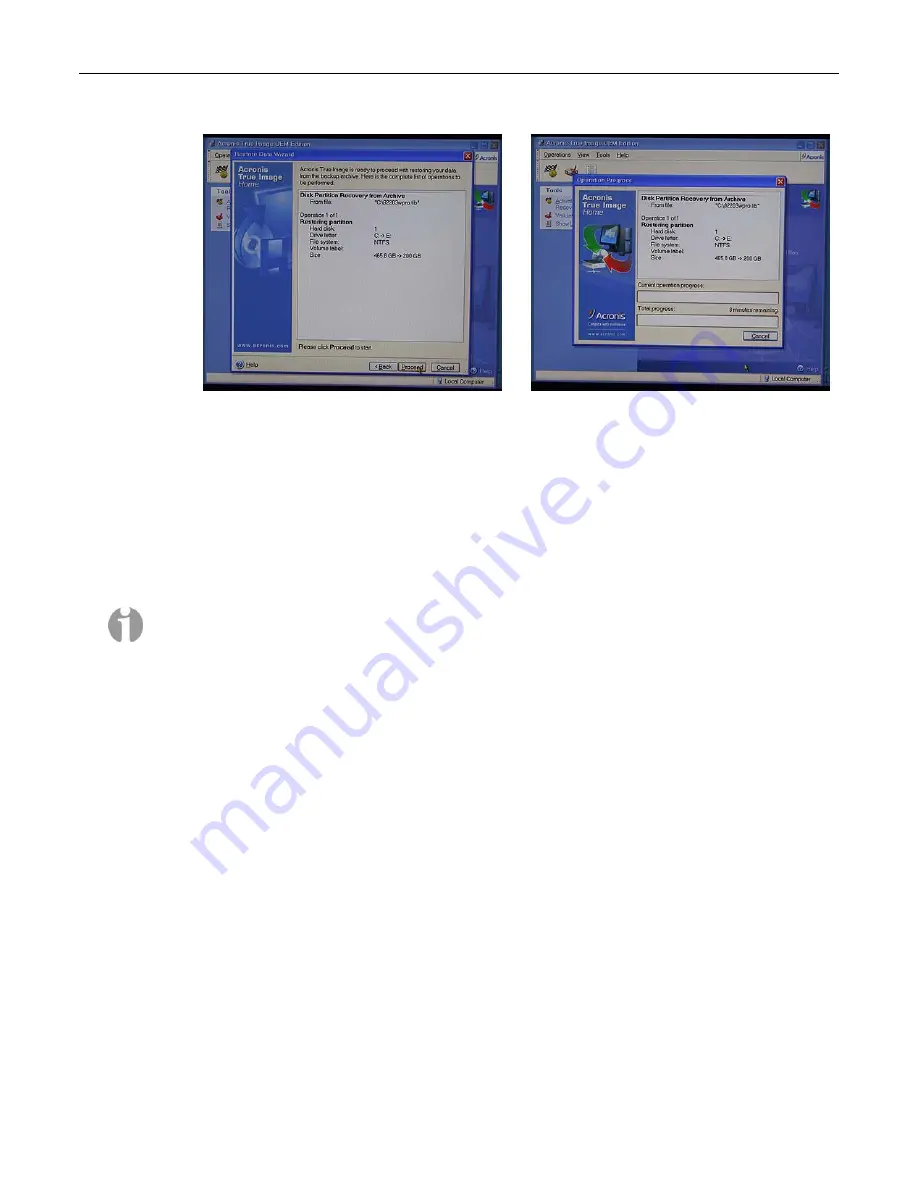
MaxPac Single/Dual/Triple-Screen 8230 Training and Maintenance Guide
29
Figure 3-67
Figure 3-68
32) Click the
Proceed
button to initiate the restoration, at which time you will be presented with the
Operation Progress
dialog (Figure 3-68), which will reflect the status of the restoration. (In the
case of a multi-DVD image, the system will inform you as and when to insert subsequent
DVDs).
33) Once the restoration process has been completed, eject the DVD from the CD/DVD drive,
power-down the system by holding the Soft-Power button on top of the center display for
approximately five seconds, and then power-up the machine using the Soft Power button to
boot-up into Windows.
Note:
Once you have re-loaded the original MaxVision-supplied image, you will also have to re-
run the initialization procedures – including re-activating/re-registering your OS license – as
described earlier in this manual.
34) After the system has booted up into Windows (and you've re-run the initialization procedures as
noted above), right-click on the
My Computer
icon and then select the
Manage
option. In the
ensuing
Computer Management
dialog, click on the
Disk Management
item (Figure 3-69).
35) Right-mouse-click in the
Unallocated
area and select the
New Partition
item in order to be
presented with the
New Partition
Wizard as shown in Figure 3-70.
36) Click the
Next
button, then select the
Perform a Quick Format
option (ensure the File System
type is set to
NTFS
), and then click the
OK
button. The
Computer Management
window will
reflect your newly formatted partition (Figure 3-71).
Содержание Dual-Screen 8230
Страница 6: ......
Страница 26: ...20 MaxPac Single Dual Triple Screen 8230 Training and Maintenance Guide Figure 3 39 Figure 3 40 ...
Страница 27: ...MaxPac Single Dual Triple Screen 8230 Training and Maintenance Guide 21 Figure 3 41 Figure 3 42 ...
Страница 36: ...30 MaxPac Single Dual Triple Screen 8230 Training and Maintenance Guide Figure 3 69 Figure 3 70 Figure 3 71 ...






























