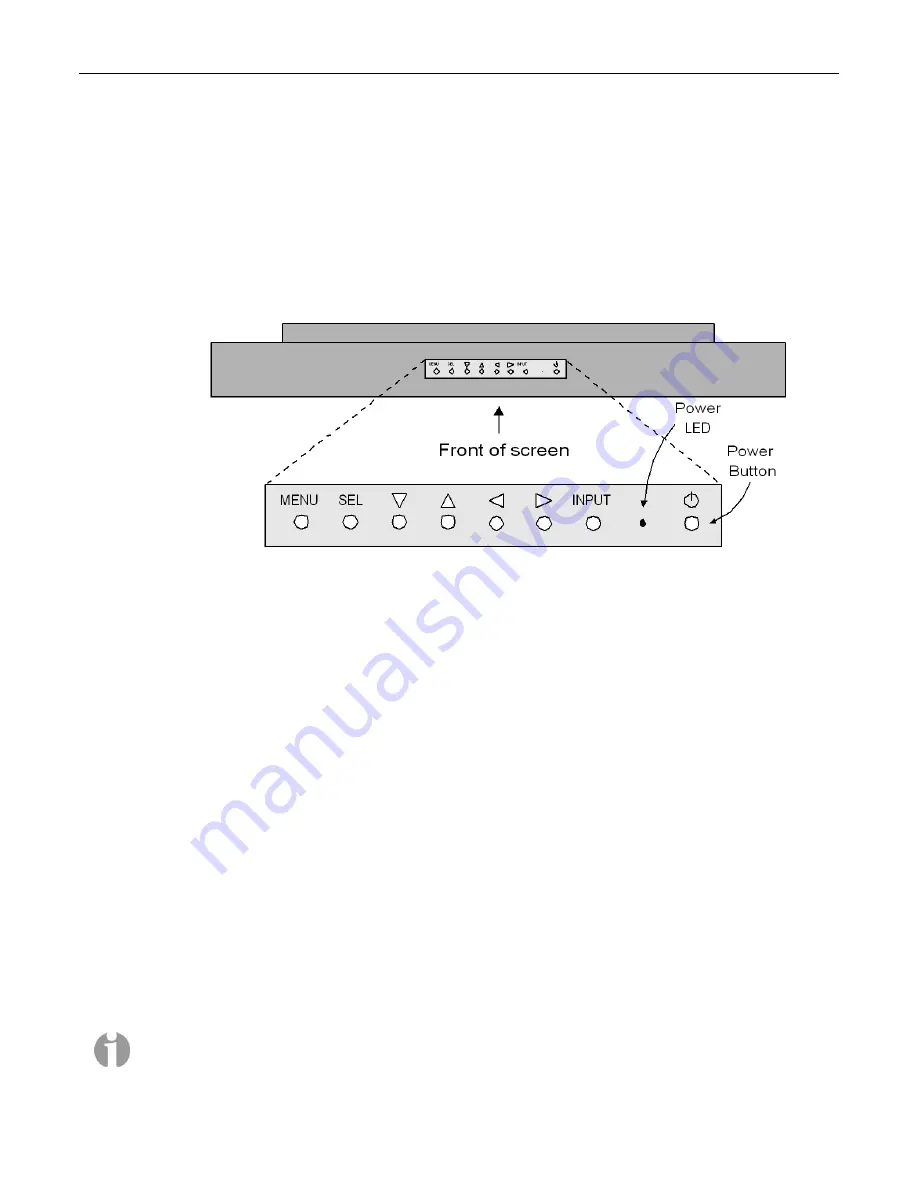
6
MaxPac Single/Dual/Triple-Screen 8230 Training and Maintenance Guide
If you do have a special graphics card, you may consult the manual associated with this card (this
manual will be included in your documentation package as discussed in Chapters 1 and 2) or contact
MaxVision support (as discussed in
Appendix D
) for more information.
Adjusting the Screens
In the case of a dual-display or triple-display configuration, each screen has a set of controls mounted
on the top of the display (Figure 3-2). (In the case of a single-display system, these controls are
located on the left-hand side of the unit next to the CD/DVD optical drive.)
Figure 3-2. Top-down view of screen controls on dual- and triple-display systems
Observe the power button located to the right of the power light-emitting diode (LED). This is an
independent power button for the display/screen.
Pressing the
MENU
button will bring up a series of items on the screen. Use the up/down buttons to
move between these items; press and release the
SEL
button to select that item; and use the
right/left buttons to vary the settings.
Some custom configurations allow the display to be driven from multiple sources. In this case,
pressing the
INPUT
button selects between digital and analog inputs. These custom configurations
will come equipped with a special documentation addendum that details the actions of the
INPUT
button; in the case of standard configurations, the source should always be set to “Digital.”
Setting Up Video Input for Picture-in-Picture
(Dual- and Triple-Screen Configurations Only)
In the case of a MaxPac 8230 XRA2 (dual-screen) system, the right-hand monitor supports multiple
inputs: the default DVI-I input from the system and an external VGA input that can be used for
picture-in-picture monitoring purposes. Similarly, in the case of a MaxPac 8230 XRA3 (triple-screen)
system, both the left- and right-hand monitors support this capability.
1) Observe the VGA connector associated with the left-hand screen (Figure 3-3). The external video
source would be fed into this connector as shown for the right-hand screen (Figure 3-4).
Note:
For the purposes of this example, the video signal being used as input to the right-hand
screen originates from another PC. In reality, this input could come from any VGA video source
with a resolution no higher than 1024 x 768.
Содержание Dual-Screen 8230
Страница 6: ......
Страница 26: ...20 MaxPac Single Dual Triple Screen 8230 Training and Maintenance Guide Figure 3 39 Figure 3 40 ...
Страница 27: ...MaxPac Single Dual Triple Screen 8230 Training and Maintenance Guide 21 Figure 3 41 Figure 3 42 ...
Страница 36: ...30 MaxPac Single Dual Triple Screen 8230 Training and Maintenance Guide Figure 3 69 Figure 3 70 Figure 3 71 ...



























