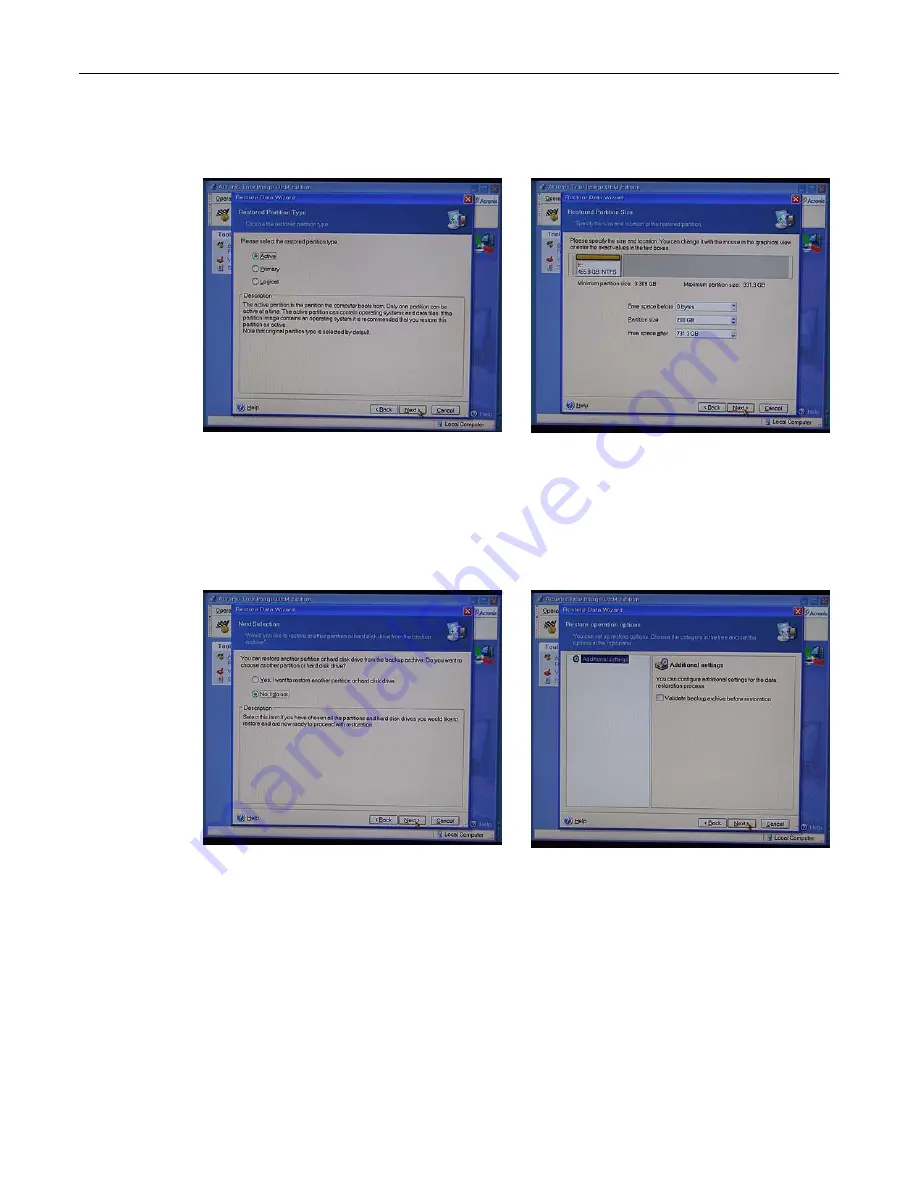
28
MaxPac Single/Dual/Triple-Screen 8230 Training and Maintenance Guide
27) Select the
Unallocated
(Disk 1) item and then click the
Next
button to be presented with the
Restored Partition Type
page (Figure 3-63).
Figure 3-63
Figure 3-64
28) Select the
Active
item and then click the
Next
button to be presented with the
Restored
Partition Size
page (Figure 3-64).
29) We have chosen to establish a 200 GB system partition in this example; the remaining "Free
Space" will automatically be allocated to the data portion of the RAID 5 array. Click the
Next
button to be presented with the
Next Selection
window (Figure 3-65)
Figure 3-65
Figure 3-66
30) Select the
No, I Do Not
option and then click the
Next
button to be presented with the Restore
Operation options page (Figure 3-66).
31) Simply click the
Next
button to be presented with the
Restore Data Wizard
summary screen
(Figure 3-67)
Содержание Dual-Screen 8230
Страница 6: ......
Страница 26: ...20 MaxPac Single Dual Triple Screen 8230 Training and Maintenance Guide Figure 3 39 Figure 3 40 ...
Страница 27: ...MaxPac Single Dual Triple Screen 8230 Training and Maintenance Guide 21 Figure 3 41 Figure 3 42 ...
Страница 36: ...30 MaxPac Single Dual Triple Screen 8230 Training and Maintenance Guide Figure 3 69 Figure 3 70 Figure 3 71 ...






























