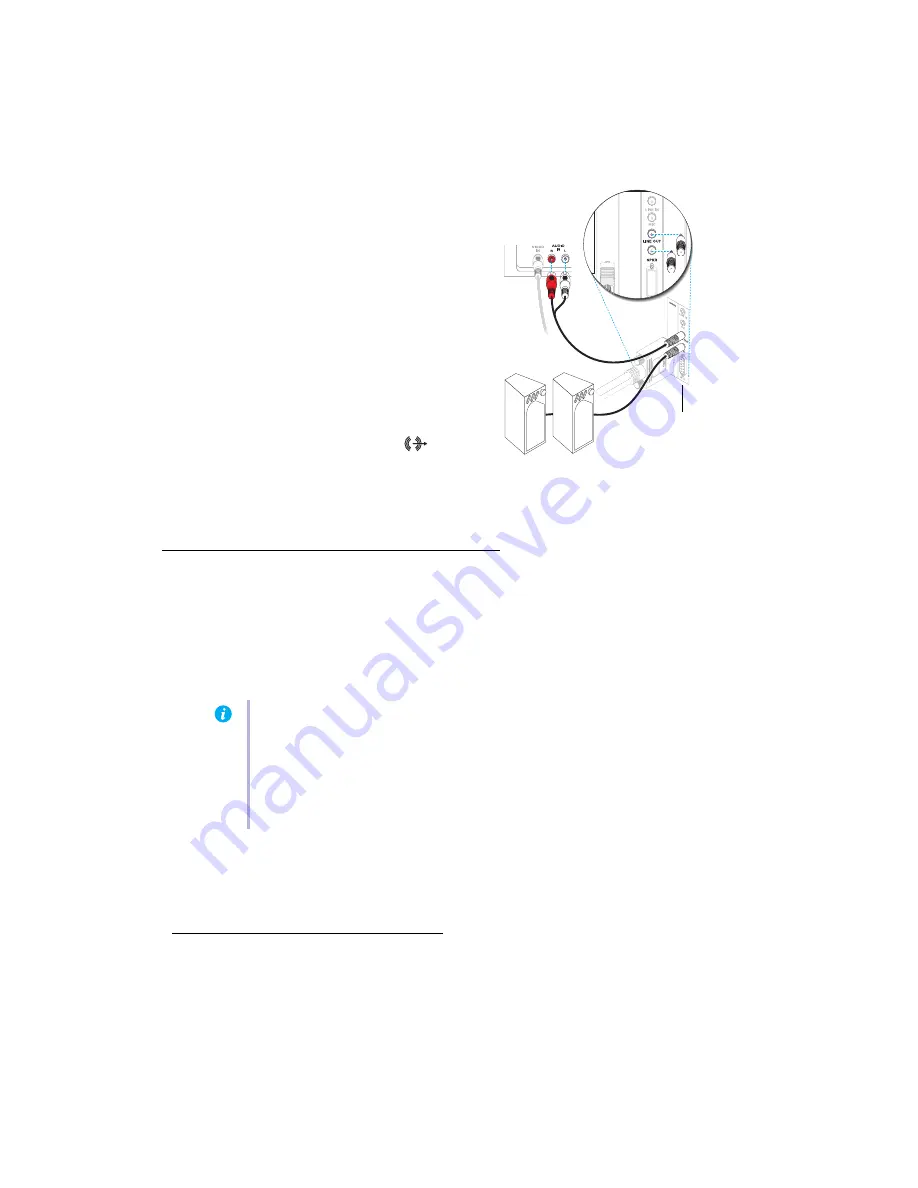
16
Matrox EpicA Series – User Guide
4
Connect audio output
Typically, the sound output from a
computer comes from speakers connected
to your sound card. If you prefer, you can
hear or record the sound output from your
computer using the same TV or video
recorder you connect to your graphics card.
To do this, you need an audio cable with a
stereo jack on one end and two RCA
connectors on the other end. If you don’t
have this type of cable, you can buy one at
most consumer electronics stores.
a
Plug the stereo-jack end of the audio
cable into the
LINE OUT
*
(
)
connector on your sound card.
b
Plug the other end of the cable into the left (
L
) and right (
R
)
AUDIO IN
connectors of
your video device. For more information, see your sound card manual.
Software setup
If a TV or video recorder is connected to your Matrox product, you can use TV output mode to view
or record your display on your TV or video recorder. (To connect video devices to your computer,
TV settings have lower resolutions and refresh rates than typical computer monitor settings. Lower
refresh rates may result in more noticeable flicker.
Windows 2000/XP
– To adjust TV settings, access the
Multi-Display Setup
dialog box for your
Matrox product (
see “Set up your display software”, page 12
).
* If your computer has no audio
LINE OUT
connector, you can use its
SPKR
(speaker) connector instead. In this case, all your
computer sound output goes to the video device you connected to.
TV or video
recorder
Sound card
Note:
Two TV standards are supported for TV output. The NTSC standard is used in North
America and Japan, among other places. The PAL standard is used in most of Western
Europe and in China, among other places.
If an incorrect TV standard is selected in Matrox software, the output from your computer
may not appear or record properly on your TV or your video recorder. To find out what
standard your TV or video recorder supports, see its documentation.
















































