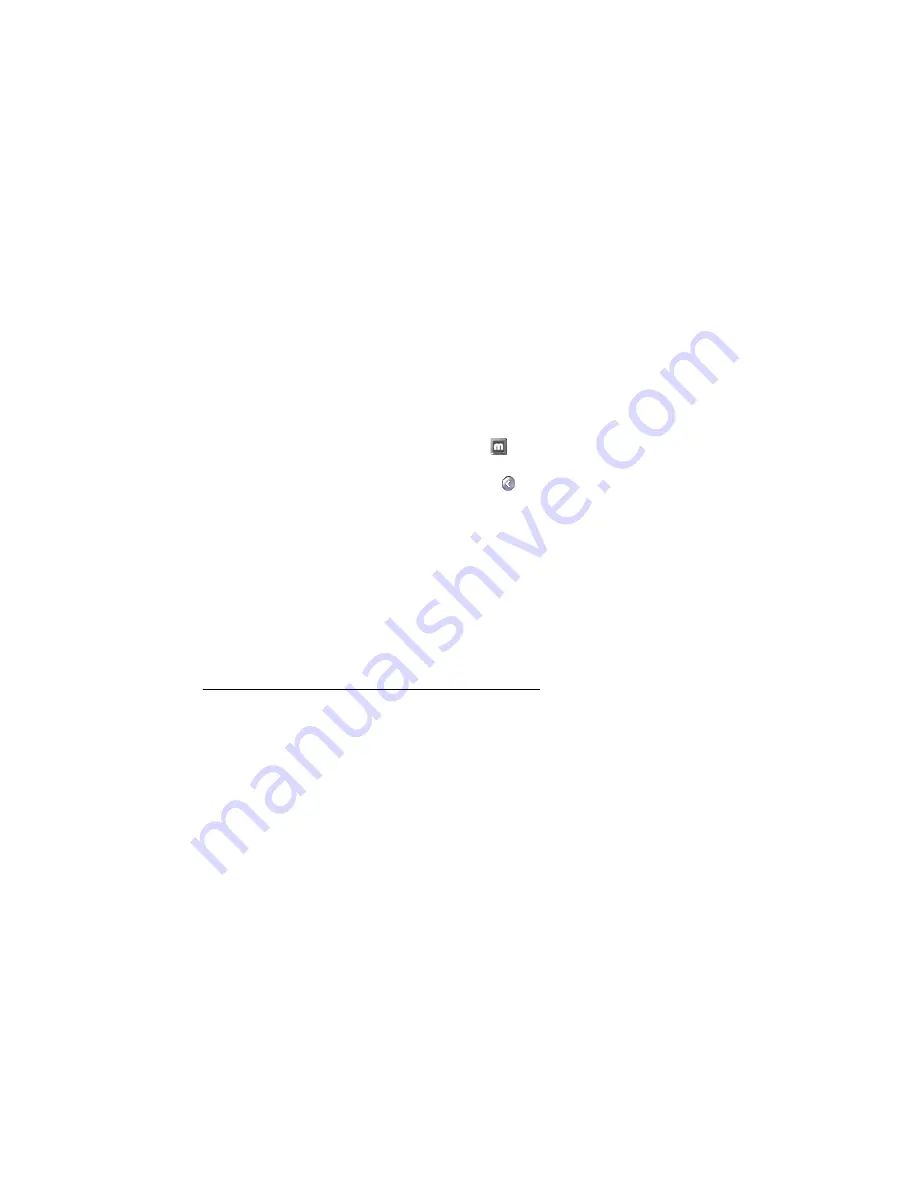
Matrox EpicA Series – User Guide
31
Problem
Can’t record video with a video recorder
1
Cause
The video source may be copy protected. Your Matrox product may not let you make copies
of copy-protected video. (Some video sources let you make a copy of a video, but you may
not be able to make a copy of that copy.)
1
Solution
To get copies of a copy-protected video, contact the vendor of the video.
Problem
Video appears stretched or squished on a TV
1
Cause
Windows 2000/XP
– If you’re using the PureVideo/DVDMax feature to view video full-screen
on your TV, the aspect ratio of a video may not match the aspect ratio of your TV.
1
Solution
Adjust software settings:
1
Double-click the PowerDesk icon (
) on your Windows taskbar to access the
PowerDesk main interface. To see the PowerDesk icon in Windows XP, you may need to
click the
Show hidden icons
button (
) on your Windows taskbar.
2
Click
Video Playback Settings
#
PureVideo/DVDMax settings
.
3
Select
Preserve aspect ratio
.
4
Select
Detect video aspect ratio based on
#
Video window
.
5
Select the aspect ratio of your TV (4:3 or 16:9 – most TVs are 4:3).
6
Click
OK
or
Apply
for your changes to take effect.
For more information, see context-sensitive help.
Sound
The following troubleshooting items address problems related to sound cards.
Problem
Sound doesn’t record, video files play back with no sound, or sound
output is distorted or too loud
1
Cause
If the sound problem is with a particular device (for example, TV or speaker), the volume
control on the device itself may need adjusting.
1
Solution
Adjust the volume control on the device itself.
2
Cause
Audio cables may be loose or incorrectly wired.
1
Solution
Make sure your sound card cables are properly connected (






























