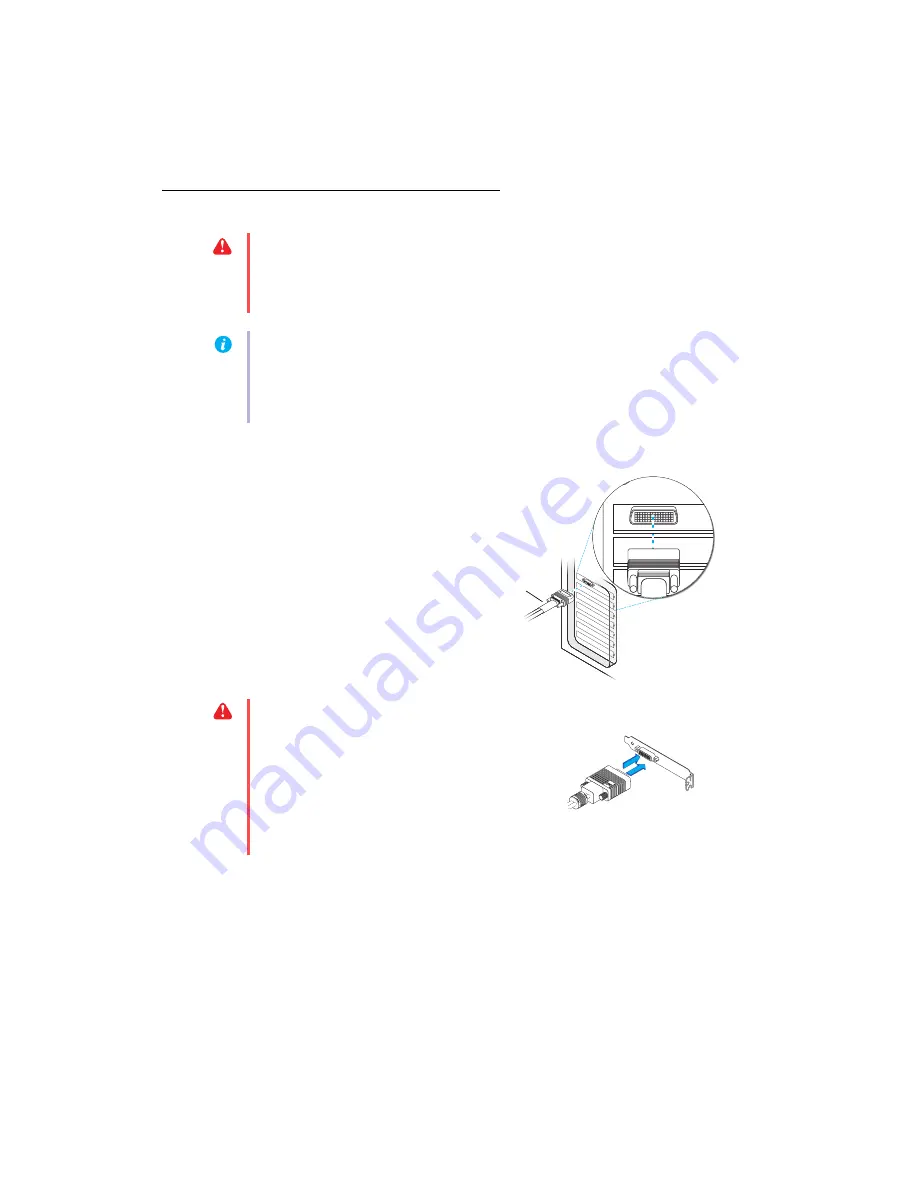
8
Matrox EpicA Series – User Guide
Step-by-step connection setup
1
Attach the dual-monitor cable or quad-monitor cable
Epic
A
TC-2 and Epic
A
TC-2-Lite –
Attach
your Matrox dual-monitor cable to the
connector on the bracket of your Matrox
card. Make sure the connectors are properly
fastened.
WARNING:
Don’t change monitor connections while your computer is turned on. While
your computer is turned on, it may be using monitor settings that are specific to the current
monitor connections.
Some
devices may be permanently damaged if incorrect settings are
used.
Note:
Whenever you change your connection setup, make sure you’re using the correct
connectors and that all connectors are properly fastened.
Whenever you restart your computer, make sure your monitors are already turned on.
Otherwise, the software may not be able to properly detect your monitors.
Dual-monitor
cable
WARNING:
To avoid damaging the LFH-60
connector on your dual-monitor cable or on your
graphics card, carefully insert the connector on your
dual-monitor cable as straight as possible into the
connector on your graphics card. Specifically,
inserting the connectors into each other at an angle is
likely to bend and damage the pins on the connector
of the dual-monitor cable.























