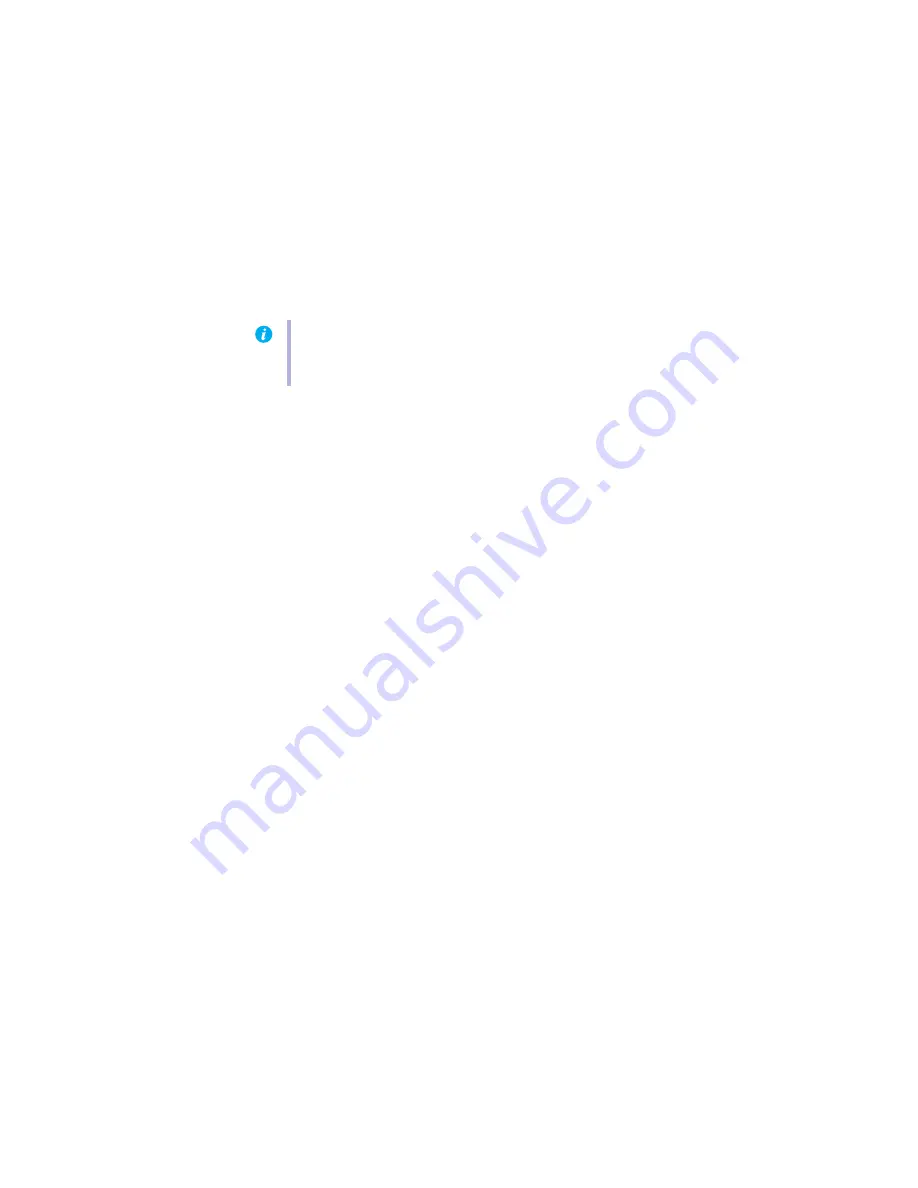
Matrox EpicA Series – User Guide
25
4
Solution
Windows 2000/XP
– Disable Matrox hardware acceleration:
1
Right-click your Windows desktop background, then click
Properties
#
Settings
#
Advanced
#
Troubleshooting
.
2
Move the
Hardware acceleration
slider to
None
.
3
Click
OK
#
OK
to accept the changes.
Problem
Program window or dialog box doesn’t appear on screen
1
Cause
Another window or dialog box may be covering the window or dialog box you want to see.
1
Solution
Move, close, or minimize any window or dialog box that may be covering the window or
dialog box you want to see.
2
Cause
If you’re using multi-display mode, the program window or dialog box may be in a display
or on a monitor that’s unusable. (For example, your monitor may not be properly connected
or configured.)
1
Solution
Make sure all the displays and monitors you want to use are usable. For more information,
see other troubleshooting items in this guide.
3
Cause
The software may be using a display you didn’t intend to use or the software may be
configured to use more displays than the actual number of monitors you have. (For example,
you may be in DualHead Multi-Display mode but you only have one monitor.)
1
Solution
Disable the display:
Windows* 2000/XP
–
(* Only while using multiple displays in “independent” mode. For more information, see PowerDesk help.)
1
Right-click your Windows desktop background, then click
Properties
#
Settings
.
2
Select the display you want to disable, then clear the
Extend my Windows desktop onto
this monitor
check box.
3
Click
OK
or
Apply
for your changes to take effect.
Note:
If you identify a program that doesn’t work well with Matrox acceleration, please
contact Matrox technical support (
) and describe the problem. This
information may help us come up with a fix or work-around in a future driver release.






























