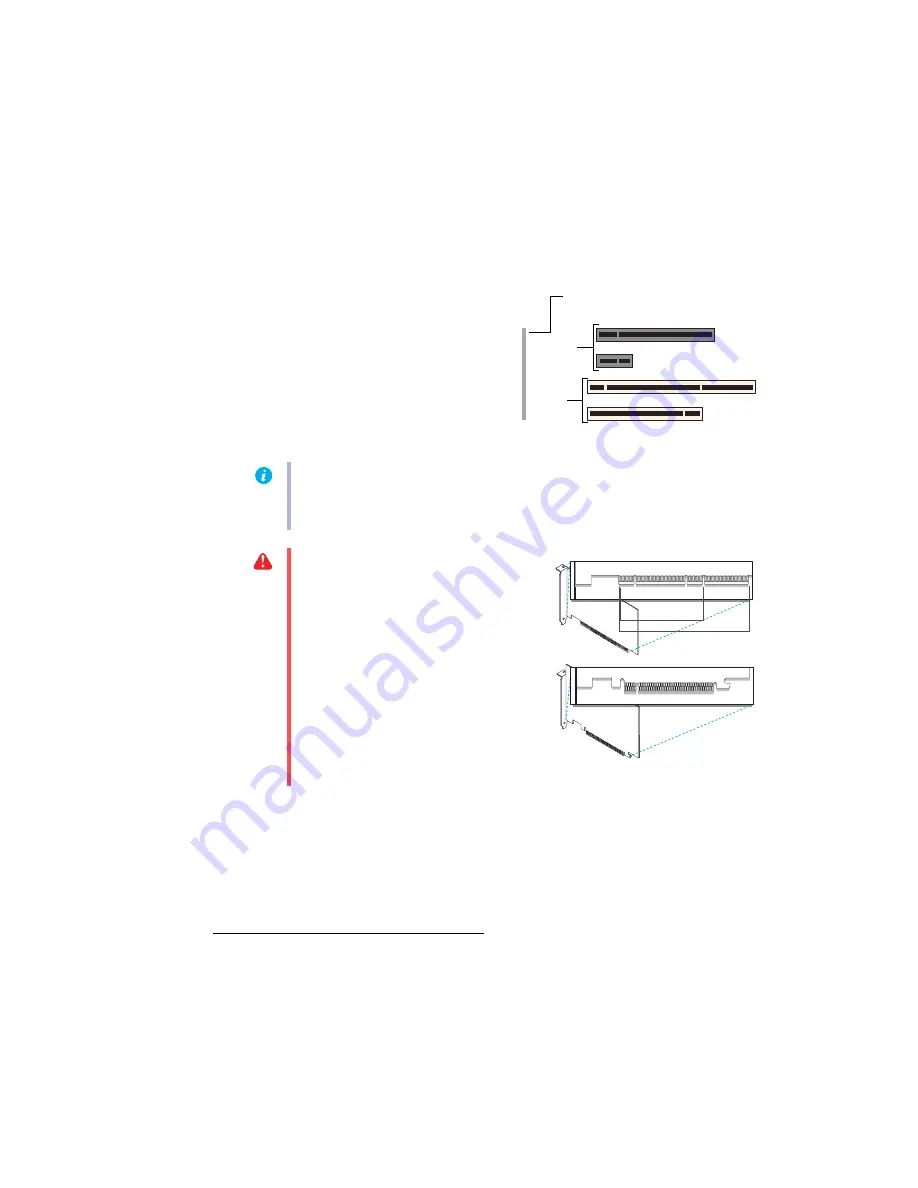
Matrox EpicA Series – User Guide
5
b
Turn off your computer and all peripherals such as your monitor or printer.
c
Open the computer and remove your existing graphics card. (If graphics hardware is
built into the motherboard of your computer, you may need to disable it manually. For
more information, see your system manual.)
2
Choose a PCI slot
Most computers have different types of
expansion slots. Choose a
PCI
(not PCI
Express) slot for your graphics card. Your
card supports both 64-bit and 32-bit PCI
slots. Your system manual should identify
the location of each type of expansion slot in
your computer.
* With multi-display mode, you may be able to use your existing graphics card. For Windows 2000/XP, see Windows 2000/XP
online help under “Install additional monitors”.
(64-bit)
(Back of computer)
(32-bit)
PCI
Express
slots
(×16)
(×1)
PCI
slots
Note:
If you’re using a PCI graphics card in a PCI 64-bit compatible slot, your choice of PCI
slot may affect your card or system performance. For more information, see your computer
manual.
WARNING:
Inserting your Matrox card
into the wrong type of slot could damage
your card, your computer, or both.
If you have a PCI card and the versions
(32- or 64-bit) of your card and PCI
expansion slot are different, only part of
the card’s edge connector (the part closest
to the bracket) or expansion slot (the part
closest to the back of the computer)
should be used.
PCI card
32-bit
64-bit
PCI Express ×16 card




















