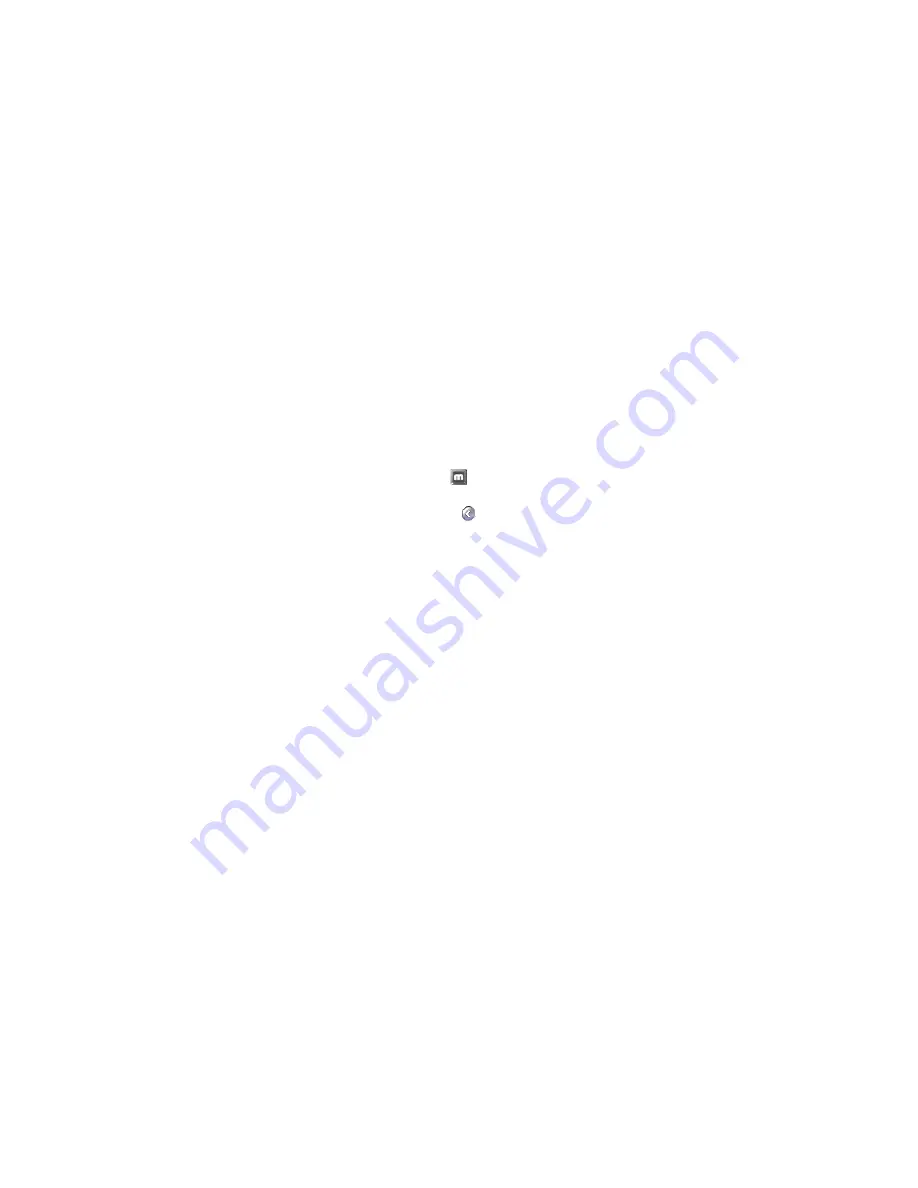
26
Matrox EpicA Series – User Guide
4
Cause
The program window or dialog box may be somewhere off-screen.
1
Solution
If the program window you want to see is named on the Windows taskbar, right-click on it
and select
Maximize
. (If you click
Restore
the program window goes back to its previous
position. To fix this problem, see the other solutions.)
2
Solution
Manually move the program window or dialog box:
1
Press [Alt]+[Space].
2
If you see a pop-up menu, click
Move
. If you don’t see a pop-up menu, press [M] (for
Move
).
3
Press on one of the arrow keys once and move your mouse pointer to where you want
the window or dialog box to appear, then click. The program window or dialog box
should appear where you clicked.
3
Solution
Windows 2000/XP
–
1
Double-click the PowerDesk icon (
) on your Windows taskbar to access the
PowerDesk main interface. To see the PowerDesk icon in Windows XP, you may need to
click the
Show hidden icons
button (
) on your Windows taskbar.
2
Click
Desktop Management
.
3
Enable one or more of the following features:
"
Open program windows
"
Maximize windows
"
Center dialog boxes and message boxes
4
Choose where you want the program window or dialog box to appear.
For more information, see Matrox PowerDesk help.
Problem
Display on digital monitor appears blurry or uses only a portion of the
screen
1
Cause
You may be using a lower display resolution than what your digital monitor supports. If your
monitor supports display scaling, the image on your screen may appear blurry. If display
scaling isn’t supported, the display may use only a portion of your screen.
1
Solution
Select the highest display resolution available. This generally results in better image quality.
(While using 2 digital monitors at the same time, certain limitations may apply. For more
information,
.)






























