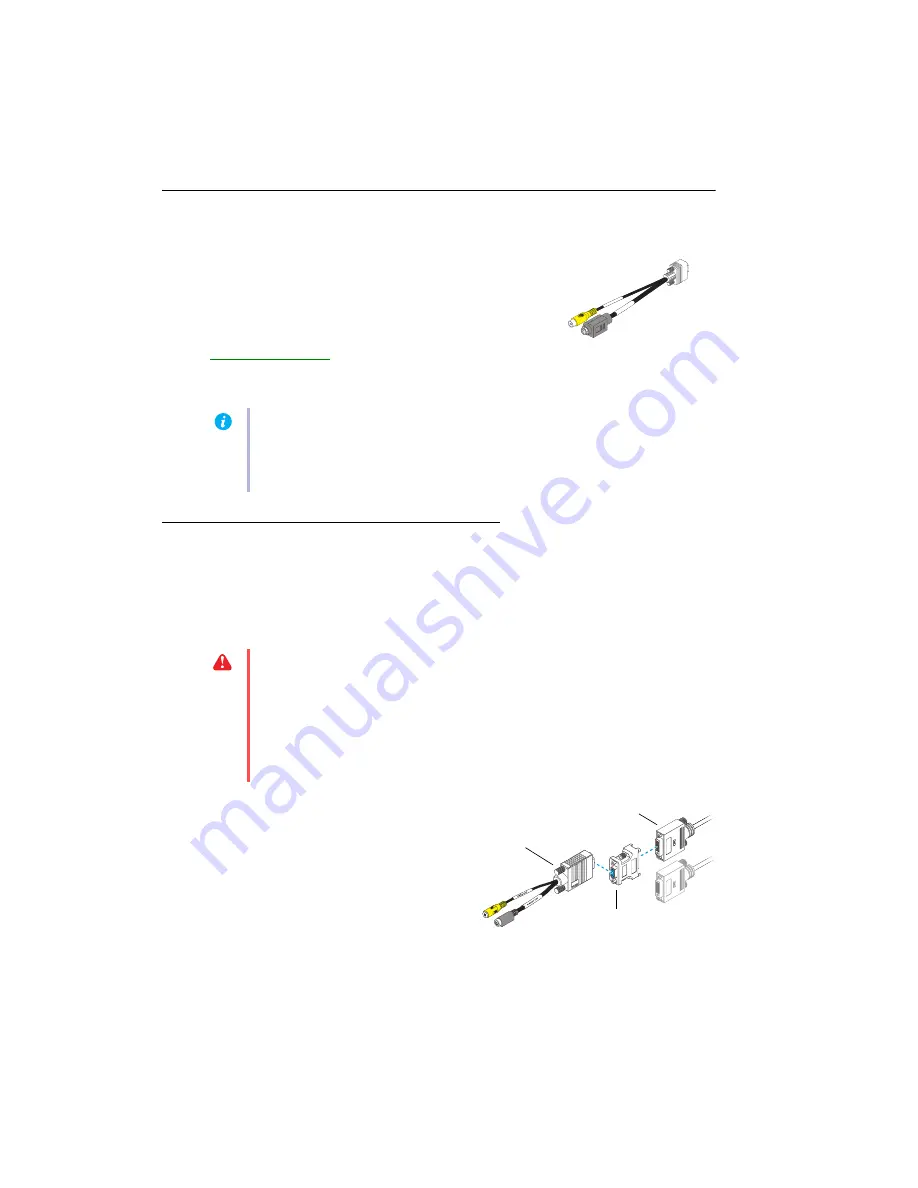
14
Matrox EpicA Series – User Guide
TV output
(Epic
A
TC2-Lite and Epic
A
TC2 only)
Connection setup
1
Turn off computer
Windows 2000/XP
– To shut down your computer, click
Start
#
Shut Down
#
Shut down
#
OK
, then turn off your computer.
2
Attach TV adapter
Use a DVI-to-HD15 adapter to connect the
TV output adapter to the secondary DVI
connector (
2/4
) on your dual-monitor
cable.
If your Matrox product supports TV output, you can use the TV
output adapter to connect a video recorder or a TV to your
Matrox graphics card. This adapter is only included with certain
Matrox products. To purchase a Matrox TV output adapter for
your product, see the Matrox online store
(
This section describes how to use the TV output feature.
Note:
TV output isn’t supported with full-screen DOS display modes (for example, the
information you see before Windows starts) or with standard VGA mode (for example,
when you restart Windows in “safe mode”). Older programs may use these display modes.
While one of these display modes is in use, your TV displays nothing (black).
VIDEO
OUT
S-
VIDEO
OUT
TV output adapter
WARNING:
Don’t change monitor connections while your computer is turned on. While
your computer is turned on, it may be using monitor settings that are specific to the current
monitor connections.
If a display device (monitor, TV, or video recorder) is connected while your computer is
using settings intended for another display device, the display of the new device may be
garbled or unusable.
Some
devices may be permanently damaged if incorrect settings are
used.
TV output
adapter
DVI-to-HD15
adapter
Secondary DVI
connector





























