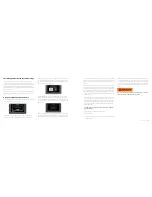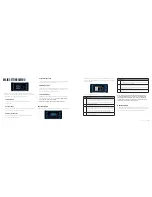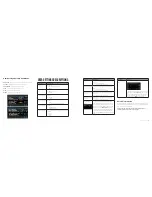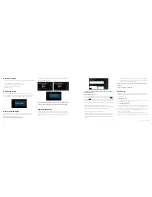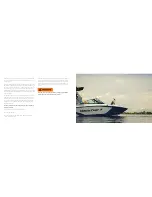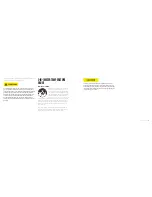2017 OWNERS MANUAL /
124
Factory Settings
This screen allows the dealer to indicate or display the following:
• Boat Model
• Center Tab (ON or OFF)
• Surf Tabs (ON or OFF) Depth / Water Temperature (ON or OFF)
• Dealer Information (address, phone number)
• Stereo Information (Standard, High Power, Premium)
NOTE: A Dealer Code is required to gain access to this screen.
TROUBLESHOOTING
Display appears not to work or doesn’t come ON.
1. Display could be in sleep mode. Select a key on the keypad to
activate the display.
2. Check for loose connections at battery and display unit.
3. Check for reversed polarity on the power connections.
4. Verify battery has a minimum voltage of 6 volts.
Display resets or goes OFF when starting engine.
1. Check display supply wires are connected properly to battery.
2. Verify battery is charged properly.
3. Check battery for efficient starter current.
Display has no back light.
Contact your MasterCraft service center.
Display has no keypad back light.
Contact your MasterCraft service center.
Fuel Management Software and Settings
The fuel management software in MasterCraft boats directly
connects the boat operator to the management of their fuel. This
system collects precision information on fuel flow levels from the
engine controller. It then accurately calculates and displays the
amount of fuel remaining based on engine activity and the usable
size of the fuel tank.
As a safeguard, there is a back-up low fuel sensor that signals any
discrepancies between the computer and the amount of fuel in the
tank.
Using Fuel Management Software
Upon keying the boat on, the touchscreen display will ask the opera-
tor if they have added fuel to the boat.
If the answer is no, select NO on the screen to close the fuel man-
agement system. If the answer is yes, select YES on the screen. This
will display the fuel level entry page. Use the hot keys to input the
amount of fuel added, or select FULL to indicate that the tank has
been filled completely. Fuel levels will be displayed next to “Amount”
at the top of the screen.
Select SAVE to bring up the confirmation screen below. Select BACK
to exit to the menu screen (this will not save the fuel level if any was
added). From here the operator can use the hot keys to access any
of the other screens.
Should an operator input the wrong amount of fuel, there are sever-
al fail-safes in place. To immediately correct an input error, push the
Menu hot-key, select User Settings and navigate to Fuel Settings.
This will open the fuel level entry page. Use the keypad and the +/-
Содержание NXT20 2017
Страница 3: ...2017 OWNERS MANUAL SAFETY KNOWLEDGE ...
Страница 27: ...2017 OWNERS MANUAL 48 2017MODEL FEATURESANDSPECS ...
Страница 40: ...2017 OWNERS MANUAL 74 DASHESAND VIDEOSCREENS ...
Страница 42: ...2017 OWNERS MANUAL 78 XANDXTSERIESINSTRUMENTPANEL 4 3 VIDEOSCREEN XSTARINSTRUMENTPANEL ...
Страница 43: ...2017 OWNERS MANUAL 80 PROSTARINSTRUMENTPANEL NXTSERIESINSTRUMENTPANEL ...
Страница 58: ...2017 OWNERS MANUAL 110 XANDXTSERIES VIDEOSCREEN OPERATIONSHV450 ...
Страница 67: ...2017 OWNERS MANUAL 128 XSTAR VIDEOSCREEN OPERATIONS XSTARINSTRUMENTPANEL ...
Страница 80: ...2017 OWNERS MANUAL 154 PROSTAR VIDEOSCREEN OPERATIONS ...
Страница 97: ...2017 OWNERS MANUAL 188 NXT OPERATIONS ...
Страница 101: ...2017 OWNERS MANUAL 196 NXT20 22 VIDEOSCREEN OPERATIONS ...
Страница 107: ...2017 OWNERS MANUAL 208 BOAT OPERATIONS ...
Страница 158: ...2017 OWNERS MANUAL 310 PREPARATION ...
Страница 172: ...2017 OWNERS MANUAL 338 CAREAND MAINTENANCE ...
Страница 204: ...2017 OWNERS MANUAL 402 TRAILERS ...