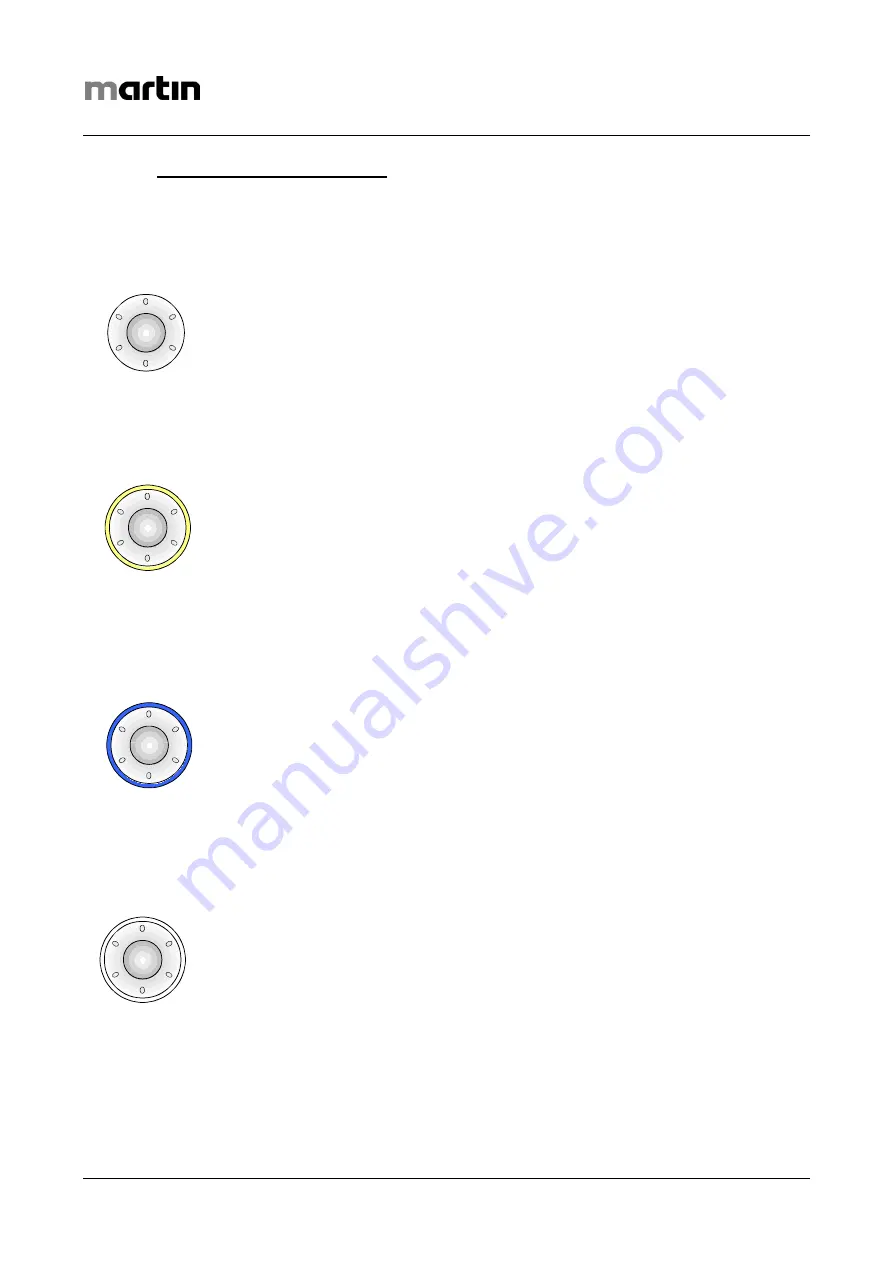
Martin maxium & maxium Beamer Operating Instructions
V 2.0
26
4.3.4
Rotary Switch with Backlighting
To give the user an immediate overview of the functions and settings currently used (and adjust-
able with the rotary switch), the backlight ring of this switch will have one of the following four
statuses:
No backlight:
No settings can be made with the non-illuminated rotary switch because the
maxium is in standby mode. After a period of time (timeout) that can be set via
the “Setup” submenu, the system will automatically lapse into standby mode,
returning from it as soon as you press either one of the channel selector buttons
or the MENU button or activate an HF current. The timeout prevents any acci-
dental parameter changes when the maxium is not being used temporarily.
Yellow backlight:
With the yellow ring, you can use the rotary switch to set/adjust the output
power or select a current or the footswitch for the currently selected cutting
channel (or output). To assign the rotary switch to the cutting mode (with the
yellow backlight lighting up), you must either press a yellow channel selector
button or activate a cutting current. If you do the latter, you can adjust the output
power during as well as after current activation. Note that current activation re-
places pushing the channel selector button – so there is no need to operate this
button in addition.
Blue backlight:
With the blue ring, you can use the rotary switch to set/adjust the output power
or select a current or the footswitch for the currently selected coagulation chan-
nel (or output). To assign the rotary switch to the coagulation mode (with the
blue backlight lighting up), you must either press a blue channel selector button
or activate a coagulation current. If you do the latter, you can adjust the output
power during as well as after current activation. Note that current activation re-
places pushing the channel selector button – so there is no need to operate this
button in addition.
White backlight:
Upon pressing the MENU button, you can use the rotary switch (which is now
backlit by a white ring) to make settings through the main menu shown in the
Menu field on the right side of the display, including the submenus of the “Pro-
grams” and “Setup” options. If you select one of the “Power”, “Current type” or
“Pedal” menu items (by highlighting the item with the rotary switch and pushing
the switch for confirmation), you are automatically taken to the corresponding
function of the channel last used. So this is just another, alternative path of ac-
cessing the setting or parameter fields of the various channels.
Содержание maxium
Страница 1: ...Operating Instructions Electrosurgical Unit with maxium Beamer ...
Страница 103: ...Martin maxium maxium Beamer Operating Instructions V 2 0 103 ...
Страница 104: ......
















































