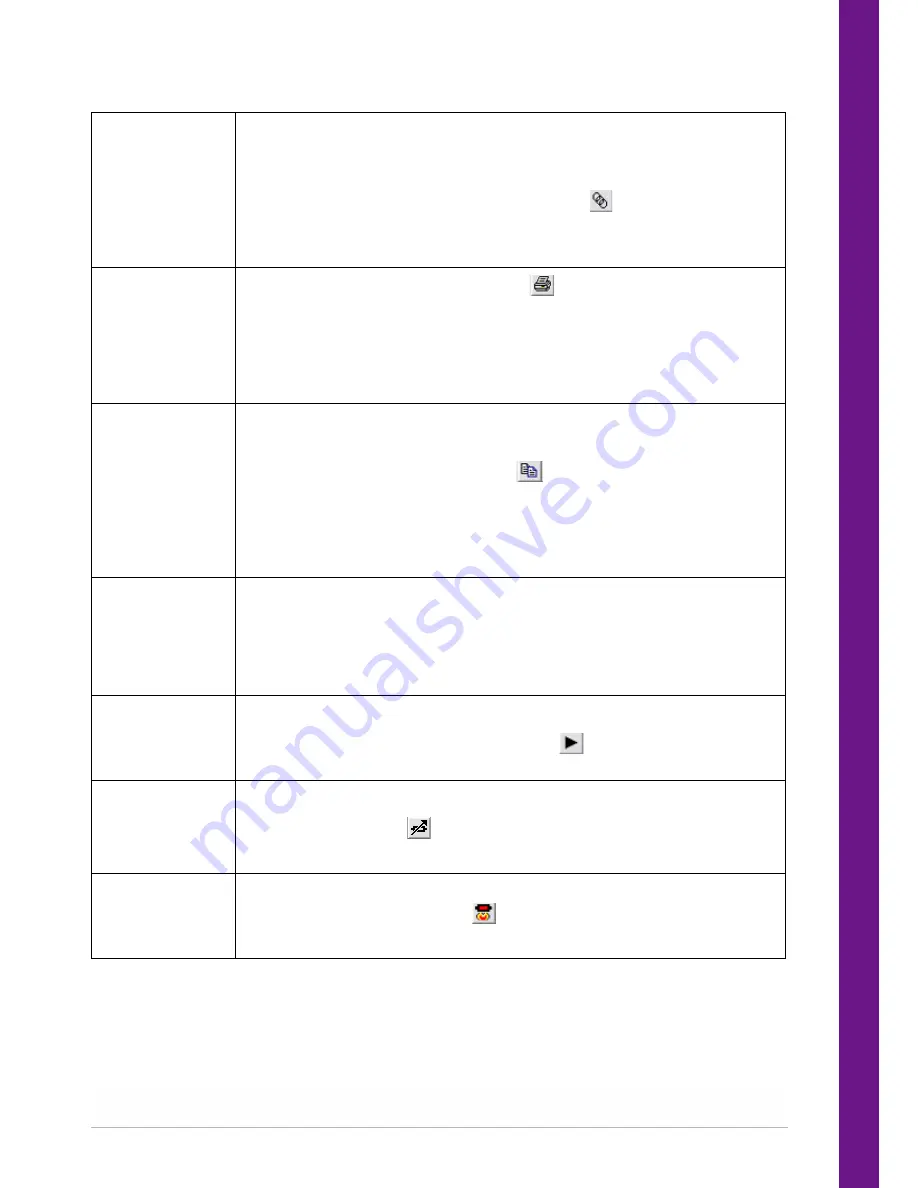
QUI-1057
Page 26
Markes International Ltd
T:
+44 (0)1443 230935
F:
+44 (0)1443 231531
E:
www.markes.com
Method linking
Methods can be linked together to perform consecutively on a given tube. This is
most useful where an analytical method is to be followed by a tube conditioning
method or to automate the process of thermal desorption method development.
Method linking is accessed by clicking the Link icon (
) on the toolbar, or by
selecting Link on the main menu bar.
See Section 3.3.1 for further details.
Print method
Select File > Print or click on the print icon (
) to print the method. This
function will either print the entire method, including properties and gas flows (if
entered), as a text string or will simply print the main method page as it appears
on the computer screen. Method print format is selected under Options, see
Section 3.4.1. Print Preview under the File menu will display the print format on
the screen if needed. It is the active method that is printed.
Copy method
parameters
Ensure that the UNITY 2 method you wish to copy is the active method. Clicking
on it with the left hand mouse button will make it active if necessary.
Select Edit > Copy, or click the copy icon (
) on the toolbar (the shortcut CTRL
and C can also be used).
Copy will put a "text copy" of the active method onto the Windows Clipboard (in
English Only), thus allowing you to Paste the text string into another application
such as a word processor
Paste
Paste is activated after Copy has been used and allows for a copy of the active
method to be pasted to another method (after THAT method has been made
Active).
Note: UNITY 2 does not support pasting from the Windows clipboard i.e. you
cannot paste from the Word processor to UNITY 2
Start run
Start run is used to start a desorption sequence.
Start is accessed by clicking the Start Run icon (
) on the toolbar or selecting
Instrument and then Run.
Set gas flows
Used to set the split and desorb flows.
Accessed by clicking the
icon
See Section 2.4.3
Trap heat
Trap Heat is selected either by selecting Instrument and then selecting Trap Heat,
or by selecting the Trap Heat icon (
) on the toolbar.
See Section 3.3.2






























