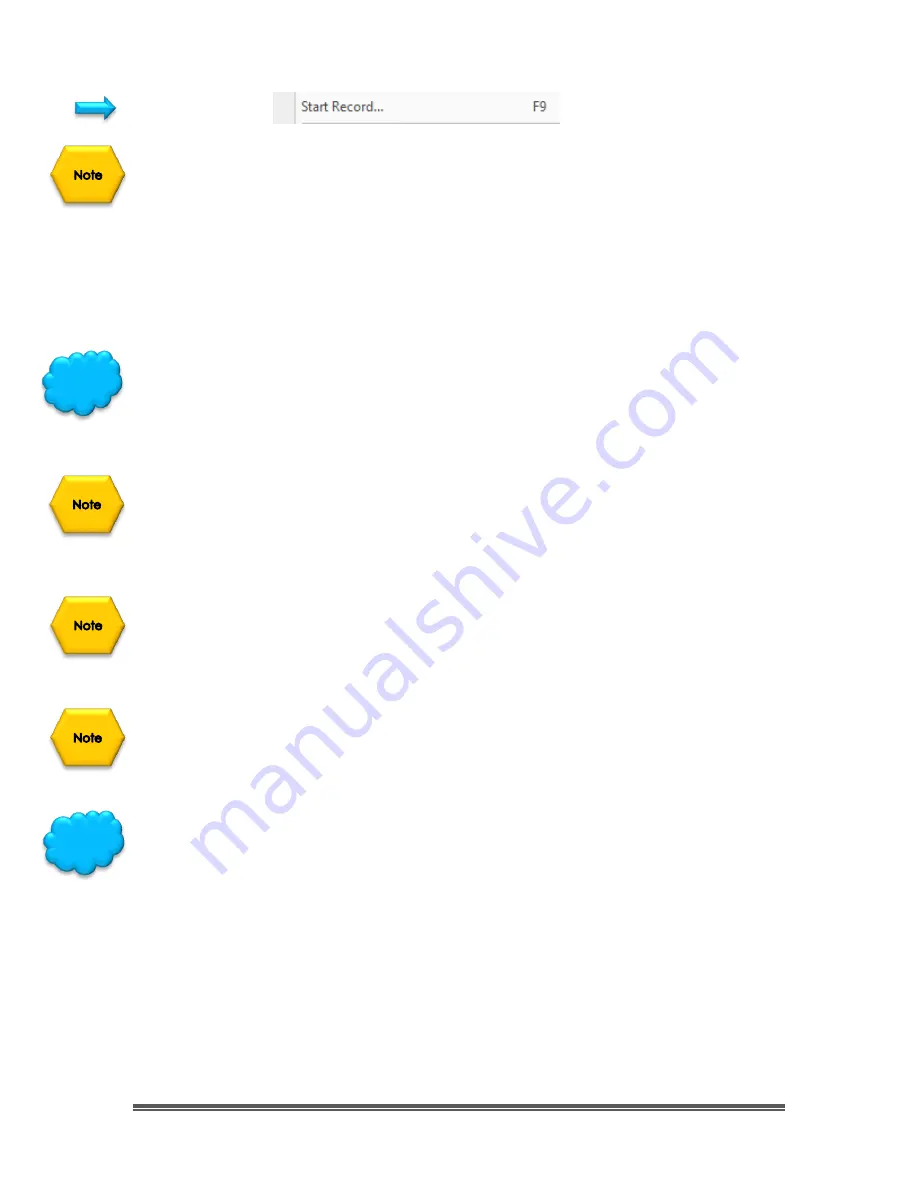
SkyRaider DS10 User Manual
July 14, 2018
SkyRaider DS10 User Manual
Page 70
Start Record…
First you must set up the location, File Format, Prefix, and duration required for the
video in the
Options>Preferences Tab
(see
OPTIONS
Tab
for more detail).
To start the capturing process, just
Click
on this Tab or press the
F9
Function key.
Note: The Tab name will change to
Stop Capture
, so
Click
on it to stop the
process.
Follow instructions in
User Manual
on using the
Record Button
on
Left Side Panel,
to record video in
Trigger Mode
as this command is identical.
When the Recording process starts, the SkyraideDS10 will toggle the fans when
recording starts and when the recording sequence stops.
The only way to view Videos (must be saved in
ser
format) using
MallincamSky
is
to
Right-Click
on
Video Tab
to
Close
that Video Window, then you will be able
open a video using the
File>Open Video
command.
When capturing; the resolution is chosen from the
Capture & Resolution
settings
in the left window pane. You will also notice that the
Blue Arrow Record
icon now
change to a
Red Stop
icon. Clicking on this Button will stop the capture process.
Use
Windows Explorer
to View your saved videos.
Hint
Hint















































