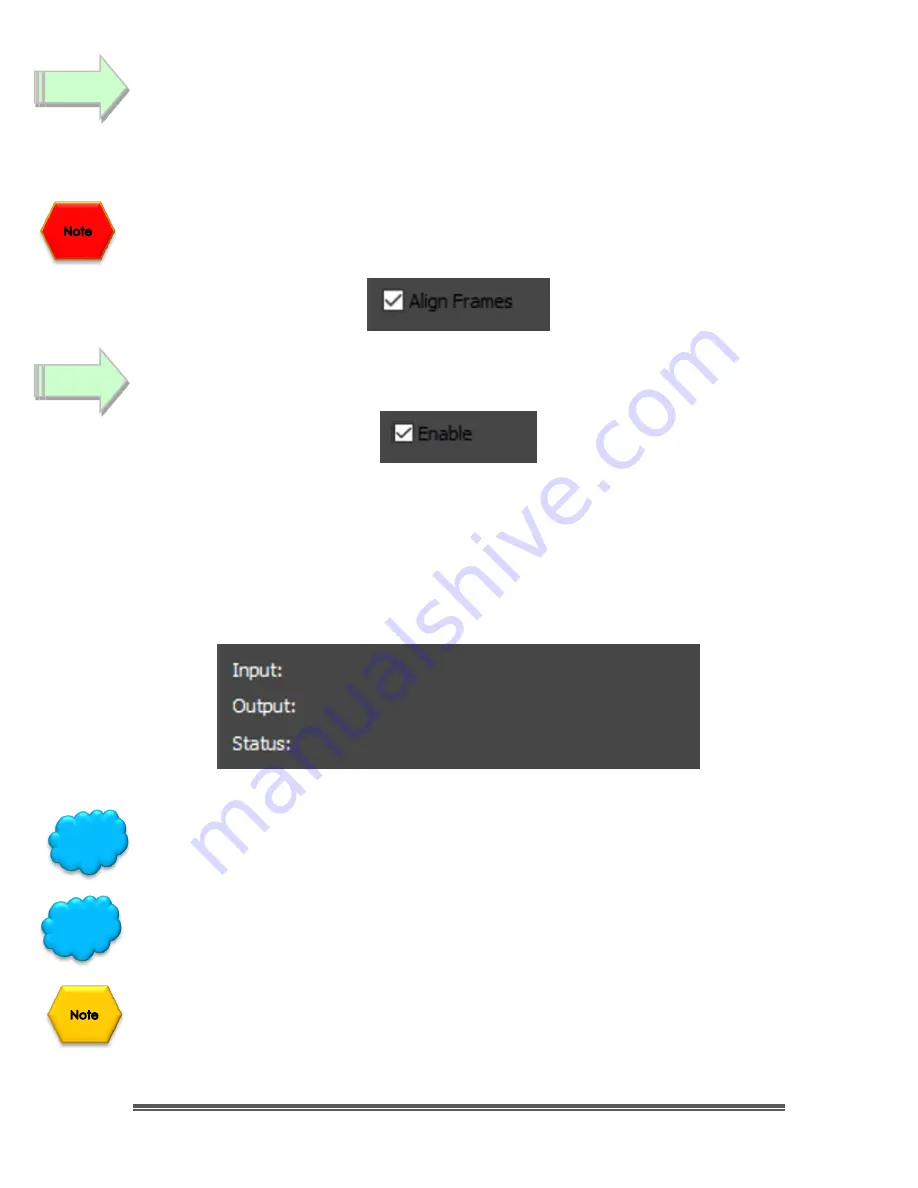
SkyRaider DS10 User Manual
July 14, 2018
SkyRaider DS10 User Manual
Page 138
Now determine if you would like the Stacking process to Align the Frames. This will
produce a better Image but will take a bit longer. The process examines the
image and determines alignment stars for the process. If there isn’t enough
alignment starts the command will indicate that there is a problem, and you may
need to increase the gain or exposure to produce more stars for the alignment
routine.
You
want
the stacking to align the frames, then checking the
Align Frames Box
.
(else you may obtain a Pink Floyd psychedelic effect for the image).
Start
the Stacking by checking the
Enable Box
.
The stacking process will keep you informed with its status by indicating you what
the current
input
stacking number is, what the current
output
(how many frames
are stacked), and via the status, if there are any issues.
If you told MallincamSky to stack 5 images, then when the 6
th
image is taken, it
will keep displaying just the last 5 images stacked (the first image will be
removed, this is a rolling stack).
You can disable the Stacking process by just
unchecking
the
Enable Box
.
Don’t be afraid to also turn on Dark Field Subtraction to help eliminate the
background noice.
If the Status tells you it has an alignment failure (Not enough Stars), then just
increase the gain. This should make more stars available to the alignment
algorithm.
Step 4
Step 5
Hint
Hint
















































