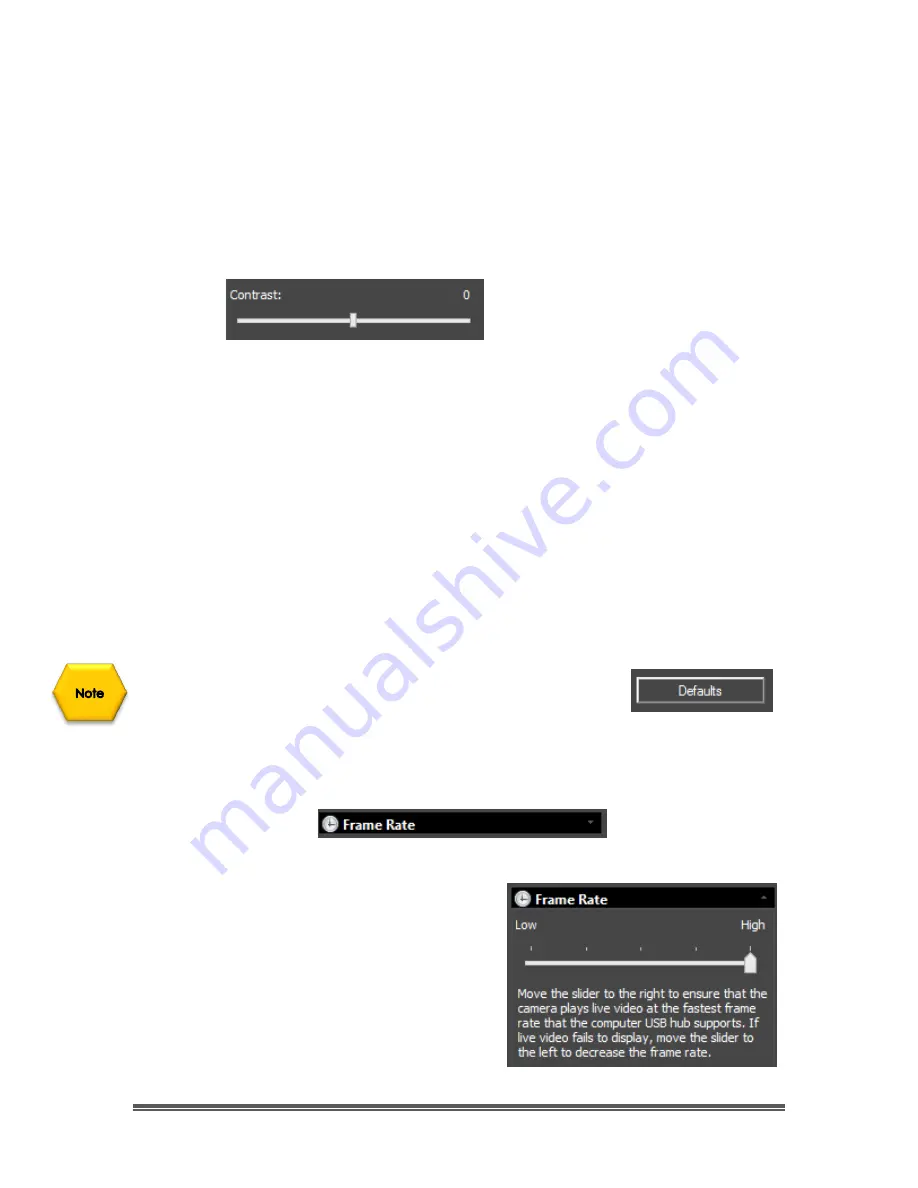
SkyRaider DS10 User Manual
July 14, 2018
SkyRaider DS10 User Manual
Page 121
When you adjust the
Contrast
, you increase the separation between bright and
dark.
You can either
use the Left-Click-Hold and Drag
technique to move the slider to
the left or right, or just
Left-Click
on the
Contrast
’s
slider (this selects it), then use
your
Left
and
Right
arrow keys on your Keyboard to adjust the value (small
Contrast adjustments are easier with this technique). The value of the
Contrast
setting will be displayed above the slider.
Gamma
This command controls the
Gamma
of the Video image.
Gamma
adjusts the
mid-tones in a non-linear manner. That is, rather than make the image look
brighter; it can increase the brightness of the shadows and mid-tones, without
affecting the highlights in the image (This control is like adjusting the mid-tone
slider on a histogram.
You can either
use the Left-Click-Hold and Drag
technique to move the slider to
the left or right, or just
Left-Click
on the
Gamma
’s
slider (this selects it), then use
your
Left
and
Right
arrow keys on your Keyboard to adjust the value (small
Gamma adjustments are easier with this technique). The value of the
Gamma
setting will be displayed above the slider.
If you (or the
SkyRaider Camera
) ever get confused with
what settings you have entered into, by using the
Color
Adjustment
control, you can reset these values back to their
defaults by
Left-Clicking
on the
Default Button
.
Frame Rate
The speed of the through-put on the USB 3.0
port on your computer can depend on
many parameters that are specific to the
processes running on your computer. This
through-put can be affected by the current
Windows environment, CPU, graphics cards.
Using the
Left-Click-Hold and Drag
technique, move the slider to the highest
frame rate that your computer can support.






























