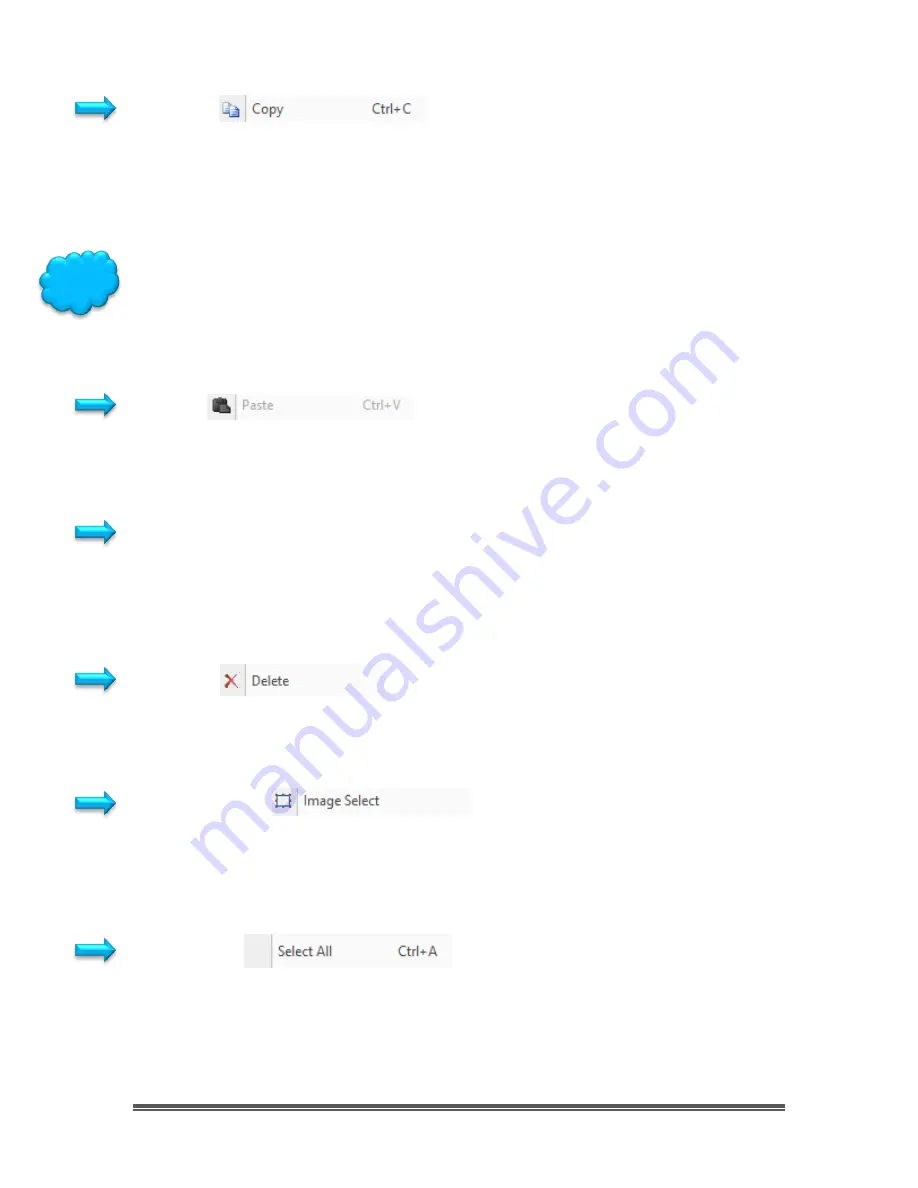
SkyRaider DS10 User Manual
July 14, 2018
SkyRaider DS10 User Manual
Page 58
Copy
This
Edit>Copy
command can be used to copy a selected part of your image
(see
Select Image
command) to the
Windows Clipboard
. Then you can use
another software’s
Paste Command
to place this selected image inside that
software, or
File>Paste as New File
to paste into a new MallincamSky Window.
Using the Select Image command, you can select a region of your currently live
image (using the
Left-click Hold and Drag technique
) then choose
Edit>Copy
(or
Ctrl+C
). Now you can
Paste
that selected image into another document (such
as
Microsoft Word,
or
Microsoft Paint
) for later use.
Paste
This control allows you to place a
Copied File
(you have previously selected the
File
and then used
Edit>Copy
) into your currently selected folder. Remember to
use
File>Paste as New File
to paste image into a new MallincamSky Window.
Paste Shortcut
This control allows you to place a
copied File Shortcut
(you have previously
selected the
File
and then have used
Edit>Copy
) into your currently selected
folder.
Delete
This control allows you to
delete
a selected file from your currently selected
folder.
Image Select
You can select a
Region of Interest
on your
Image Tab
(live or static) by using the
Left-Click Hold and Drag
technique. Once selected then you can
Copy
(
Ctrl+C
)
the selected region and then
Paste
it into another software program.
Select All
You use this command to select the
Whole Video Image Window
(live or static).
Once selected, then you can
Copy
(
Ctrl+C
) the selected region and then
Paste
it into another software program or
File>Paste as New File
to paste image into a
new MallincamSky Window.
Hint
















































