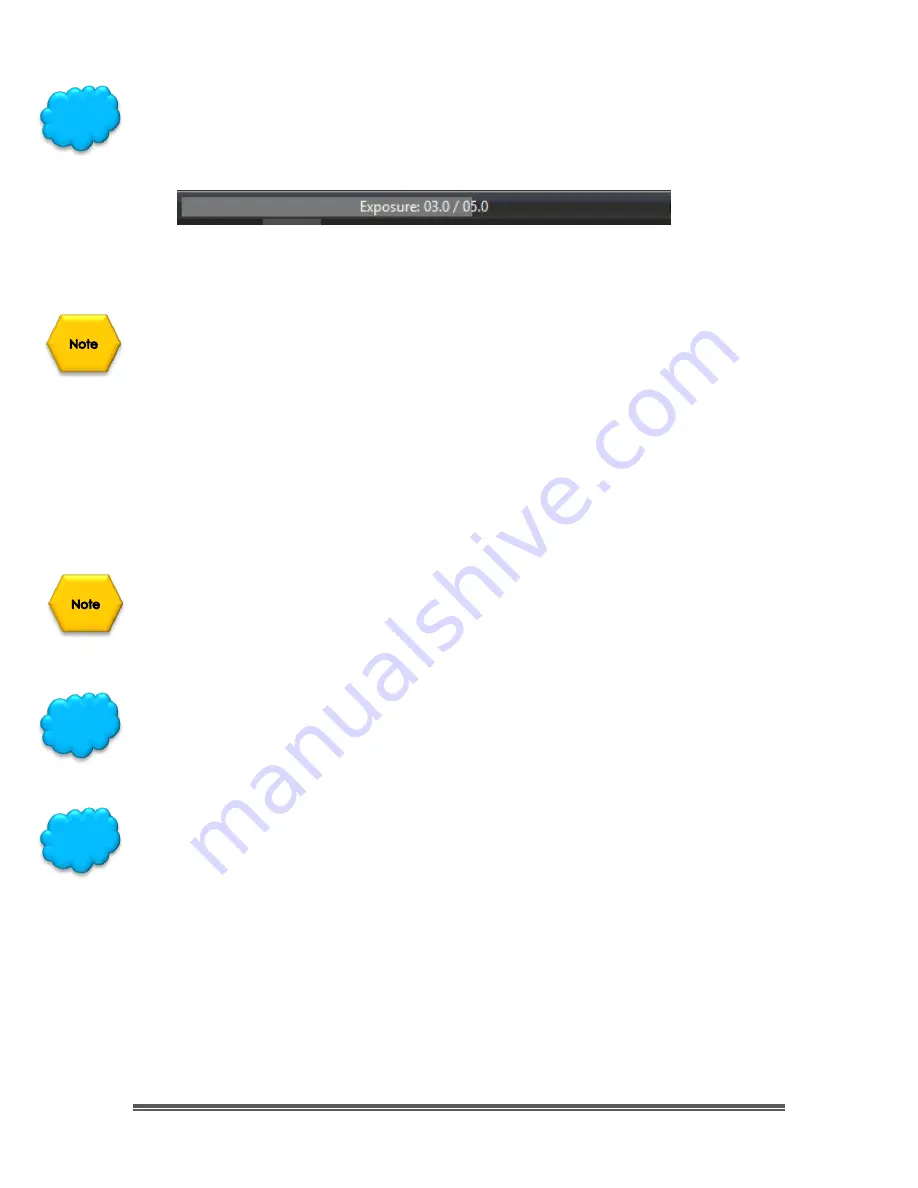
SkyRaider DS10 User Manual
July 14, 2018
SkyRaider DS10 User Manual
Page 38
For any Exposure over
3 seconds
(3000 ms), you can determine how long your
camera’s exposure time has left by looking at the
bottom of the
MallincamSky’s
Window, near the middle. It will provide a real-time indicator that informs you of
the time used of the exposure time that you had previously set.
The example above is telling us that we have used
3 seconds
of our
5 second
(5000ms)
exposure.
If you have created
Dark Field
Corrections
for this session (
Dark Fields
are stored
directly in the
SkyRaider Camera
and will be deleted when the camera is turned
off, so ensure that you save them after creating them), then when you enable
the Dark Field corrections, the
SkyRaider
will automatically apply the best
Dark
Field Correction
to your image.
Remember to enable
Dark Field Correction
by checking the
Check
the
Enable
Button
in the
Dark Field Tab
, to disable
Dark Field Correction
, just
un-check
the
Enable Button
in the
Dark Field Tab
.
Again, for most planetary imaging,
Dark Fields
will not be necessary.
If you have created
Flat Field
Corrections
for this session (
Flat Fields
are stored
directly in the
SkyRaider Camera
and will be deleted when the camera is turned
off), then when you
enable
the Flat Field corrections, the
SkyRaider
will
automatically apply the
Flat Field Correction
to your image.
Try different values of
sharpen
to see what details you can pull out of your
planetary image.
If you are imaging the Sun in the daytime, then select
Options
from the
Top Menu
Line
, then choose
Preferences
. It is here that you can set options for the
MallincamSky
. If you go into
Misc.,
you can change the Color Style of the
MallincamSky
software. If you select another
Color Style
,
Apply
, then
Left-Click
on
OK
. Choose the
Color Style
which works for you. (Use a bright
Color Style
if
using computer in Daylight).
Hint
Hint
Hint






























