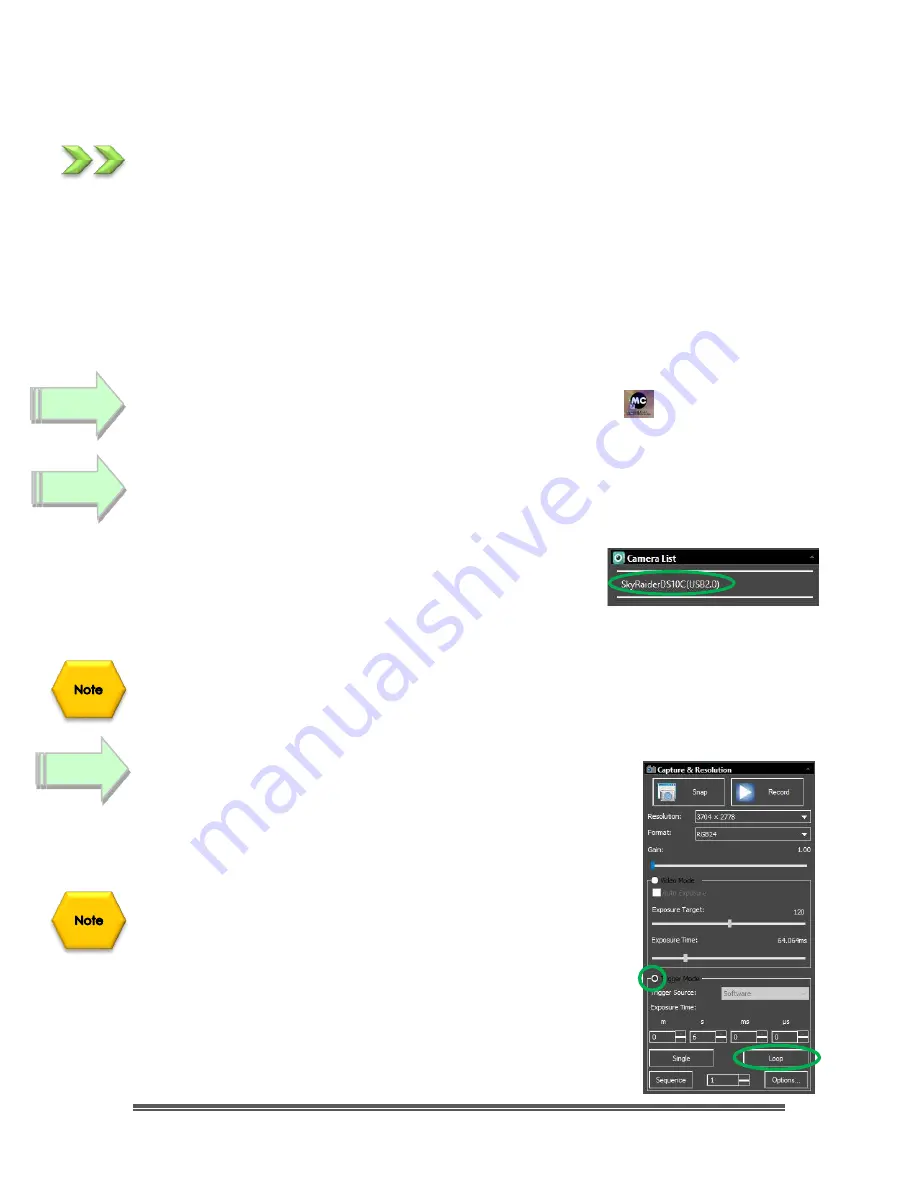
SkyRaider DS10 User Manual
July 14, 2018
SkyRaider DS10 User Manual
Page 30
More Detailed Work-Flow Procedure
Quick Workflow for MallincamSky
So, you don’t like to read manuals, and you just want to just
jump right into
imaging. Then this section gives you a
Quick and Dirty
method to get going.
Then, I follow this section with an even more detailed section on
Planetary
Imaging Workflow
, and finally a more detailed section on
Workflow on Imaging
Deep Sky Objects
.
The
Mallincam SkyRaider DS10 Cameras
provide a processing technique called
Dark Field Correction
(see the Section
Dark Field Explanation
in the
Appendix
for
a complete description of
Dark Field Correction
).
Double Click
on the
MallincamSky Icon
to start the program.
Select the
SkyRaiderDS10
from the
Camera List
in the
Camera Tab.
With the
Camera Tab
selected on the
Left SideBar
,
Left-Click
on the
SkyRaiderDS10
(between lines in
Camera
Heading
). Once the SkyRaider is selected, a black
rectangle (with
SkyRaider Camera
name) will appear in
the
Video Window
of the
MallincamSky
Software along
with the
Horizontal
and
Vertical Rulers
, and the fan on the
SkyRaider DS10 will start to run.
If you are imaging planetary objects or don't require
Darks,
then jump to
Step 5
.
Select an Exposure Time for Dark Field Correction
With the
Camera Tab
selected on the
Left SideBar
,
Left-Click
on the
Capture & Resolution.
The
Exposure & Gain Window
will
expand select the exposure time for the Dark Field.
You must determine what you believe will be the maximum
exposure for this session. As, you will cr
eate Dark Field’s with
this time (or close to it).
If you are taking a maximum exposure under 5s, then select
Video Mode
, but since most Deep Sky Objects will require an
exposure of over 5s, choose
Trigger Mode
.
Step 3
Step 1
Step 2






























