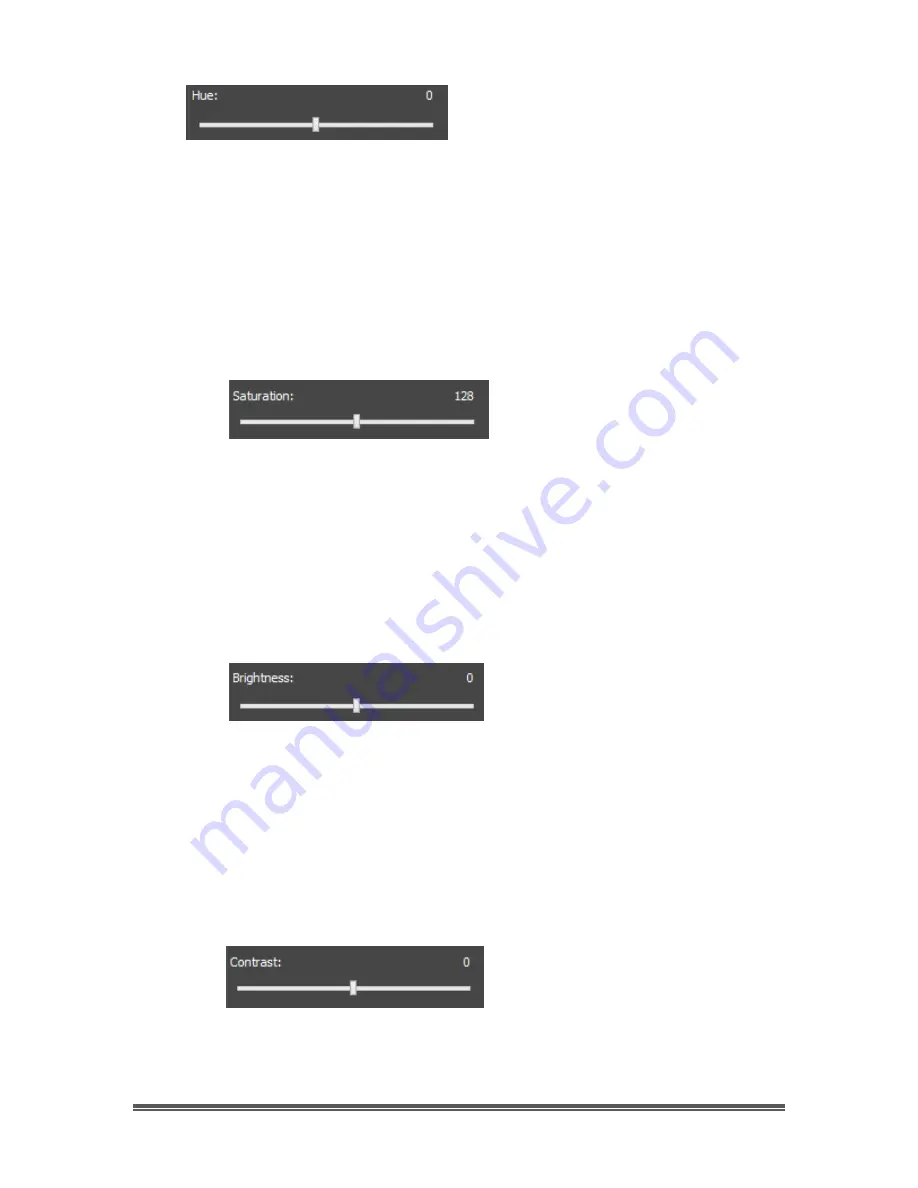
SkyRaider DS10 User Manual
July 14, 2018
SkyRaider DS10 User Manual
Page 120
Hue
This command controls the
Hue
of the Video image.
Hue
is one of the main
properties of color. By adjusting
Hue
, you are changing the balance of
Red
,
Green
, and
Blue
in the image.
You can either
use the Left-Click-Hold and Drag
technique to move the slider to
the left or right, or just
Left-Click
on the
Hue’s
slider (this selects it), then use your
Left
and
Right
arrow keys on your Keyboard to adjust the value (small Hue
adjustments are easier with this technique). The value of the
Hue
setting will be
displayed above the slider.
Saturation
This command controls the
Saturation
of the Video image.
Saturation
increases
the separation of colors on a video image. It has the ability to enhance or inhibit
the colors on the video image.
You can either
use the Left-Click-Hold and Drag
technique to move the slider to
the left or right, or just
Left-Click
on the
Saturation
’s
slider (this selects it), then use
your
Left
and
Right
arrow keys on your Keyboard to adjust the value (small
Saturation adjustments are easier with this technique). The value of the
Saturation
setting will be displayed above the slider.
Brightness
This command controls the
Brightness
of the Video image.
Brightness
makes the
video image brighter or dimmer. This is a linear adjustment.
You can either
use the Left-Click-Hold and Drag
technique to move the slider to
the left or right, or just
Left-Click
on the
Brightness
’s
slider (this selects it), then use
your
Left
and
Right
arrow keys on your Keyboard to adjust the value (small
Brightness adjustments are easier with this technique). The value of the
Brightness
setting will be displayed above the slider.
Contrast
This command controls the
Contrast
of the Video image.
Contrast
is defined as
the separation between the brightest and darkest areas on the video image.






























