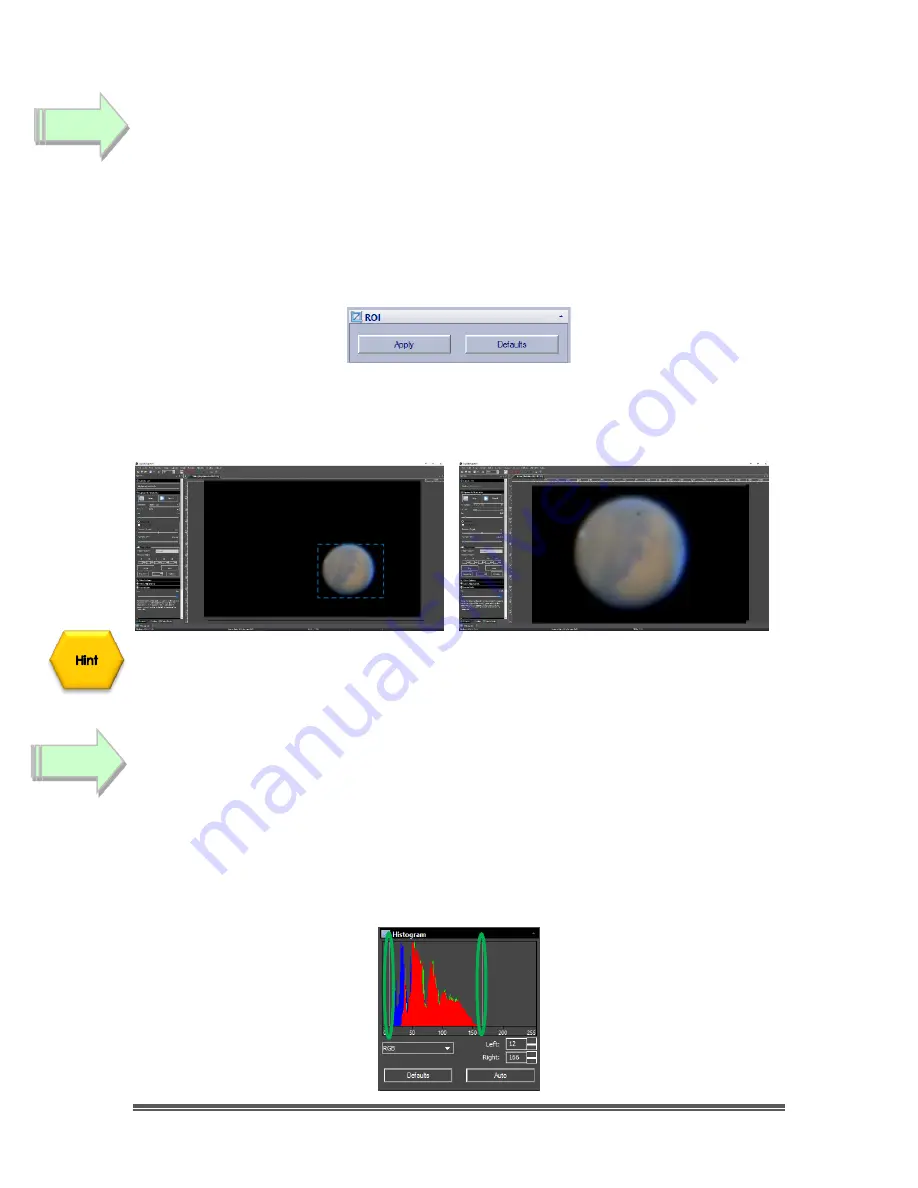
SkyRaider DS10 User Manual
July 14, 2018
SkyRaider DS10 User Manual
Page 37
To improve the Though-put (
Frames per Second
) or if you want to isolate the
planetary object, choose a
Region of Interest
(
ROI
) that just includes the image
of the planetary object.
You select the
ROI
by using
Left-Click-Hold and Drag
the handles of the
Blue
Rectangle
that will appear over your
Image Window
when you selected the
ROI
Tab
. Once you have framed the
Blue ROI Rectangle
over your image, then
Click
on the
Apply
button in the
ROI Tab
to accept it.
This will make the Video Screen contain just the object that was enclosed by the
ROI’s Blue Rectangle
. To return back to
Full Video Mode
, just
Click
on the
Defaults
Button
on the ROI Open Tab.
Using the
Scroll Wheel
on your
mouse
, when the mouse is over the
Image
Window
, will enlarge and reduce the image size in the
Image Window
.
To finely adjust the image characteristics, open up the
Histogram Tab
, and either
enter in the
Left
and
Right
values, or
Left Click, Hold and Drag
the two
Vertical
Bars
so that you are not clipping data, on either side of the window. These
adjustments will help improve the image on the screen. The
Histogram Tab
will
take a bit of practice to become comfortable with it (read section in the User
Manual covering the
Histogram Command
). Set the exposure so that the peak of
the histogram is someplace between
50
and
100
.
Step 8
Step 9






























