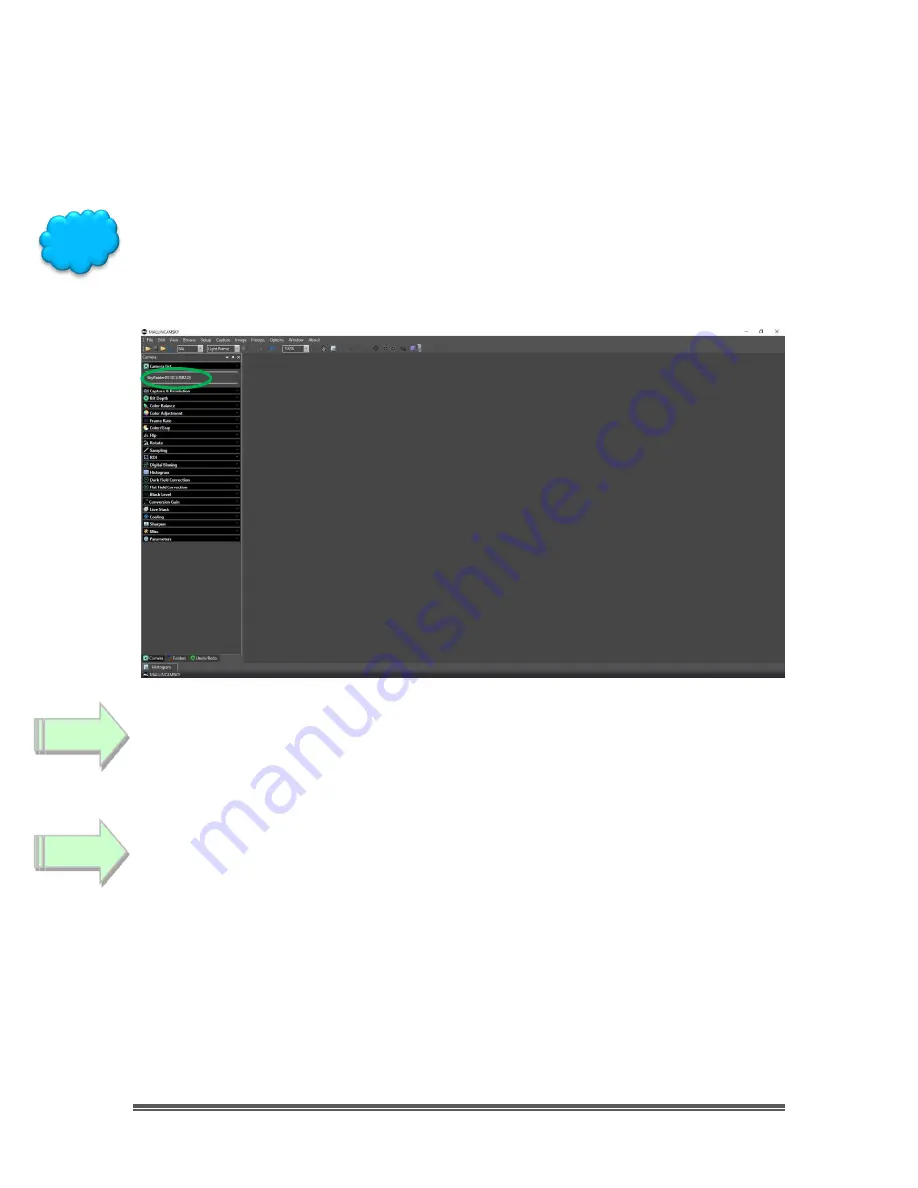
SkyRaider DS10 User Manual
July 14, 2018
SkyRaider DS10 User Manual
Page 12
Now you can plug in the SkyRaider DS10 into your computer (see the next
Chapter called “
Connecting the SkyRaider
” for more details). It will take a
moment for
Windows
to attach the drivers to the port, then you are ready to start
imaging.
You can determine if MallincamSky recognizes the camera (and thus the drivers)
by noticing the
SkyRaiderDS10C
name in the
Camera List
Tab (see
Chapter 3
for
detailed instructions). If by chance you are running the SkyRaiderDS10 on a USB
2.0 cable, you will see the name as:
SkyRaiderDS10C (2.0).
Optionally
(see
Installing the ASCOM Driver
for more in-depth details)
, Double-
Click
on
ASCOM DRIVER
folder, then
Double-Click
on the
ASCOMMallincamSetup
and
ASCOMMallinST4Setup
programs and follow
instructions to install the ASCOM driver.
Optionally,
(see
Installing the DIRECTSHOW Driver
for more in-depth details)
,
Double-Click
on the
DIRECTSHOW DRIVER
Folder to open it up, then
Double-Click
on the
MALLINCAMDshowSetup
program and follow instruction to install the
Directshow
drivers onto your computer.
Windows may display a warning asking for permission to run the program, if it
does, select
YES.
Step
10
Step 11
Hint





























