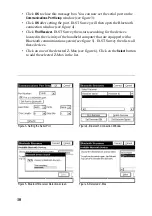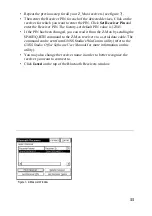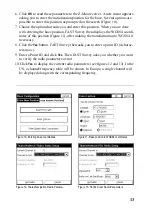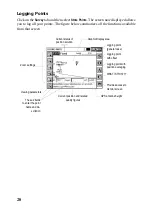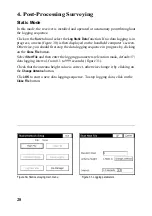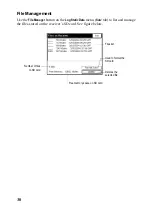23
When getting closer to the point, markers appear at the four corners of the target (see
figure 23) informing you that you have arrived at the target. You can now material-
ize and log the position of this point.
Clicking on the
STORE
button allows you to start performing measurements to de-
termine the target position. The number of measurements will depend on the value
entered earlier through the
File
tab
>Configure Readings
function. Once the position
has been determined, FAST Survey displays the results of the computation so that
you can check them (see figure 24).
Click
OK
if you are satisfied with the results. FAST Survey will then save these re-
sults and will take you back to the stakeout screen for the next point.
Figure 23- 4 markers indicate that you have arrived
at the target
Figure 24- Computation results
Содержание FAST Survey
Страница 1: ...FAST Survey Getting Started Guide www thalesnavigation com THALES NAVIGATION...
Страница 4: ...ii...
Страница 35: ......