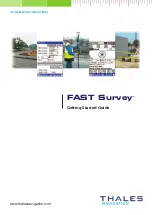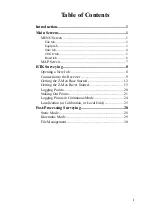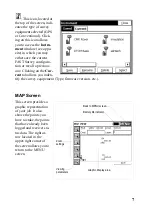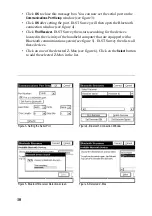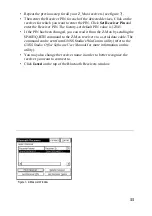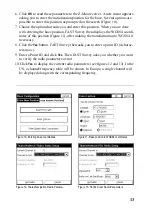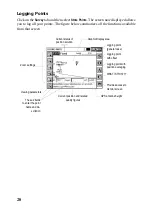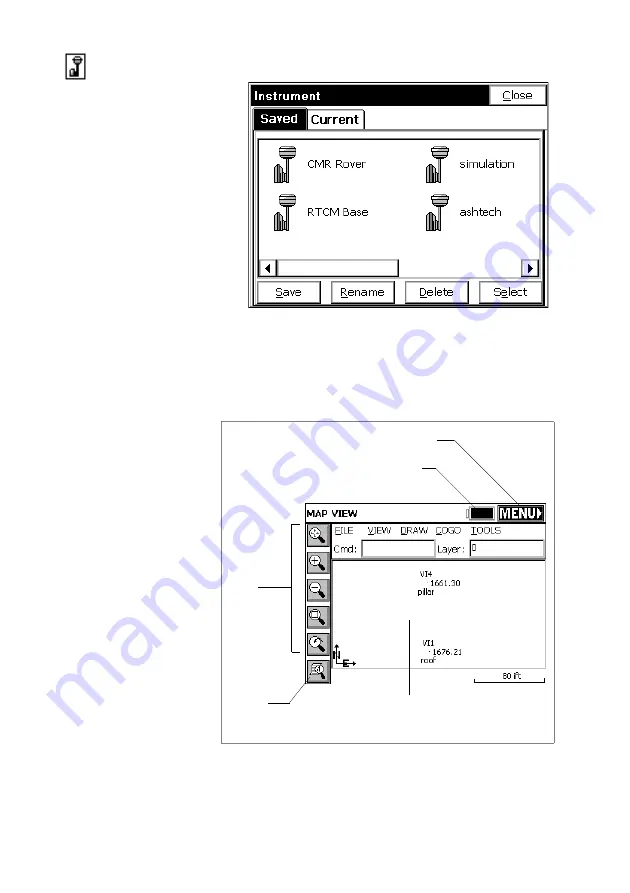
7
: This icon, located at
the top of the screen, indi-
cates the type of survey
equipment selected (GPS
or Conventional). Click-
ing on this icon allows
you to access the
Instru-
ment
window (see oppo-
site) in which you may
either save the current
FAST Survey configura-
tion or recall a previous
one. Clicking on the
Cur-
rent
tab allows you inden-
tify the survey equipement (Type, firmware version, etc.).
MAP Screen
This screen provides a
graphic representation
of your job. It also
shows the points you
have to stake, the points
that have already been
logged and receiver sta-
tus data. The right ar-
row located in the
upper-right corner of
the screen allows you to
return to the MENU
screen.
Battery life indicator
Back to MENU screen
Viewing
parameters
Graphic Display area
Zoom
settings
Содержание FAST Survey
Страница 1: ...FAST Survey Getting Started Guide www thalesnavigation com THALES NAVIGATION...
Страница 4: ...ii...
Страница 35: ......