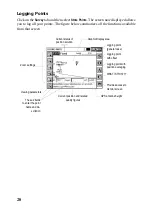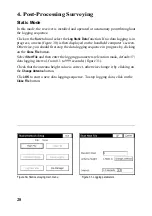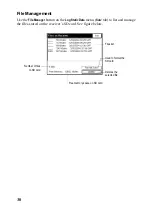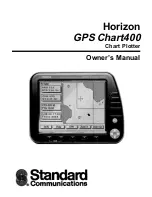Thales Navigation, Inc.
Corporate Headquarters, Santa Clara, CA, USA
+1 408 615 5100 • Fax +1 408 615 5200
Toll Free (Sales in USA/Canada)
1 800 922 2401
In South America
+56 2 234 56 43 • Fax +56 2 234 56 47
In China
+86 10 6566 9866 • Fax +86 10 6566 0246
European Headquarters, Carquefou, France
+33 2 28 09 38 00 • Fax +33 2 28 09 39 39
In Germany
+49 81 6564 7930 • Fax +49 81 6564 7950
In Russia
+7 095 956 5400 • Fax +7 095 956 5360
In UK
+44 870 601 0000 • Fax +44 208 391 1672
In the Netherlands
+31 78 61 57 988 • Fax +31 78 61 52 027
Web site
www.thalesnavigation.com
© 2004 Thales Navigation, Inc. All rights reserved.
FAST Survey is a trademark of Thales Navigation.
P/N 630887-01B
Содержание FAST Survey
Страница 1: ...FAST Survey Getting Started Guide www thalesnavigation com THALES NAVIGATION...
Страница 4: ...ii...
Страница 35: ......