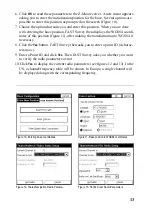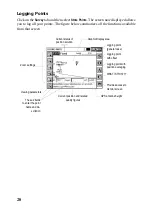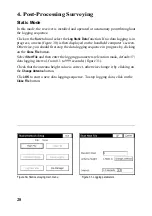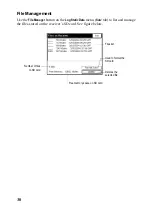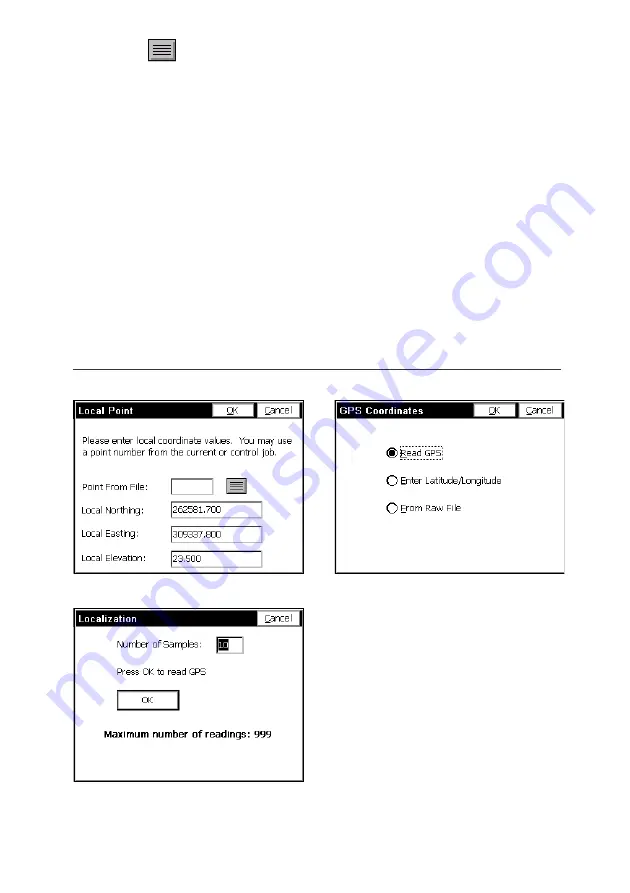
26
Click on the
button to access the list of points available from the open job.
Click
OK
after selecting a point from the list. A new screen then appears asking you
to enter the true coordinates of the point. There are three different methods for en-
tering these coordinates (see figure 26).
- They can be read from the rover receiver. In this case, the rover should be posi-
tioned over the concerned control point.
- They can be entered manually (WGS84 coordinates).
- They can be loaded from the results of a point that was logged earlier during the
same job.
If you choose to use the coordinates computed by the rover receiver, then FAST Sur-
vey will ask you to indicate the number of measurement samples required before
the receiver outputs the coordinates measured for the point (figure 27).
Click
OK
to enable the result of that computation. FAST Survey then takes you back
to the screen showing the points list.
Figure 25- Adding a control point to be involved in
the calibration process (control coordinates)
Figure 26- Three methods to enter a
control point’s true coordinates
Figure 27- Defining the num-
ber of samples
Содержание FAST Survey
Страница 1: ...FAST Survey Getting Started Guide www thalesnavigation com THALES NAVIGATION...
Страница 4: ...ii...
Страница 35: ......