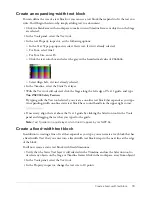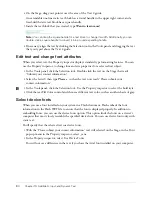92
Chapter 12: Create a Presentation with Screens (Flash Professional Only)
The document opens in the Flash authoring environment.
2.
Select File > Save As and save the document with a new name, in the same folder, to preserve
the original start file.
As you complete this lesson, remember to save your work frequently.
3.
Select Window > Panel Sets > Training Layout to configure your workspace.
View the screen hierarchy and screen Timelines
You add content to screens in much the same way that you add content to the Stage, but
screens are nested movie clips, relying on a hierarchy, nested timelines, and inheritance. All
screens exist in the first frame of the root timeline, which is hidden, and all screen content loads
on the first frame. For more information about screens, see “Working with Screens (Flash
Professional Only)” in
Using Flash
.
1.
If the Screen Outline pane is not visible, select Window > Screens.
The Screen Outline pane displays a thumbnail view of each slide in the presentation, and the
presentation hierarchy.
When you select a screen in the Screen Outline pane, the screen appears in the Document
window. When you select multiple screens, the contents of the first screen selected appear in
the Document window.
2.
In the Screen Outline pane, select the presentation screen.
All slide screen documents contain a presentation screen, which is at the top level of the screen
hierarchy. Think of the presentation slide as a master slide: content on the presentation slide
can appear in all slides in your document.
Note:
You cannot delete or move the presentation screen.
The four slides that appear indented beneath the presentation slide in the pane represent
nested, or child, screens, and the presentation slide is the parent.
3.
Open the Timeline, if it’s not already open (Window > Timeline). Select another slide in the
Screen Outline pane to view the Timeline for that screen.
Each screen has its own Timeline. The main Timeline for a document with screens, however, is
never visible.
Содержание FLASH MX 2004-LEARNING FLASH
Страница 1: ...Learning Flash...
Страница 8: ...8 Contents...
Страница 34: ...34 Chapter 3 Write Scripts with ActionScript...
Страница 54: ...54 Chapter 6 Create a User Interface with Layout Tools...
Страница 62: ...62 Chapter 7 Draw in Flash...
Страница 68: ...68 Chapter 8 Create Symbols and Instances...
Страница 76: ...76 Chapter 9 Add Animation and Navigation to Buttons...
Страница 104: ...104 Chapter 13 Add Interactivity with ActionScript...
Страница 112: ...112 Chapter 14 Create a Form with Conditional Logic and Send Data...
Страница 122: ...122 Chapter 15 Work with Objects and Classes Using ActionScript 2 0...