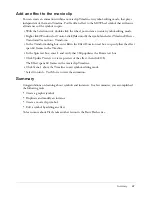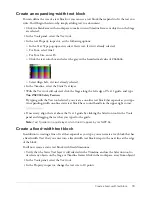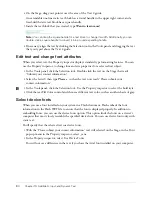80
Chapter 10: Add Static, Input, and Dynamic Text
4.
On the Stage, drag your pointer over the area of the Text 2 guide.
An extendable one-line static text block has a round handle in the upper right corner, and a
fixed-width static text block has a square handle.
5.
Inside the text block that you created, type
Want to learn more?
Note:
You can drag the square handle for a text block to change its width. Additionally, you can
double-click a square handle to convert it into a round expanding handle.
6.
If necessary, align the text by clicking the Selection tool in the Tools panel and dragging the text
that you typed above the Text 2 guide.
Edit text and change font attributes
When you select text, the Property inspector displays standard type formatting features. You can
use the Property inspector to change font and size properties for a selected text object.
1.
In the Tools panel, click the Selection tool. Double-click the text on the Stage that reads
“Submit your contact information.”
2.
Select the letter S then type
Please s
, so that the text now reads “Please submit your
contact information.”
3.
In the Tools panel, click the Selection tool. Use the Property inspector to select the bold style.
4.
Click the text Fill Color control and choose a different text color, such as another shade of gray.
Select device fonts
When you use a font installed on your system in a Flash document, Flash embeds the font
information in the Flash SWF file to ensure that the font is displayed properly. In addition to
embedding fonts, you can use the device fonts option. This option finds the fonts on a viewer’s
computer that most closely resemble the specified device font. You can use device fonts only with
static text.
You’ll specify that the selected text use device fonts.
1.
With the “Please submit your contact information” text still selected on the Stage, in the Font
pop-up menu in the Property inspector, select _sans.
2.
In the Property inspector, select Use Device Fonts.
You will not see a difference in the text if you have the Arial font installed on your computer.
Содержание FLASH MX 2004-LEARNING FLASH
Страница 1: ...Learning Flash...
Страница 8: ...8 Contents...
Страница 34: ...34 Chapter 3 Write Scripts with ActionScript...
Страница 54: ...54 Chapter 6 Create a User Interface with Layout Tools...
Страница 62: ...62 Chapter 7 Draw in Flash...
Страница 68: ...68 Chapter 8 Create Symbols and Instances...
Страница 76: ...76 Chapter 9 Add Animation and Navigation to Buttons...
Страница 104: ...104 Chapter 13 Add Interactivity with ActionScript...
Страница 112: ...112 Chapter 14 Create a Form with Conditional Logic and Send Data...
Страница 122: ...122 Chapter 15 Work with Objects and Classes Using ActionScript 2 0...