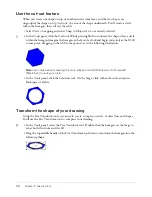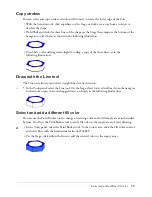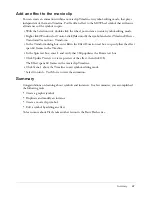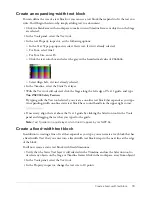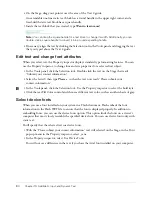70
Chapter 9: Add Animation and Navigation to Buttons
Set up your workspace
First, you’ll open the start file for the lesson and set up your workspace to use an optimal layout
for taking lessons.
1.
To open your start file, in Flash select File > Open and navigate to the file:
■
On Windows 2000 or XP, browse to
boot drive
\Documents and Settings\All Users\
Application Data\Macromedia\Flash MX 2004\
language
\Configuration\HelpPanel\
HowDoI\BasicFlash\start_files and double-click buttons_start.fla.
Note:
If the Application Data folder is hidden, you’ll need to change your Windows Explorer
settings to see the folder.
■
On Windows 98, browse to
boot drive
\Windows\Application Data\Macromedia\Flash MX
2004\
language
\Configuration\HelpPanel\HowDoI\BasicFlash\start_files and double-click
buttons_start.fla.
■
On Macintosh, browse to
Macintosh HD
/Users/Shared/Application Support/Macromedia/
Flash MX 2004/
language
/Configuration/HelpPanel/HowDoI/BasicFlash/start_files and
double-click buttons_start.fla.
Note:
The BasicFlash\finished_files folder contains completed versions of lesson FLA files, for
your reference.
2.
Select File > Save As and save the document with a new name, in the same folder, to preserve
the original start file.
3.
Select Window > Panel Sets > Training Layout to modify your work area for taking lessons.
4.
In the Stage View pop-up menu, in the upper right side of the Timeline, select Show Frame to
view both the Stage and the work area.
5.
Click in the work area, away from objects on the Stage, so that no objects are selected.
Create a button from grouped objects
You can create buttons from text and graphics, including bitmap images and grouped objects.
In this lesson, you’ll turn a logo and some text into one large button.
1.
In the Tools panel, click the Selection tool. On the Stage, select the grouped text and logo, and
then select Modify > Convert to Symbol.
2.
In the Convert to Symbol dialog box, name the symbol
BTNLogo
, and select Button as
the behavior.
3.
In the Registration grid, verify that the square in the upper left corner is selected as the
registration point, and click OK.
The registration point is the point from which the symbol aligns and rotates.
Содержание FLASH MX 2004-LEARNING FLASH
Страница 1: ...Learning Flash...
Страница 8: ...8 Contents...
Страница 34: ...34 Chapter 3 Write Scripts with ActionScript...
Страница 54: ...54 Chapter 6 Create a User Interface with Layout Tools...
Страница 62: ...62 Chapter 7 Draw in Flash...
Страница 68: ...68 Chapter 8 Create Symbols and Instances...
Страница 76: ...76 Chapter 9 Add Animation and Navigation to Buttons...
Страница 104: ...104 Chapter 13 Add Interactivity with ActionScript...
Страница 112: ...112 Chapter 14 Create a Form with Conditional Logic and Send Data...
Страница 122: ...122 Chapter 15 Work with Objects and Classes Using ActionScript 2 0...