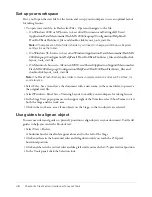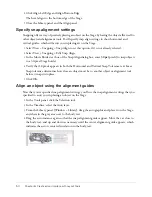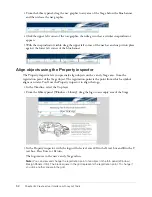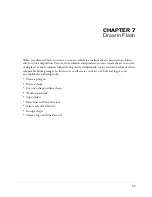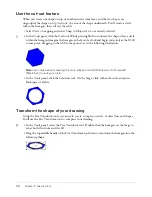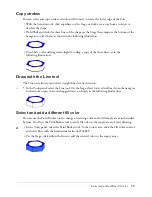Snap objects to each other
51
5.
While keeping the car centered with the body text (you should continue to see the center
alignment guide), drag the auto in a straight line, toward the left of the Stage, until the guide
snaps at the 30-pixel border that you created previously.
You’ve aligned the car with the text, as well as to the snapping border.
Align objects using the Align panel
Previously, you used the Align panel to match objects to the size of the Stage. Now you’ll use the
Align panel to center objects in relation to each other, and then in relation to the Stage.
1.
With the Selection tool, click the text on the Stage that reads “Introducing the World’s First
Hybrid 4WD.”
2.
Press the Shift key and click the second line of title text, “2004 Trio QZ,” to add it to
the selection.
3.
In the Align panel (Window > Design Panels > Align), deselect To Stage and select Align
Horizontal Center.
You’ve centered the two rows in relation to their horizontal axes. Next, you’ll group the title
text to center both lines in relation to the Stage.
4.
With both lines of text still selected, select Modify > Group.
5.
In the Align panel, select To Stage, then select Align Horizontal Center again.
With To Stage selected, the objects align in relation to the horizontal center of the Stage.
6.
Close the Align panel.
Snap objects to each other
You can snap objects on the Stage to other objects on the Stage, thereby setting the alignment of
objects to each other. Using the Snap to Objects feature, you’ll align a navigation bar with the top
Stage banner.
1.
Select View > Snapping. In the submenu, select Snap to Objects if it’s not already selected.
2.
In the Timeline, select the Nav layer.
Содержание FLASH MX 2004-LEARNING FLASH
Страница 1: ...Learning Flash...
Страница 8: ...8 Contents...
Страница 34: ...34 Chapter 3 Write Scripts with ActionScript...
Страница 54: ...54 Chapter 6 Create a User Interface with Layout Tools...
Страница 62: ...62 Chapter 7 Draw in Flash...
Страница 68: ...68 Chapter 8 Create Symbols and Instances...
Страница 76: ...76 Chapter 9 Add Animation and Navigation to Buttons...
Страница 104: ...104 Chapter 13 Add Interactivity with ActionScript...
Страница 112: ...112 Chapter 14 Create a Form with Conditional Logic and Send Data...
Страница 122: ...122 Chapter 15 Work with Objects and Classes Using ActionScript 2 0...