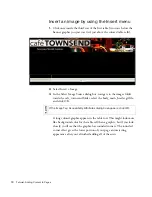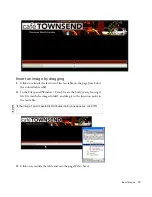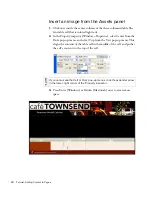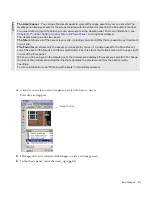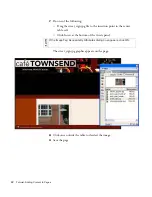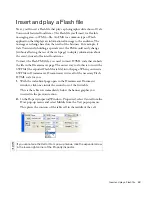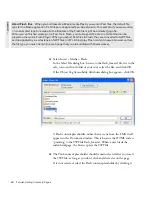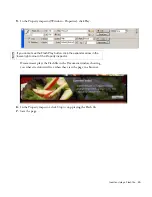Insert text
89
8.
Click OK to close the dialog box and add the Flash Video content to
your web page.
The Insert Flash Video command generates a video player SWF file
and a skin SWF file that are used to display your Flash Video content
on a web page. (You may need to click the Refresh button in the Files
panel to see the new files.) These files are stored in the same directory
as the HTML file to which you’re adding Flash Video content (in this
case, the cafe_townsend root folder). When you upload the HTML
page containing the Flash Video content, Dreamweaver uploads these
files as dependent files (as long as you click Yes in the Put Dependent
Files dialog box).
9.
Save the page.
Insert text
Now you’ll add some text to the page. You can type text directly in the
Dreamweaver Document window, or you can copy and paste text from
other sources (such as Microsoft Word or plain text files). Later, you’ll use
Cascading Style Sheets (CSS) to format the text.
Содержание DREAMWEAVER 8-GETTING STARTED WITH...
Страница 1: ...Getting Started with Dreamweaver...
Страница 8: ...8 Contents...
Страница 10: ......
Страница 46: ...46 Dreamweaver Basics...
Страница 48: ......
Страница 128: ...128 Tutorial Formatting Your Page with CSS...
Страница 136: ...136 Tutorial Publishing Your Site...
Страница 138: ......
Страница 189: ...Add a Repeat Region XSLT object 189 3 Select Insert XSLT Objects Repeat Region...
Страница 196: ...196 Tutorial Displaying XML Data...
Страница 216: ......
Страница 230: ...230 Understanding Web Applications...
Страница 236: ...236 Installing a Web Server...
Страница 254: ...254 Setup for Sample ColdFusion Site...
Страница 268: ...268 Setup for Sample ASP NET Site...
Страница 284: ...284 Setup for Sample ASP Site...
Страница 300: ...300 Setup for Sample JSP Site...
Страница 320: ...320 Setup for Sample PHP Site...