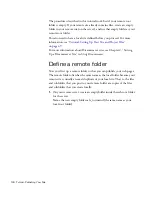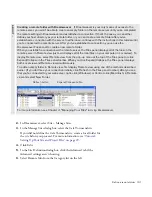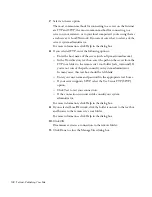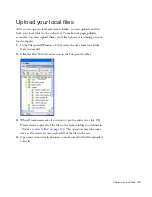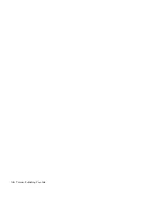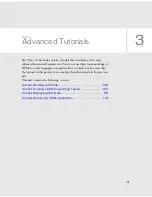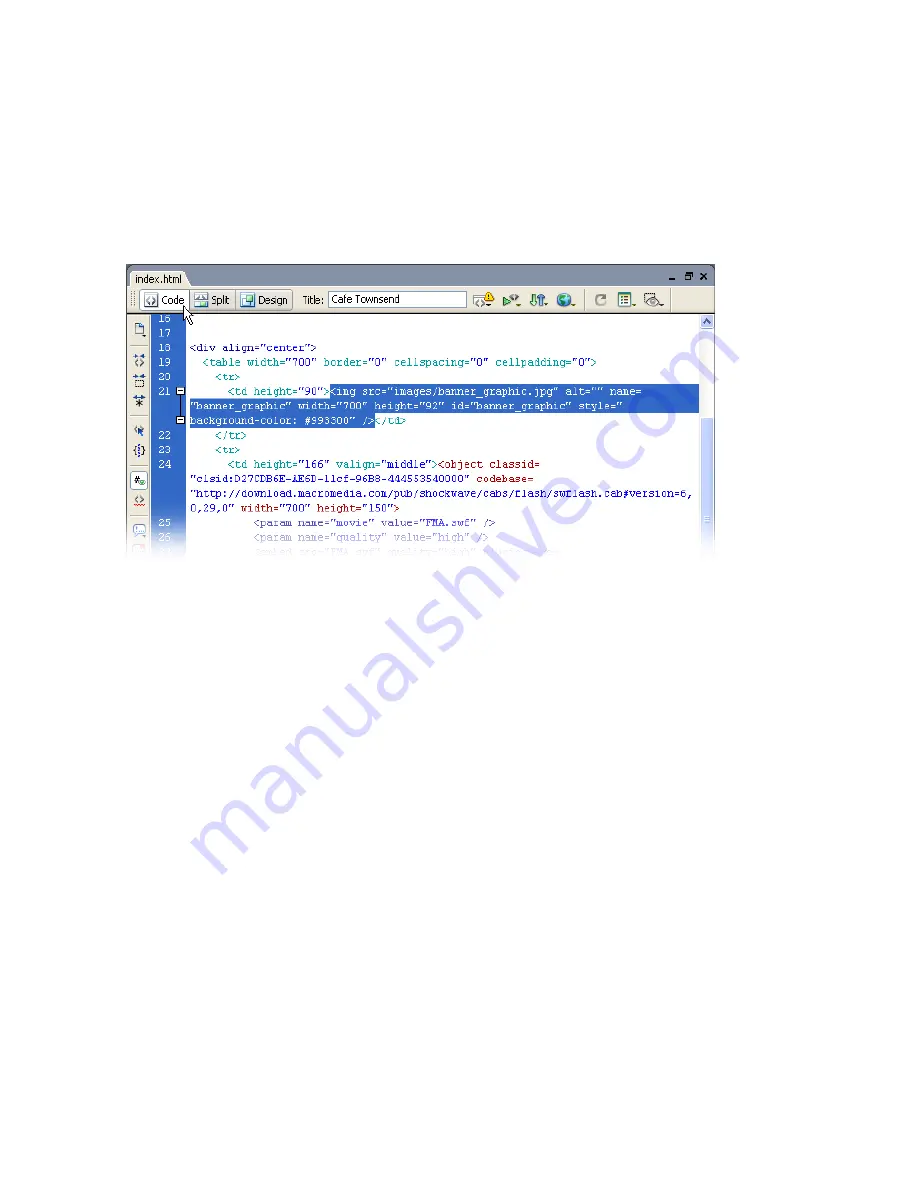
Add a tag with the Tag Chooser 143
3.
Switch to Code view by clicking Code view in the Document toolbar,
or by selecting View > Code View.
You’ll see that the code for the selected image is selected in Code view.
Make sure the entire
img
tag is selected, including the opening and
closing angle brackets.
4.
If it isn’t already enabled, select View > Code View Options > Word
Wrap to enable word wrap.
5.
Right-click (Windows) or Control-click (Macintosh) the selected text,
and then select Insert Tag from the pop-up menu.
The Tag Chooser appears.
Содержание DREAMWEAVER 8-GETTING STARTED WITH...
Страница 1: ...Getting Started with Dreamweaver...
Страница 8: ...8 Contents...
Страница 10: ......
Страница 46: ...46 Dreamweaver Basics...
Страница 48: ......
Страница 128: ...128 Tutorial Formatting Your Page with CSS...
Страница 136: ...136 Tutorial Publishing Your Site...
Страница 138: ......
Страница 189: ...Add a Repeat Region XSLT object 189 3 Select Insert XSLT Objects Repeat Region...
Страница 196: ...196 Tutorial Displaying XML Data...
Страница 216: ......
Страница 230: ...230 Understanding Web Applications...
Страница 236: ...236 Installing a Web Server...
Страница 254: ...254 Setup for Sample ColdFusion Site...
Страница 268: ...268 Setup for Sample ASP NET Site...
Страница 284: ...284 Setup for Sample ASP Site...
Страница 300: ...300 Setup for Sample JSP Site...
Страница 320: ...320 Setup for Sample PHP Site...