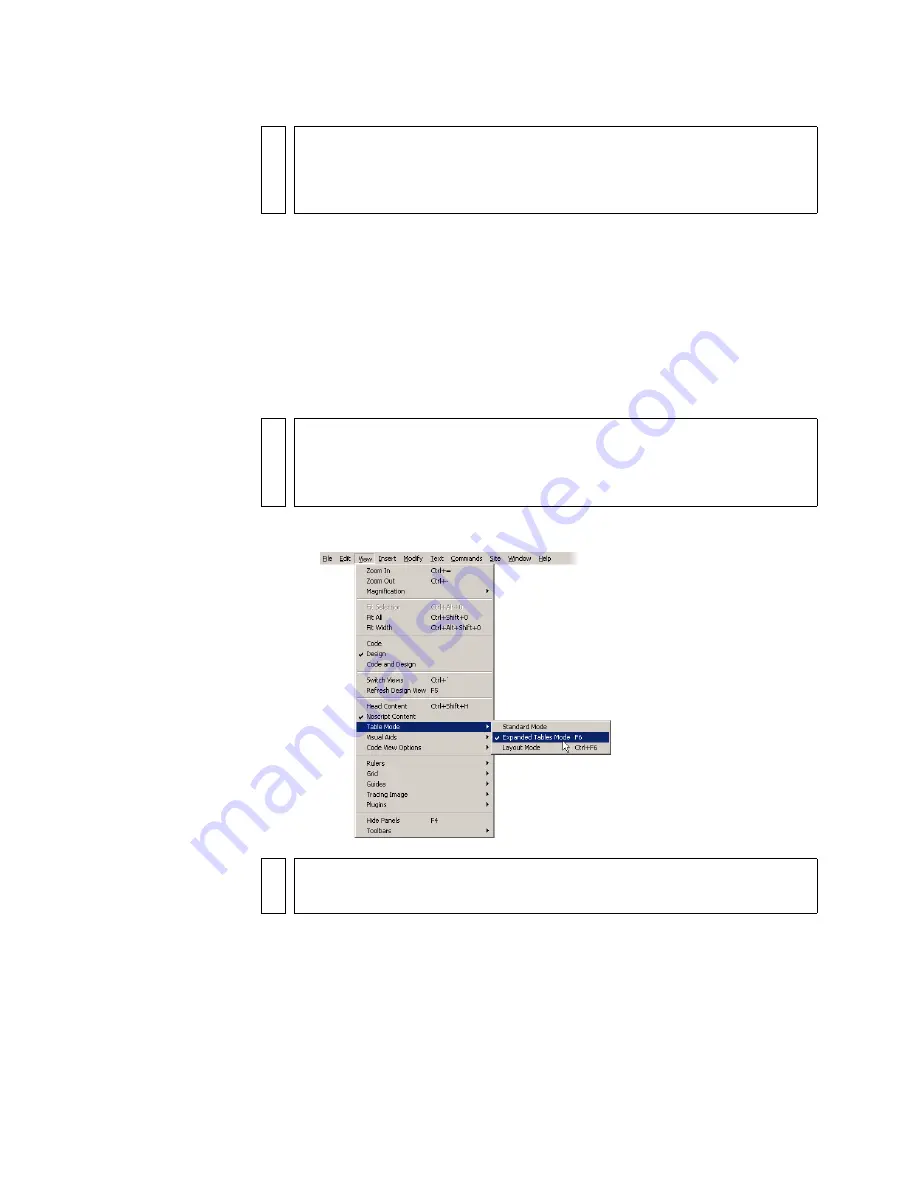
62
Tutorial: Creating a Table-based Page Layout
Set table properties
Now you’ll set precise table properties, using Expanded Tables mode, a
feature that temporarily adds cell padding and spacing to tables and
increases the borders of the tables to simplify editing. Specifically, it lets
you position the insertion point precisely without accidentally selecting the
wrong table or other table content.
1.
Select View > Table Mode > Expanded Table Mode.
NOT
E
You may see the Table selector (indicated by green lines) after you insert a
table. You can always make the Table selector disappear by clicking
outside the table. You can also disable the Table selector by selecting
View > Visual Aids > Table Widths.
NO
T
E
After you finish setting table properties in Expanded Tables mode, always
return to Standard mode. Expanded Tables mode is not a WYSIWYG
(what you see is what you get) environment, so some operations, such as
resizing, do not display the expected results
NO
TE
If you see the Getting Started with Expanded Tables Mode dialog box,
click OK.
Содержание DREAMWEAVER 8-GETTING STARTED WITH...
Страница 1: ...Getting Started with Dreamweaver...
Страница 8: ...8 Contents...
Страница 10: ......
Страница 46: ...46 Dreamweaver Basics...
Страница 48: ......
Страница 128: ...128 Tutorial Formatting Your Page with CSS...
Страница 136: ...136 Tutorial Publishing Your Site...
Страница 138: ......
Страница 189: ...Add a Repeat Region XSLT object 189 3 Select Insert XSLT Objects Repeat Region...
Страница 196: ...196 Tutorial Displaying XML Data...
Страница 216: ......
Страница 230: ...230 Understanding Web Applications...
Страница 236: ...236 Installing a Web Server...
Страница 254: ...254 Setup for Sample ColdFusion Site...
Страница 268: ...268 Setup for Sample ASP NET Site...
Страница 284: ...284 Setup for Sample ASP Site...
Страница 300: ...300 Setup for Sample JSP Site...
Страница 320: ...320 Setup for Sample PHP Site...






























