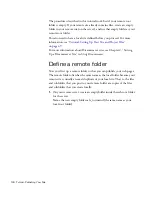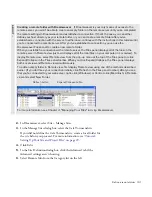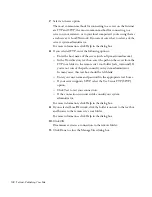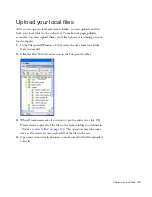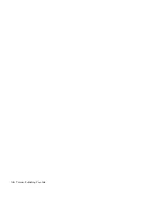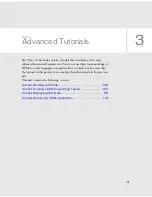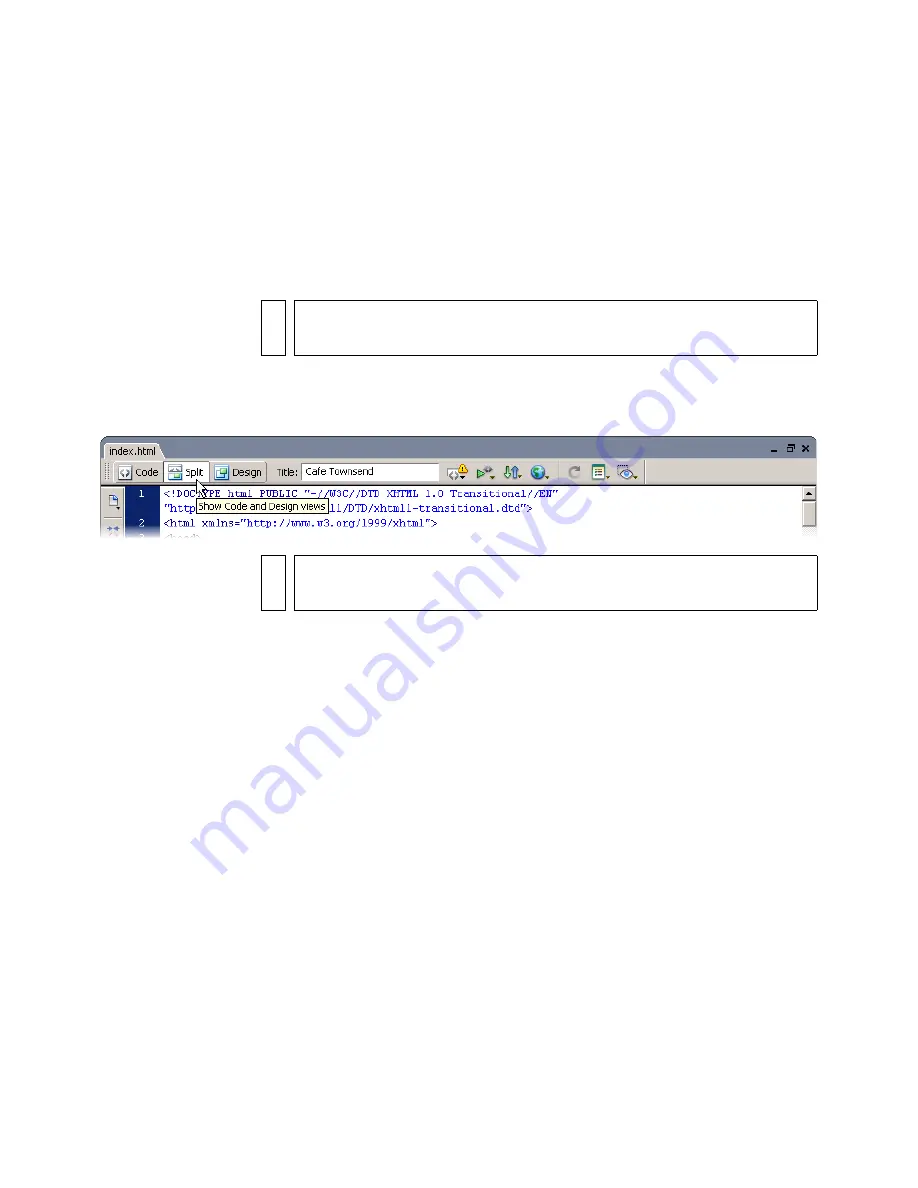
140 Tutorial: Working with Code
Look at the code
Dreamweaver lets you view your page in either of two ways: Design view
(where the document looks much like it would look in a browser), or Code
view (where you can see the underlying HTML code). You can also use a
split view that shows both Code and Design views simultaneously.
1.
Make sure the index.html file is open in the Document window.
2.
In the Document toolbar, click Show Code and Design Views (which is
labeled Split).
NO
TE
If you did not complete the index.html file by doing the previous tutorials,
see the introduction of this tutorial for how to proceed.
NO
TE
If the Document toolbar isn’t already visible, select View > Toolbars >
Document.
Содержание DREAMWEAVER 8-GETTING STARTED WITH...
Страница 1: ...Getting Started with Dreamweaver...
Страница 8: ...8 Contents...
Страница 10: ......
Страница 46: ...46 Dreamweaver Basics...
Страница 48: ......
Страница 128: ...128 Tutorial Formatting Your Page with CSS...
Страница 136: ...136 Tutorial Publishing Your Site...
Страница 138: ......
Страница 189: ...Add a Repeat Region XSLT object 189 3 Select Insert XSLT Objects Repeat Region...
Страница 196: ...196 Tutorial Displaying XML Data...
Страница 216: ......
Страница 230: ...230 Understanding Web Applications...
Страница 236: ...236 Installing a Web Server...
Страница 254: ...254 Setup for Sample ColdFusion Site...
Страница 268: ...268 Setup for Sample ASP NET Site...
Страница 284: ...284 Setup for Sample ASP Site...
Страница 300: ...300 Setup for Sample JSP Site...
Страница 320: ...320 Setup for Sample PHP Site...