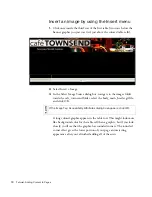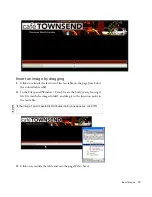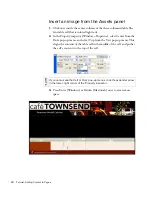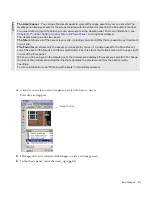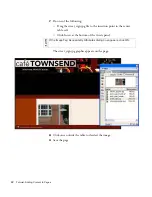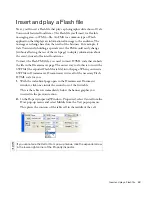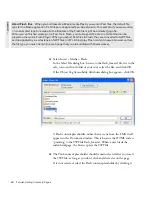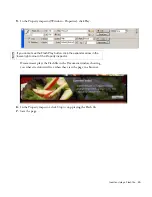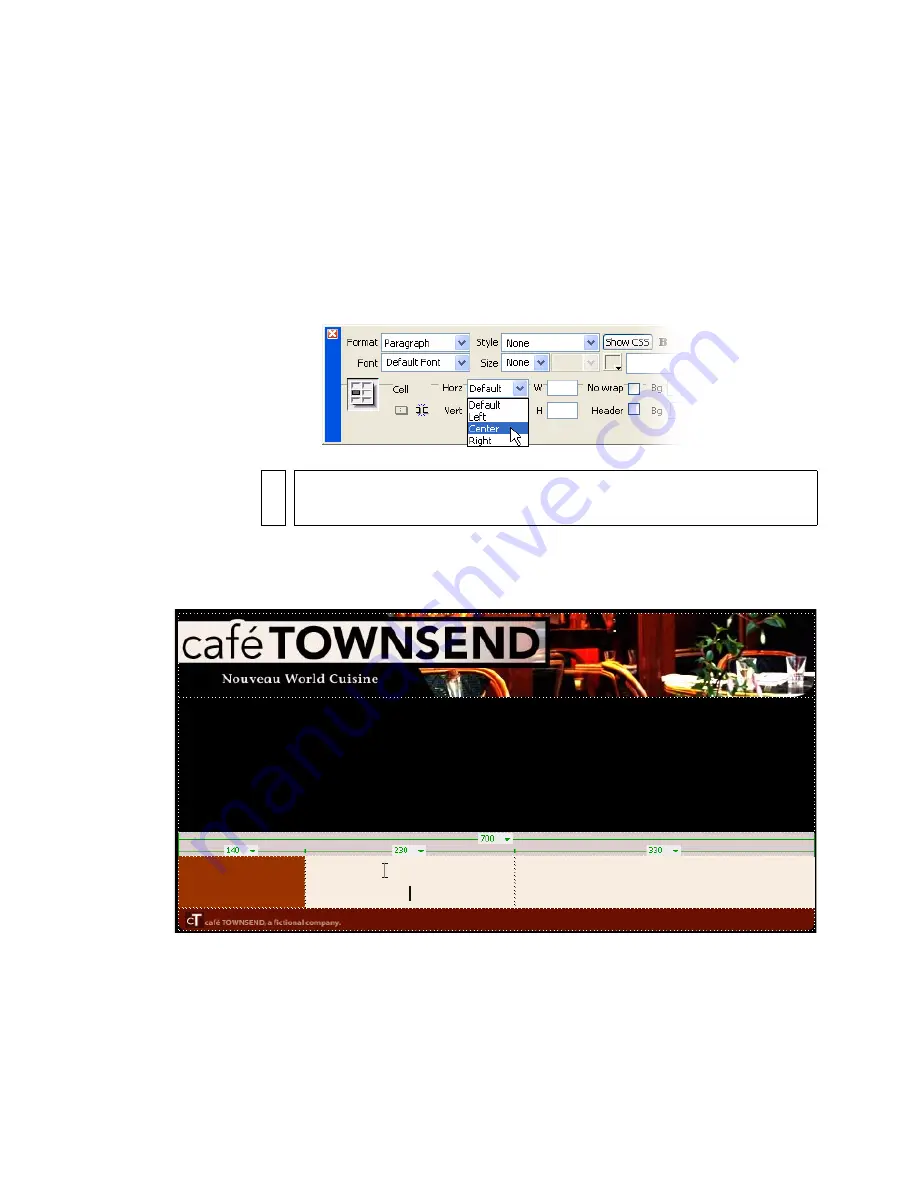
80
Tutorial: Adding Content to Pages
Insert an image from the Assets panel
1.
Click once inside the center column of the three-columned table (the
first table cell that is colored light tan).
2.
In the Property inspector (Window > Properties), select Center from the
Horz pop-up menu, and select Top from the Vert pop-up menu. This
aligns the contents of the table cell in the middle of the cell, and pushes
the cell’s contents to the top of the cell.
3.
Press Enter (Windows) or Return (Macintosh) once to create more
space.
NO
TE
If you cannot see the Vert or Horz pop-up menus, click the expander arrow
in the lower-right corner of the Property inspector.
Содержание DREAMWEAVER 8-GETTING STARTED WITH...
Страница 1: ...Getting Started with Dreamweaver...
Страница 8: ...8 Contents...
Страница 10: ......
Страница 46: ...46 Dreamweaver Basics...
Страница 48: ......
Страница 128: ...128 Tutorial Formatting Your Page with CSS...
Страница 136: ...136 Tutorial Publishing Your Site...
Страница 138: ......
Страница 189: ...Add a Repeat Region XSLT object 189 3 Select Insert XSLT Objects Repeat Region...
Страница 196: ...196 Tutorial Displaying XML Data...
Страница 216: ......
Страница 230: ...230 Understanding Web Applications...
Страница 236: ...236 Installing a Web Server...
Страница 254: ...254 Setup for Sample ColdFusion Site...
Страница 268: ...268 Setup for Sample ASP NET Site...
Страница 284: ...284 Setup for Sample ASP Site...
Страница 300: ...300 Setup for Sample JSP Site...
Страница 320: ...320 Setup for Sample PHP Site...