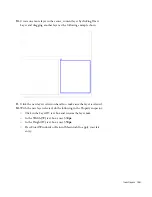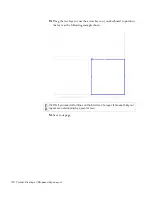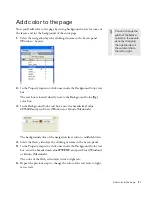156 Tutorial: Creating a CSS-based Page Layout
You’ll notice that the graphic designer provided you with a web page comp
that includes a number of content areas, as well as some graphic ideas. In
the next sections, you’ll use Dreamweaver to lay out this design.
You can also open the original comp file if you want to see it on the
computer screen. You can find the comp, homepage-mockup.jpg, in the
fireworks_assets folder of the cafe_townsend folder that you copied to your
hard drive in
Chapter 3, “Tutorial: Setting Up Your Site and Project Files.”
You might even want to print out the comp so that you can refer to it as
you build your page.
Create and save a new page
After you set up a site and examine any comps, you are ready to begin
building web pages. You’ll start by creating a new page, and saving it in the
cafe_townsend local root folder of your website. The page eventually
becomes the home page for Cafe Townsend, a fictional restaurant.
If you haven’t created the cafe_townsend local root folder, you must do so
before you proceed. For instructions, see
Chapter 3, “Tutorial: Setting Up
Your Site and Project Files.”
1.
In Dreamweaver, select File > New.
2.
On the General tab of the New Document dialog box, select Basic Page
from the Category list, select HTML from the Basic Page list, and click
Create.
3.
Select File > Save As.
4.
In the Save As dialog box, browse to and open the cafe_townsend folder
that you defined as the site’s local root folder.
In
Chapter 3, “Tutorial: Setting Up Your Site and Project Files”
, you
created this folder within a folder called local_sites.
5.
Enter
index_css.html
in the File Name text box and click Save.
The filename now appears in the title bar at the top of the application
window, in parentheses.
Содержание DREAMWEAVER 8-GETTING STARTED WITH...
Страница 1: ...Getting Started with Dreamweaver...
Страница 8: ...8 Contents...
Страница 10: ......
Страница 46: ...46 Dreamweaver Basics...
Страница 48: ......
Страница 128: ...128 Tutorial Formatting Your Page with CSS...
Страница 136: ...136 Tutorial Publishing Your Site...
Страница 138: ......
Страница 189: ...Add a Repeat Region XSLT object 189 3 Select Insert XSLT Objects Repeat Region...
Страница 196: ...196 Tutorial Displaying XML Data...
Страница 216: ......
Страница 230: ...230 Understanding Web Applications...
Страница 236: ...236 Installing a Web Server...
Страница 254: ...254 Setup for Sample ColdFusion Site...
Страница 268: ...268 Setup for Sample ASP NET Site...
Страница 284: ...284 Setup for Sample ASP Site...
Страница 300: ...300 Setup for Sample JSP Site...
Страница 320: ...320 Setup for Sample PHP Site...