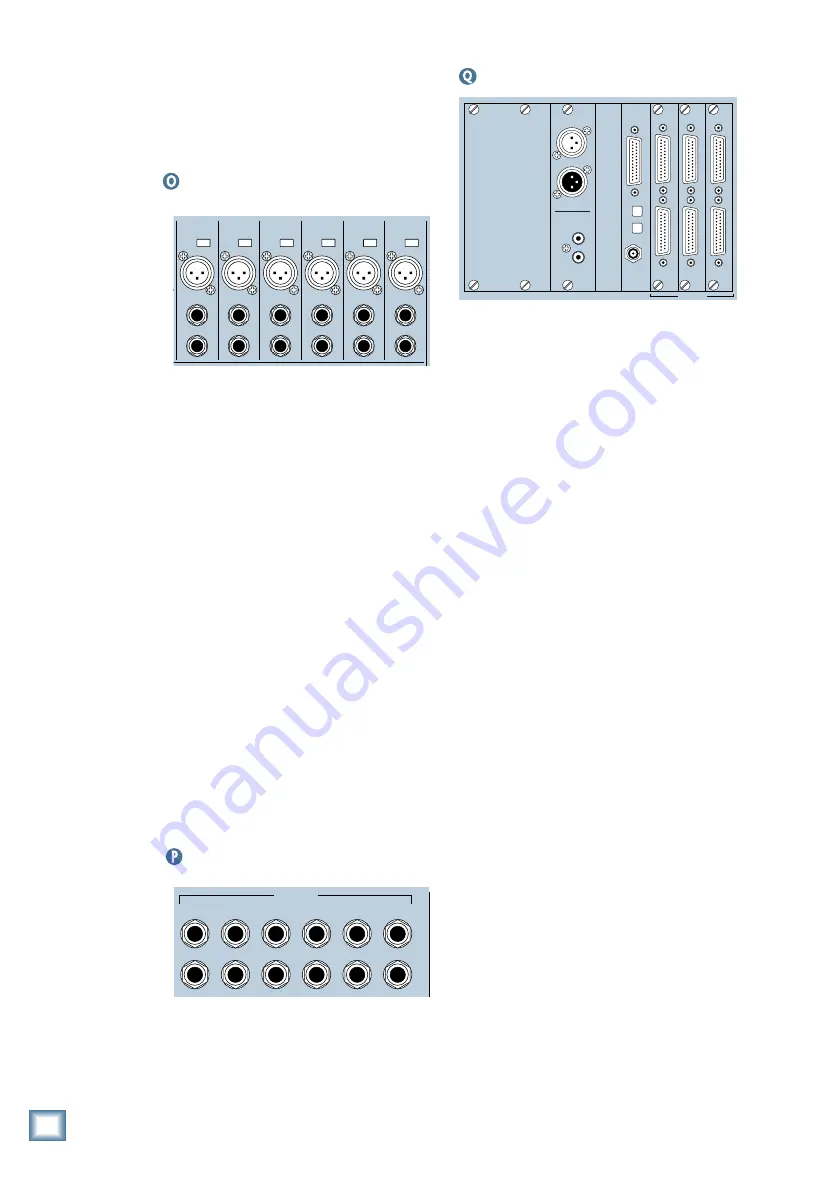
D i g i t a l 8 • B u s
36
Rear Panel Description
This section describes rear panel connector
types, their functions, and associated signal
buses.
Channels 1–12 Inputs
+48V
PH
LINE IN
INSERT
+48V
PH
LINE IN
INSERT
+48V
PH
LINE IN
INSERT
+48V
PH
LINE IN
INSERT
+48V
PH
LINE IN
INSERT
+48V
PH
LINE IN
INSERT
6
MIC
5
MIC
4
MIC
3
MIC
2
MIC
1
MIC
Channels 1 through 12 have the following
connections:
• 3-pin balanced XLR microphone connector.
Each microphone connector has an indi-
vidual 48 volt phantom power switch, which
should be activated when using condenser
microphones. When switched on (pushed
in), this switch feeds +48VDC to pins 2 and
3 of the XLR microphone connector relative
to pin 1 (ground).
• 1/4" TRS (Tip/Ring/Sleeve) line input con-
nector, accepts balanced and unbalanced
signals. When connecting a line-level input
to the LINE IN connector, make sure the
MIC button located just below the TRIM
LEVEL control on the top panel is in the
OUT position.
• 1/4" TRS insert connector, serves as a com-
bination signal out and signal in. This is a
normalling jack, so with nothing plugged into
it, the send signal is connected to the return
pin inside the jack. Use this jack to connect
serial effects such as compressors, equaliz-
ers, de-essers, or filters. The channel INSERT
points are after the TRIM LEVEL control,
but before the A/D converters and digital sig-
nal processing.
Channels 13–24 Inputs
19
13
20
14
21
15
22
16
23
17
24
18
LINE INPUTS
(BAL /UNBAL)
Channels 13 through 24 have 1/4" TRS
(Tip/Ring/Sleeve) line input connectors that ac-
cept balanced and unbalanced signals.
Card Cage Section
This is where you plug in the optional I/O
cards of your choosing, to customize the Digital
8•Bus for your own application.
There are three slots assigned as TAPE IN/
OUTS. Each slot provides I/O for 8 tracks, so you
can have up to 24 tracks running simultaneously.
The TO TAPE outputs are fed from channels
1–48, from whatever channels are assigned to
the tape outputs. The FROM TAPE inputs feed
into channels 25–48. The connections for the
tape inputs and outputs depend on which Tape
I/O cards you have installed.
Analog I/O (AIO•8)
These cards have two 25-pin D-Sub connec-
tors, one for connecting eight balanced
line-level input signals from a multitrack re-
corder to the Digital 8•Bus, and the other for
connecting eight balanced line-level output sig-
nals from the Digital 8•Bus to a multitrack
recorder. You can install up to three cards in
the card cage on the rear panel, to accomodate
up to 24 tracks.
The connectors on these cards are compat-
ible with the analog 25-pin D-Sub connector
used on Tascam digital multitrack recorders.
Several audio-grade cable manufacturers make
high-quality cables for this application. Some
also make breakout cables with a 25-pin D-Sub
connector on one end and connectors used by
other popular MDMs and HDRs on the other
end. See Appendix F in the Digital 8•Bus
Owner’s Manual for the pin-out diagram of the
25-pin D-Sub connectors.
Apogee Digital I/O (DIO•8)
These cards have optical digital input and
output connectors (ADAT Multichannel Optical
Interface) for connecting eight tracks to an
ADAT or ADAT-optical compatible MDM. They
also have a 25-pin D-Sub connector for connect-
ing to a Tascam MDM. Along with the 25-pin
connector is a Sync BNC connector for provid-
ing sample rate clock information (master only)
to a Tascam MDM. See Appendix F in the Digital
8•Bus Owner’s Manual for the pin-out diagram
for the Digital I/0 25-pin D-Sub connector.
DIGITAL I/O
SYNC
ALT I/O
TAPE IN/OUTS
A B C D
DIGITAL EFFECTS CARDS
OUT
IN
IN
OUT
DIGITAL I/O
1
AES/EBU
DIGITAL I/O
2
S/PDIF
APOGEE
DIGITAL I/O
SYNC
IN
OUT
TDIF
ADAT OPTICAL
FROM TAPE
TO TAPE
FROM TAPE
TO TAPE
FROM TAPE
TO TAPE
ANALOG I/O ANALOG I/O ANALOG I/O
Digital 8•Bus Overview







































