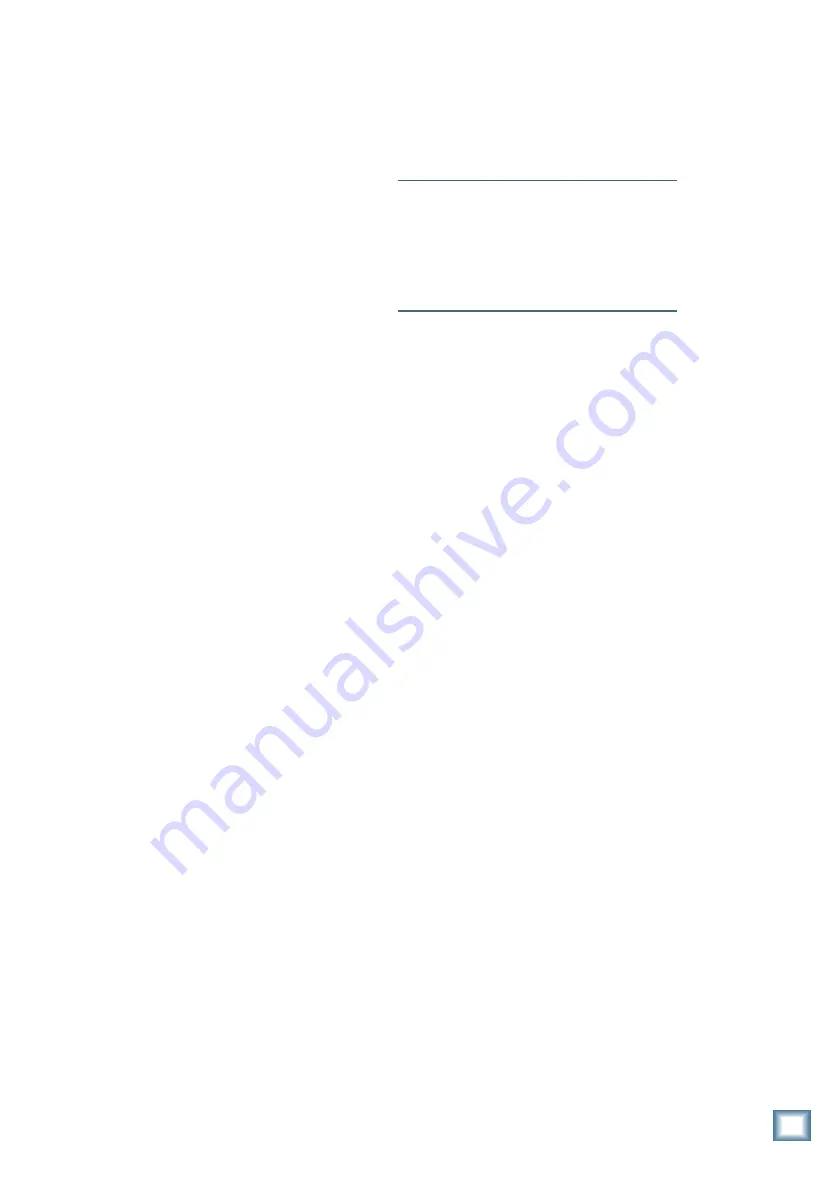
Q u i c k S t a r t G u i d e
31
We made the Digital 8•Bus as easy to use
as an analog console. Figure 10 shows how to
use the Digital 8•Bus in a live mix situation.
• A number of microphones are connected to
channels 1–12 for vocals. Two of them are
condenser mics which require phantom
power, so the +48V PH switch is pushed in
on those channels.
• A vocal enhancer is connected to the
channel 1 INSERT jack to add a special
effect to the lead vocal.
• Various instruments are connected to the
line inputs of channels 13–18, either directly
from their line-level outputs or through
effects boxes, direct boxes, or a separate
sub-mixer.
• Additional mics for percussion, drums, and
horns are connected to external mic preamps,
which are connected to channels 25–48
analog tape inputs via the 25-pin D-Sub
connectors on the Analog Tape I/O cards
(AIO•8).
This configuration has two external effects
devices connected. Aux 7 send goes to a digital
delay, whose output feeds into the line input of
channel 20. Aux 8 send goes to a digital
reverb, which has stereo outputs that feed into
the line inputs of channels 23 and 24. Aux 11–
12 is used to provide a separate, independent
stereo mix to a live broadcast feed.
Hookup for Live Mixing
Setting Up Monitor Mixes
Aux 3 through 6 provide stage monitor feeds.
The line level outputs go either directly to the
input jacks on a power amplifier or powered
stage monitor, or the inputs of an equalizer or
other processor that feeds the amplifier.
Note:
The aux sends are post-fader by default.
If you desire, you can change any of the aux
sends to pre-fader by pressing the GENERAL
button in the Setup Section and selecting Pre-
Post in the Fat Channel Display (press the
NEXT button to scroll to page 2 of the General
Setup menu).
Connect the Left and Right MASTER OUT
XLR jacks to your FOH (Front-Of-House)
power amplifier and speakers. In addition, you
might connect the BUS 1–8 output to an 8-track
recorder so you have the show on tape in case
something astounding happens. You might also
connect the S/PDIF or AES/EBU output to a
DAT recorder to capture a digital recording of
the FOH mix.
Figure 10 also shows a 2-track cassette
deck output feeding channels 21 and 22 for
playing music between sets.












































