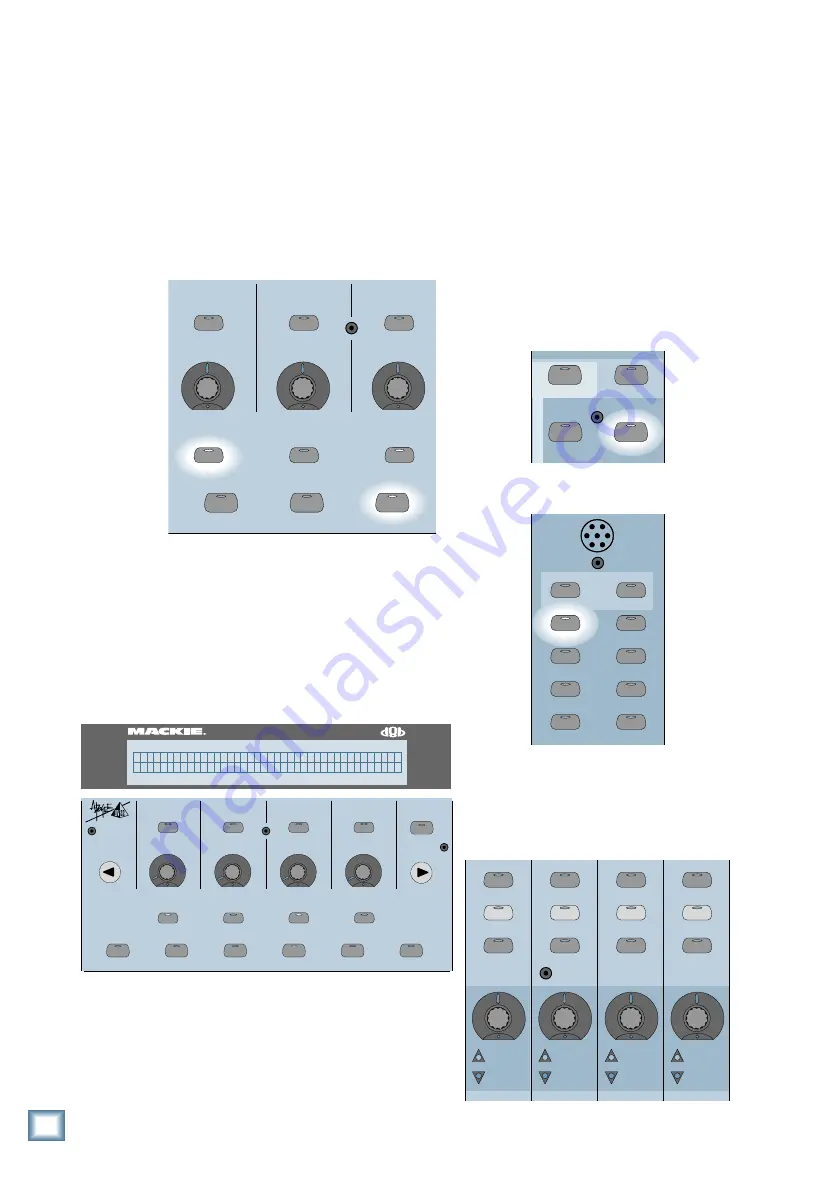
D i g i t a l 8 • B u s
18
• When the plug-in you want to use appears in
the display, press the SELECT button below
TRANSMIT. The selected plug-in will now
be downloaded to the FX Card.
• Repeat for each card you have installed.
Now that you’ve configured the cards with
the effects you want to use, you can adjust the
individual parameters for each effect.
• Press the PLUG-INS button in the Fat
Channel Section.
ON
LOW
SELECT
LOW MID
HI MID
COMPRESSOR
GATE
PLUG-INS
SETUP
MEMORY A
SELECT
SELECT
• The Fat Channel Display instructs you to
select an Aux Send that has an FX Plug-In
Card installed. If you have only one card
installed, press AUX 1 or AUX 2 in the V-Pot
Select Section.
• Rotate the first V-Pot to scroll through the
available effects for the selected FX card.
Stop when the one you want appears in the
display.
• Press the NEXT button to view the
parameters associated with the selected
effect. Rotate their corresponding V-Pots to
adjust their parameters to taste.
Refer to “Selecting Internal Effects” in
Chapter 6 of the
Digital 8•Bus Owner’s Manual
for more information on the Mackie FX plug-in.
Once you’ve configured the cards with the
effects you want and adjusted the parameters
for each effect, you can assign individual
channels to the aux send that corresponds to
the effect you desire for each channel. As an
example, let’s say that you have Card A
programmed with reverb on Aux 1 and delay
on Aux 2, and you want to add reverb to tape
returns channels 25 through 28, and delay to
channel 29.
• Press the TAPE IN button in the Master
Fader/Bank Select Section to select Fader
Bank 2.
SHIFT
MASTERS
1
-
24
25
-
48
(TRACK)
(MONITOR)
MIC/LINE
TAPE IN
• Press AUX 1 in the V-Pot Select Section.
AUX 7
AUX 8
AUX 5
AUX 6
AUX 1
AUX 3
AUX 2
AUX 4
LEVEL TO TAPE
DIGITAL TRIM
1-24
1-48
• The channel V-Pots are now Aux 1 send
level controls. Adjust the V-Pots on channels
25 through 28 for the amount of send level
you want to send to the Aux 1 bus.
1
25
2
26
3
27
4
28
ASSIGN
WRITE
REC/RDY
ASSIGN
WRITE
REC/RDY
ASSIGN
WRITE
REC/RDY
ASSIGN
WRITE
REC/RDY
ON
LOW
PREVIOUS
SELECT
LOW MID
HI MID
EQ
COMPRESSOR
GATE
PLUG-INS
LOAD PATCH
SAVE PATCH
SETUP
MEMORY A
MEMORY B
HI
NEXT
SELECT
SELECT
SELECT
HELP
SUPER CD ENCODING
56 INPUT / 72 CHANNEL DIGITAL MIXER
D8B
A u x 1 ( S T A N D A R D E F F E C T S ) >
R e v e r b V e r s i o n 1 . 0
General Guidelines
















































