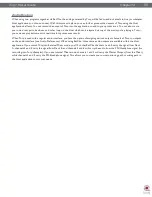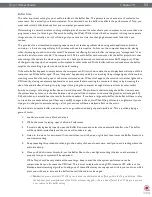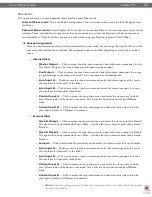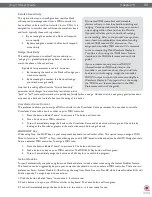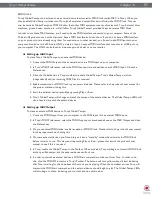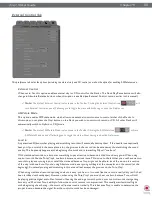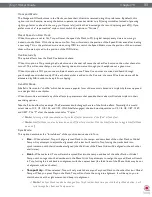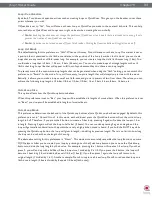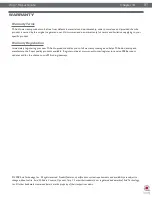Torq 1.5 User Guide
Chapter 1
94
Torq 1.5 User Guide
Chapter 15
94
Loop/Cue Quantize
By default, Torq does not quantize actions such as creating loops or QuickCues. This gives you the freedom to set these
points wherever you wish.
If Quantize is set to “Yes”, Torq will force each new Loop or QuickCue you make to the nearest 16th-note. This can help
ensure that your QuickCues and Loops occur right on beat when creating them on-the-fly.
✓
Note:
Enabling Quantize does not change the positions of QuickCues or Loop points that are already set in a song. It only
governs the creation of new QuickCues and Loops.
✓
Note:
Quantize can be turned on and off from Torq’s toolbar. Clicking the Quantize button will toggle it on and off.
Loop Out Mode
The default setting for this preference is “16th”. When set this way, Torq will make sure that a Loop Out marker is set at
a position that is quantized to the 16th-note relative to the position of the Loop In marker. In this mode, you can create
loops that are any number of 16th-notes long. For example, you can create a loop that is 16 16th-notes long (1 bar). You
could make a loop that is 2 bars, 1.5 bars, .5 bars (2 beats), etc. You can also make loops of strange lengths such as 15
16th-notes long. Loops like that will appear to fall out of sync because they don’t have even loop lengths.
To prevent some of the uncommon loop lengths that can be generated when using the “16th” setting, you can switch this
preference to “Smart”. In this mode, Torq will force every loop to a length that will always loop in time with the music.
Basically, it allows you to make a loop as small as a 16th-note and grows in powers of two from there. Therefore, you can
achieve the following loop lengths: 1/16-bar, 1/8-bar, 1/4-bar, 1/2-bar, 1 bar, 2 bars, 4 bars, 8 bars, 16 bars, etc.
QuickLoop Size
This option affects how the QuickLoop buttons behave.
When this preference is set to “Bar,” your loops will be established in lengths of musical bars. When this preference is set
to “Beat,” your loops will be established in lengths of musical beats.
QuickLoop Mode
This preference determines the behavior of the QuickLoop buttons after a QuickLoop has been engaged. By default, this
preference is set to “Cut and Grow”. In this mode, each additional press of a QuickCue button will cut the current loop
length in half. Therefore, if you press the 2 button to create a 2-bar loop, pressing 2 again will reduce the loop to 1 bar
in length. Pressing 2 again will cut the loop to half a bar (2 beats). You can continue pressing 2 again and again and the
loop will get smaller and smaller to the point where only a high-pitched sound is heard. If you hold the SHIFT key while
pressing the QuickLoop button, the loop will grow in length—doubling its previous length. There is no limit to how long
the loop can be, other than the length of the song.
The alternative setting for this preference is “Direct”. This mode more accurately resembles the loop functions on some
DJ CD players. After you’ve created your loop by pressing one of the QuickLoop buttons, you can use the QuickLoop
buttons to divide the loop length by their value. For example, pressing the 1 button will create a 1-bar loop. If you then
press 2, you will end up with a half-bar (2 beat) loop since 1 divided by 2 is 1/2. If you press the 4 button, the loop will
become 1 beat long (1 bar divided by 4 equals 1/4-bar [1 beat]). If you then press 1 again, the loop will return to its
original length (1 divided by 1 is 1). Another example: Press 2 to capture a 2 beat loop. Press 8 to reduce that loop to a
16th-note in length (2 beats divided by 8 equals 1/4-beat [16th-note]).
Содержание Torq 1.5
Страница 1: ...user guide 1 5 ...