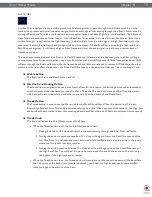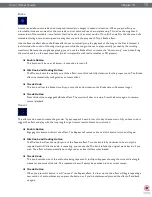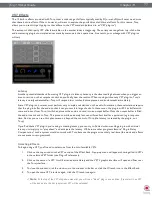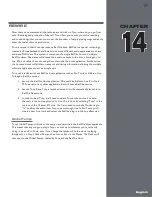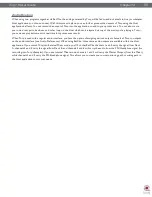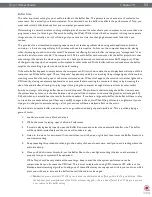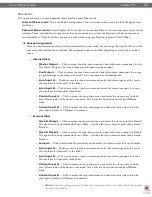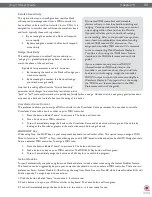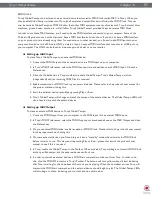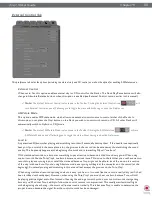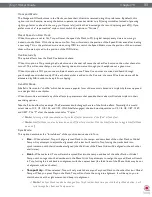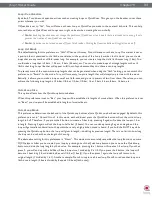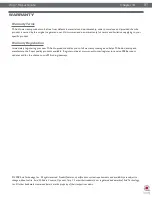Torq 1.5 User Guide
Chapter 1
85
Torq 1.5 User Guide
Chapter 15
85
MIDI Tab
This tab features all options pertaining to Auto-Setup and MIDI control.
Auto-Detect M-Audio Devices ([On]/Off)
When this option is enabled, Torq will automatically set the Audio and MIDI interface options to those of any known
M-Audio controller and interface that is connected to your system. This will ensure proper operation of Torq and
connected devices.
✓
Note
: If you have created a custom mapping for your controllers or special assignments for your audio interface and don’t
want Torq to replace these mappings with the defaults upon the next startup, leave this option turned off.
MIDI Soft Takeover
Some of the features in Torq work automatically, such as Auto Gain and Auto Sync. When these features are used, it is
possible that the position of the on-screen controls can change (i.e. the Speed Slider can move to a new location when
matching tempos). When this happens, the position of the controls on your MIDI controller will no longer match those
on screen.
The MIDI Soft Takeover preference determines what will happen when you move one of these MIDI controls. When
MIDI Soft Takeover is Off, Torq’s on-screen controls will immediately jump to match the location of the MIDI control as
soon as you move it. This can cause undesired parameter jumps (i.e. the speed of a song suddenly increases to match the
position of the MIDI slider).
If MIDI Soft Takeover is set to On, Torq will not respond to the MIDI control until you’ve moved it to a location that
matches the on-screen control. When this happens, a transparent version of the control will be shown on screen. This
transparent control shows the location of the MIDI control in reference to the position of the on-screen control. Simply
move the MIDI control until the transparent control lines up with the actual control on screen. When that occurs, the
transparent control will disappear and Torq will resume reacting to MIDI control.
Содержание Torq 1.5
Страница 1: ...user guide 1 5 ...