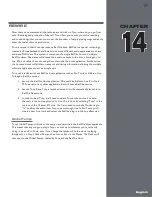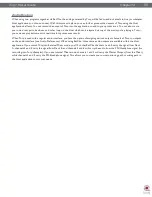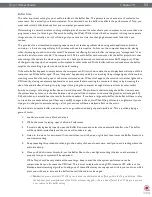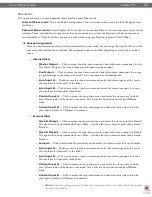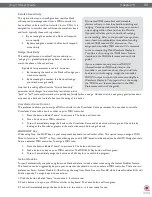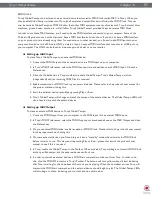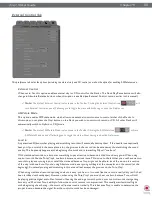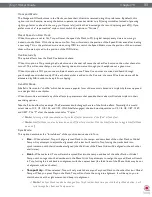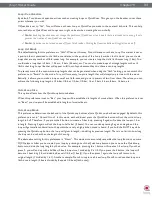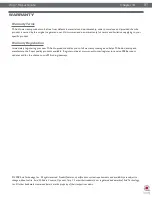Torq 1.5 User Guide
Chapter 1
93
Torq 1.5 User Guide
Chapter 15
93
Transport Mode
The Nudge and Offset buttons in the Decks can have their directions reversed using this preference. By default, this
option is set to Reverse, meaning the buttons operate in a manner similar to a DJ using turntables. Instead of pressing
right to go faster or ahead in the song, you’ll press left (just like the closest edge of a record spinning past a DJ). If you
prefer more of a “tape machine” style control, switch this option to “Normal.”
Reset Speed on New Track
When this option is set to Yes, Torq will reset the speed of a Deck to 0% (original tempo) every time a new song is
loaded onto the Deck. With this option set to No, Torq will maintain the position of the Speed Slider even after loading
a new song. This is the preferred mode when using MIDI to control the Speed Sliders since the position of the on-screen
slider will remain synced to the position of the MIDI slider.
Cue Exclusivity
This option affects how the Deck Cue buttons behave.
When this option is On, pressing the Cue button on a channel will cause the other Cue button on the other channel to
turn off. This will ensure that you are only hearing one audio source through your headphones at a given time.
When this option is Off, you can cue multiple channels at once. These Cue sources are mixed and heard through
your headphones simultaneously. With each channel that is added to the Cue mix, the overall Cue bus volume will be
attenuated by 3dB in order to keep it from clipping.
Schaffel Mode
Schaffel is German for “shuffle,” which has become a popular form of dance music based on a triplet rhythm as opposed
to a straight 16th-note rhythm.
When this mode is activated, any of the effects (or parameters that quantize their values) will include triplets in their
quantizing options.
Take the Strobe effect for example: The Parameter knob changes the rate of the Strobe effect. Normally, this would
select rates of 1⁄2, 1⁄4, 1/8, 1/16, and 1/32. With Schaffel engaged, the knob would quantize to 1⁄2, 1⁄4, 1/8, 1/8T, 1/16T,
and 1/32T. The “T” after the number stands for “Triplet.”
✓
Note:
Selecting a triplet quantization will give the effect or parameter a “shuffled” or funky feel.
✓
Note:
Schaffel Mode can also be turned on and off from Torq’s toolbar. Click the Schaffel button to toggle Schaffel Mode
on and off.
Sync Mode
This option determines the “forcefulness” of the synchronization used in Torq.
»
Bar
—When selected, Torq will align a synced Deck to the tempo and downbeat of the other Deck or Global
Tempo. Any attempts to adjust the alignment of the track will result in Torq forcing the tracks back into
synchronization with their downbeats aligned (the thick lines of the Phase Grids will be aligned with each other
at all times).
»
Beat
—When selected, Torq will match a synced Deck to the tempo and beat of the other Deck or Global
Tempo with no regard to the downbeats in the Phase Grids. Any attempts to realign the synced Deck will result
in Torq forcing the track back into alignment with the nearest beat (the thick lines of the Phase Grids may be out
of alignment with each other).
»
Tempo Only
—When selected, Torq will only match the tempo of a synced Deck to the other Deck or Global
Tempo. When you press Play on the Deck, Torq will not force the song into alignment. It will be up to you to
start the music at the right moment and keep it in alignment.
✓
Note:
The Sync Mode can also be changed from Torq’s toolbar. Each time you click the Sync Mode button, it will
cycle through Bar, Beat, and Tempo modes.
Содержание Torq 1.5
Страница 1: ...user guide 1 5 ...