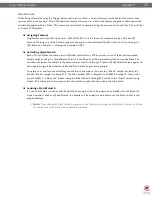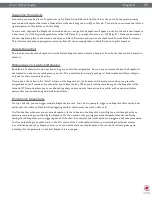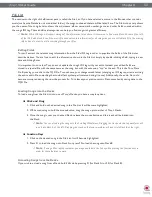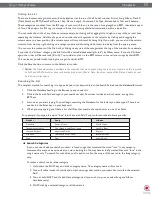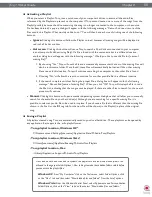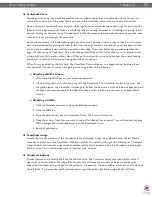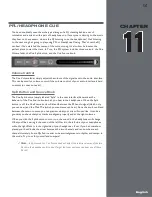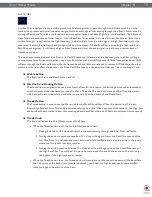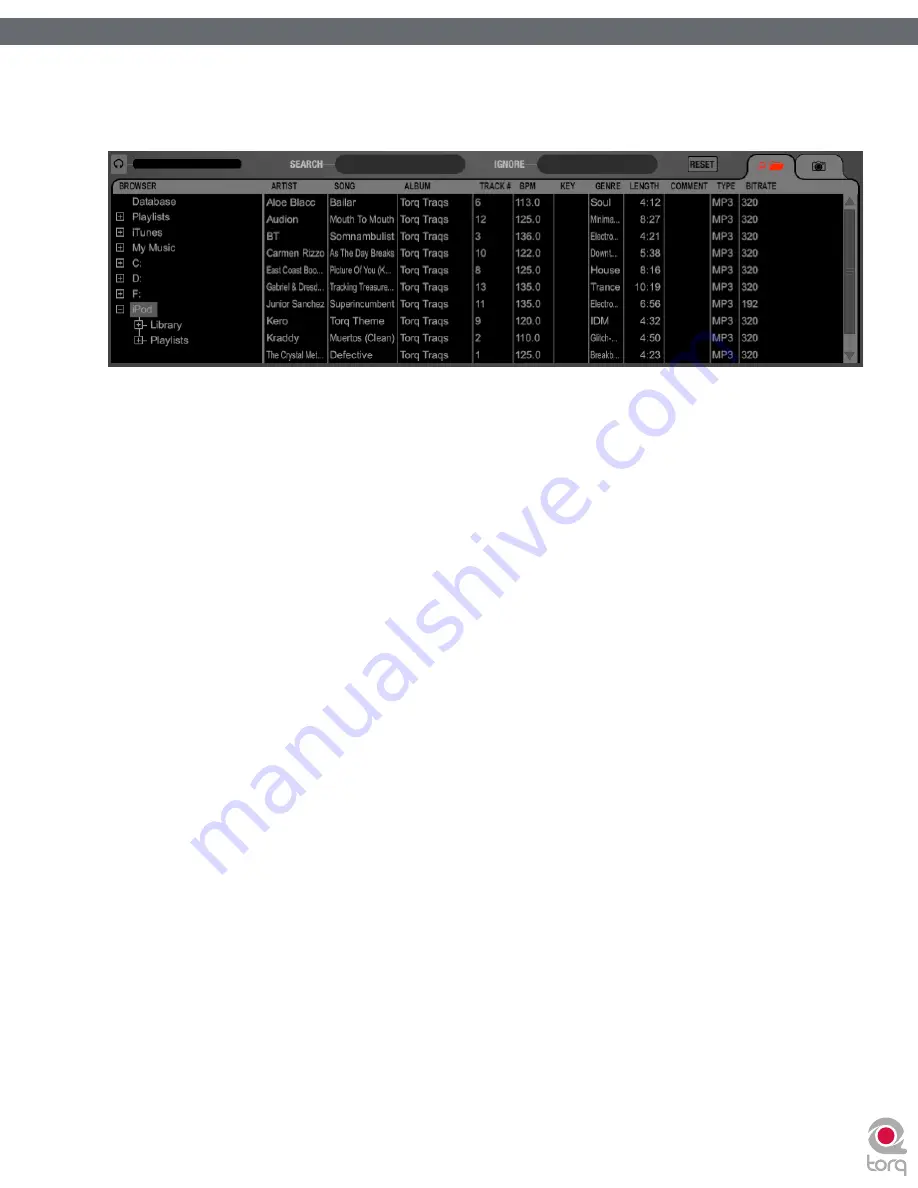
Torq 1.5 User Guide
Chapter 1
59
Torq 1.5 User Guide
Chapter 9
59
iPods
Torq also allows direct access to the contents of any connected iPod (excluding the iPod Shuffle, iPod touch, and iPhone
models). When an iPod is connected, it will be listed in the Browser window.
Like the iTunes Library above, the contents of the iPod can be searched using the Library or Playlist headings. You can
also include the contents of the iPod in the Database by doing the following:
1. Open the Preferences.
2. Click on the Misc tab.
3. Next to “Search iPod With Database,” select “Yes.”
4. Close the Preferences.
5. Torq will now include the songs from the iPod the next time you click the Database heading.
✓
Note
: If using an iPod with a large collection of audio files, it may take Torq a moment to download the entire music
list the first time you try to access it during a Torq session.
Also keep in mind that Torq streams the music directly off the iPod. You cannot disconnect the iPod until you are done
playing any music contained on it.
Drives
Torq can also search any hard drives connected to your computer, whether they are internal hard drives or external
ones. Every drive available to the system will be listed in the Browser by name. Click the plus sign in front of the drives
to explore the contents of the drives. You can add folders from external drives to the Database using the same methods
described earlier.
Audio CDs
Torq can also play music from audio CDs inserted into your computer’s CD drives. Click on the Audio CD heading in the
Browser to choose an audio track from the CD.
Because Torq must rip the audio from the CD into a temporary file on your computer, it will take longer for the song to
be ready to play after loading it onto a Deck. This increased load time is normal.
Содержание Torq 1.5
Страница 1: ...user guide 1 5 ...