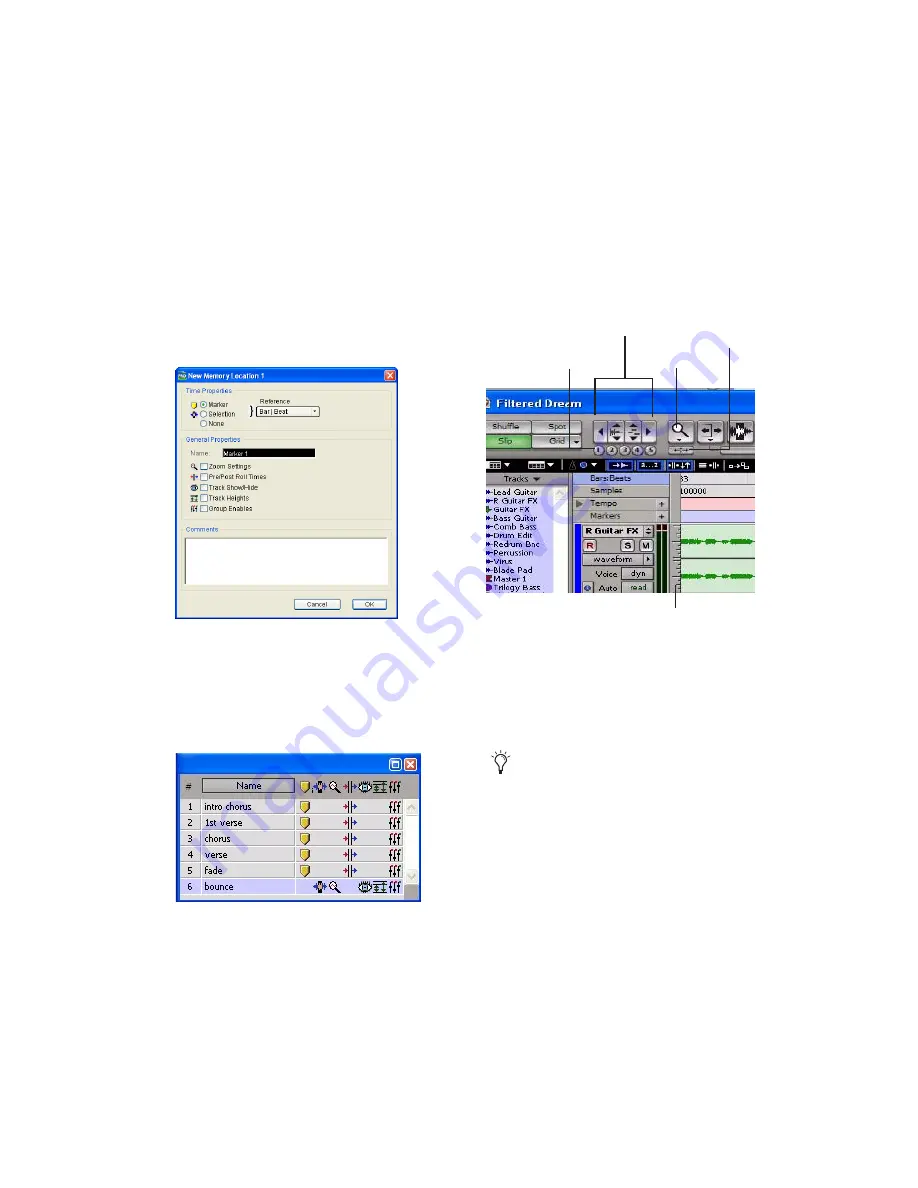
Chapter 4: Working with Pro Tools M-Powered
41
In the New Memory Location dialog, you can
define a marker, store a selection, or store any
combination of the other available settings.
These settings include track height, group en-
ables, pre- and post-roll values, and track
Show/Hide status.
3
Choose settings for the Memory Location and
click OK.
To go to a stored memory location:
1
Choose Window > Memory Locations.
2
In the Memory Locations window, click the
name of the Memory Location.
Viewing and Zooming
When viewing tracks in the Edit window, you
can adjust the height of tracks as well as zoom in
vertically and horizontally using the Track
Height selector and Zoom tools.
To change track height:
■
Click the Track Height selector (the scaled ver-
tical bar at the left of the track), and select a
track height from the pop-up menu.
New Memory Location dialog
Memory Locations window
Zoom and Track Height tools in the Edit window
You can apply many commands, including
track height selection, to more than just a
single track. Hold down the Alt key (Win-
dows) or Option key (Macintosh) while per-
forming an operation to apply it to all
tracks. Hold down both the Shift and Alt
keys (Windows) or Shift and Option keys
(Macintosh) while performing an operation
to apply it to all selected tracks.
Zoom Preset
Zoomer tool
Zoom In/Out buttons
Track Height selector
buttons
Zoom Toggle
button
Содержание Pro Tools M-Powered 7
Страница 1: ...Getting Started Pro Tools M Powered Version 7 0 ...
Страница 62: ...Pro Tools M Powered Getting Started 58 ...
Страница 74: ......






























