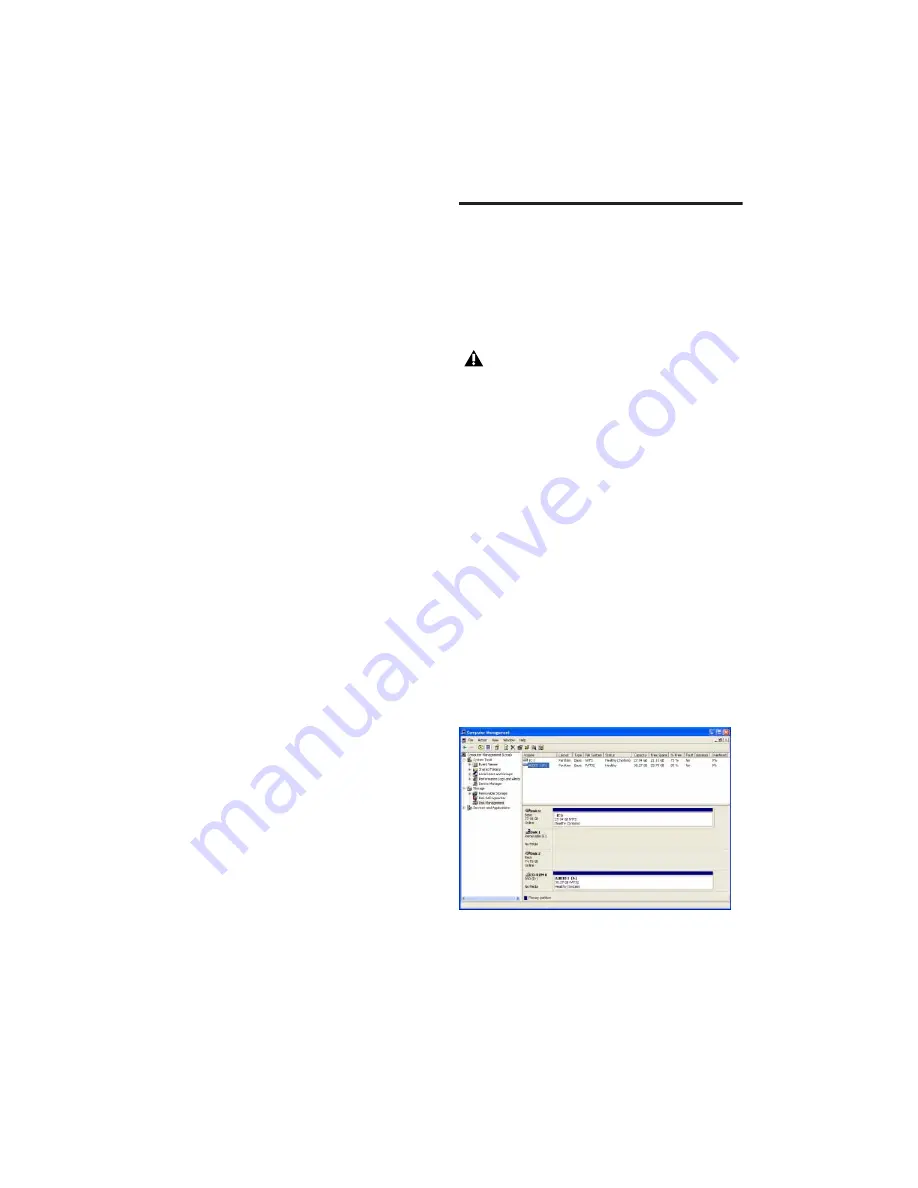
Pro Tools M-Powered Getting Started
10
If you disable any of the following startup items,
do so carefully:
• Portable media serial number (required for
applications that utilize a copy protection
key)
• Plug and play
• Event log
• Cryptographic services
• DHCP Client, TCP/IP Net BIOS, and other
networking-related items (unless the com-
puter has no network or internet connec-
tion, in which case these items can be
disabled)
To Disable System Startup Items:
1
From the Start menu, choose Run.
2
Type “msconfig” and click OK. The System
Configuration Utility opens.
3
Under the General tab, choose Selective Star-
tup.
4
Deselect Load Startup Items and click OK.
5
Click Restart to restart the computer.
6
After restarting, the computer displays a Sys-
tem Configuration message. Check to see if
Pro Tools performance has increased before you
deselect the “Don't show this message again”
option. If performance has not changed, run
“msconfig” and return your computer Selective
Startup back to Normal Startup. Alternatively,
try disabling Startup items and non-essential
processes individually.
Hard Drive Configuration and
Maintenance
It is recommended that you start with a newly
initialized audio drive. You should also periodi-
cally defragment your audio drive to ensure
continued system performance.
Avoid Recording to the System Drive
Recording to your system drive is not recom-
mended. Recording and playback on a system
drive may result in lower track counts or fewer
plug-ins.
Formatting an Audio Drive
For optimum performance, audio drives should
be formatted as FAT32 or NTFS.
To format an audio drive:
1
Right-click My Computer and choose Man-
age.
2
Under Storage, choose Disk Management.
Always back up any important data on
your drive before initializing it, as it will
erase all data on the drive.
Disk Management window (Windows XP)
Содержание Pro Tools M-Powered 7
Страница 1: ...Getting Started Pro Tools M Powered Version 7 0 ...
Страница 62: ...Pro Tools M Powered Getting Started 58 ...
Страница 74: ......





























