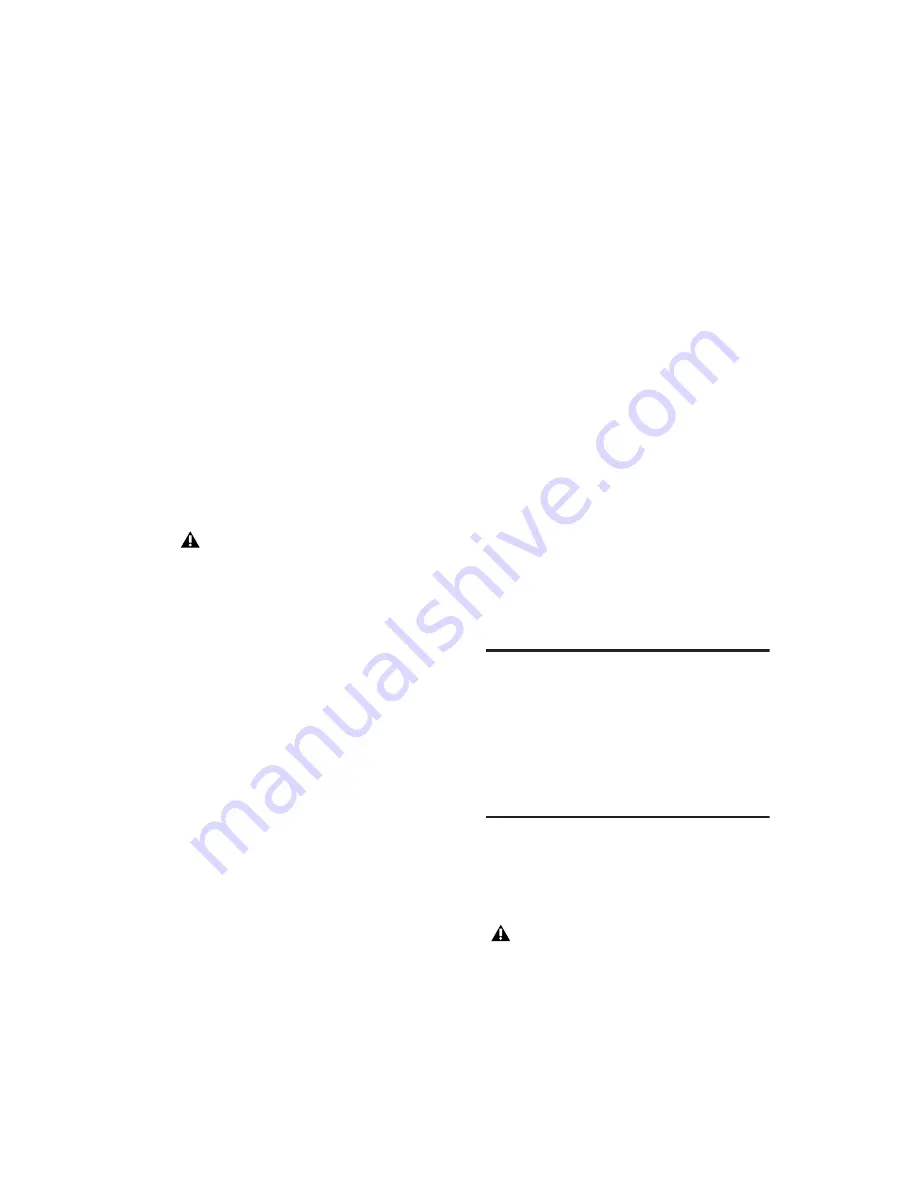
Chapter 2: Windows Configuration
11
3
In the Disk Management window, right-click
the hard drive you will use for audio and choose
Format.
4
Do one of the following:
• Select the Quick Format option. Quick op-
tion should be sufficient for qualified
mechanisms.
– or –
• For optimal disk performance, you can se-
lect 32K from the Allocation unit size pop-
up menu (make sure Quick Format is not
selected). Though this option takes longer
to complete, it can increase efficiency of
drive recording and playback.
5
Click Start, and follow the on-screen instruc-
tions.
6
When formatting is complete, close the For-
mat window.
Audio Drives and Disk Cleanup
The process of recording and editing can quickly
decrease overall drive performance. It is sug-
gested that you regularly use Disk Cleanup (or
an equivalent utility) to assess the condition of
drives and, if necessary, delete temporary files
and other unused data.
To use Disk Cleanup:
1
Choose Start > Control Panel.
2
Double-click Administrative Tools.
3
Double-click Computer Management.
4
Double-click Storage.
5
Double-click Disk Management.
6
Select the desired volume in the list, then
choose File > Options.
Disk Cleanup determines how performance is
being affected by drive conditions, and lets you
review and delete unnecessary files from the se-
lected volume. For more information, see your
Windows XP documentation.
Defragmenting an Audio Drive
Periodically
defragment
audio drives to maintain
system performance.
To defragment an audio drive:
1
Right-click My Computer and choose Man-
age.
2
Under Storage, choose Disk Defragmenter.
3
In the Disk Defragmenter window, choose the
drive you want to defragment
4
Click the Defragment button and follow the
on-screen instructions.
5
When defragmenting is complete, close the
Computer Management window.
Installing Your M-Audio
Interface
Before you install Pro Tools M-Powered, you
must first install your M-Audio interface. Con-
nect your M-Audio interface according to the in-
structions that came with it.
Installing M-Audio Drivers
The Pro Tools M-Powered Installer CD-ROM in-
cludes M-Audio drivers for using Digidesign-
qualified M-Audio interfaces on Windows XP.
Pro Tools only supports Basic drive Types.
Pro Tools will not see your M-Audio inter-
face if you do not install the M-Audio driver
that is included with Pro Tools M-Powered.
Содержание Pro Tools M-Powered 7
Страница 1: ...Getting Started Pro Tools M Powered Version 7 0 ...
Страница 62: ...Pro Tools M Powered Getting Started 58 ...
Страница 74: ......






























