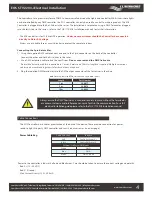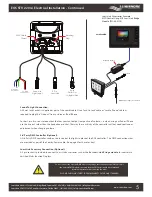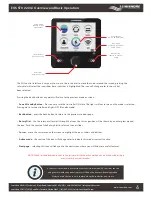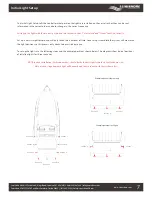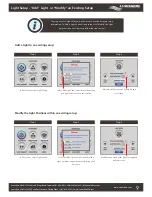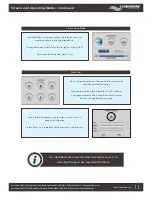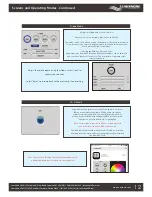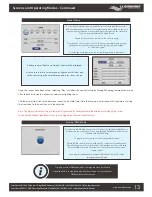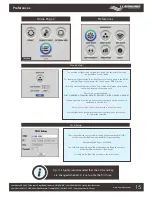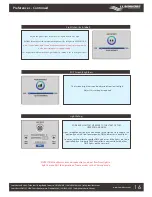www.Lumishore.com
Lumishore UK Unit 3, Technium 1, Kings Road, Swansea, SA1 8PH, UK | +44(0)208 144 1694 | [email protected]
Lumishore USA 7137 24TH Court East Sarasota, Florida 34243 | (941) 405-3302 | [email protected]
EOS STV 2203-i Electrical Installation - Continued
5
Do not connect the external DMX wires to anything other than an external DMX module
If an external DMX module is not used then the DMX wires should be cut back and
insulated to prevent a short circuit on the wires.
ALL DMX CABLES MUST MEET THE REQUIREMENTS OF THE DMX STANDARD
Sound To Light Connection:
A3.5mm Jack Socket is supplied as part of the combi cable. Use a “Jack to Jack” cable or “Jack to Phono” cable as
required to plug the “Line out” from a stereo or iPad/iPhone
For best results use a stereo output that has constant output irrespective of volume, i.e. when using an iPad or iPhone
use the line out rather than the headphone socket. That way the sensitivity of the controller will not need continuous
adjustment when changing volume.
3rd Party DMX Controller (Optional):
A 3rd Party DMX controller can be used to control the lights in place of the EOS controller. The DMX connection wires
are provided as part of the Combi- Power cable. (See page 4 for the color key.)
Lumi-Link Accessory Connection (Optional):
A 5 pin socket is provided to connect Lumi-Link accessories such as the
Eos Lumi-Link Bridge module
for control via
certified Multi-function Displays.
Certified MFD
DMX Cable To Lights or Lumi-Hub
Eos Bridge Module
Music input
Lumi-Link Accessories Example
MFD Control Using EOS Lumi-Link Bridge
Module (PN: 45-0110)
Blanking
Plug
Sound to
Light Input
5 Pin
Lumi-Link
3 pin
Data Out
to Lights/Hub
M20 Cable
Gland
POWER
10-30Volt DC
3rd Party
DMX input
GND